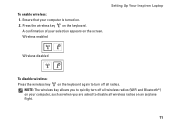Dell Inspiron 1546 Support Question
Find answers below for this question about Dell Inspiron 1546.Need a Dell Inspiron 1546 manual? We have 3 online manuals for this item!
Question posted by wjdik on July 28th, 2014
Where Is Switch On Dell Inspiron 1546 That Turns Off Laptop When It Is Closed
The person who posted this question about this Dell product did not include a detailed explanation. Please use the "Request More Information" button to the right if more details would help you to answer this question.
Current Answers
Related Dell Inspiron 1546 Manual Pages
Similar Questions
Dell Inspiron 1546 Turns On And Then Turn Back Off Real Slow
dear sir. Dell Inspiron 1546 turns on and then turn back off real slow what could it be i change the...
dear sir. Dell Inspiron 1546 turns on and then turn back off real slow what could it be i change the...
(Posted by Anonymous-132334 10 years ago)
My Dell Inspiron 1546 Turn On And Then Turn Back Off
(Posted by Anonymous-132334 10 years ago)
How To Switch Wifi Enable A Laptop Dell Inspiron N5110
(Posted by tooRudy 10 years ago)
Where Is My Wireless Switch On My Dell Laptop Inspiron N4110
(Posted by KPSEVan 10 years ago)
Dell Inspiron 1546 Turns Where Is The Memory Sticks
(Posted by javMelis 10 years ago)