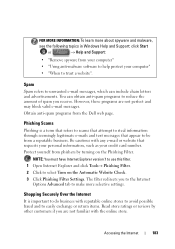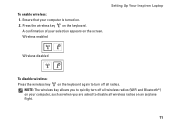Dell Inspiron 1546 Support Question
Find answers below for this question about Dell Inspiron 1546.Need a Dell Inspiron 1546 manual? We have 3 online manuals for this item!
Question posted by Anonymous-132334 on March 9th, 2014
Dell Inspiron 1546 Turns On And Then Turn Back Off Real Slow
Current Answers
Answer #1: Posted by cooltechagent on March 10th, 2014 7:13 PM
Turn it off unplug battery and adapter.
Press and hold power button for 15 seconds.
Plugin adapter and battery
Turn it on and start tapping f12
On the menu select Diagnostics
you can also press and hold Fn key and turn on system for diagnostics.
Diagnostics will isolate the issue and tll you what has gone bad.
Thanks,
CoolAgent
Related Dell Inspiron 1546 Manual Pages
Similar Questions
how can i locate a clear bios jumper of dell inspiron 1546