Dell Inspiron 1546 Support Question
Find answers below for this question about Dell Inspiron 1546.Need a Dell Inspiron 1546 manual? We have 3 online manuals for this item!
Question posted by oldjavie on November 4th, 2013
Dell Inspiron 1546 Laptop Won't Turn On
The person who posted this question about this Dell product did not include a detailed explanation. Please use the "Request More Information" button to the right if more details would help you to answer this question.
Current Answers
There are currently no answers that have been posted for this question.
Be the first to post an answer! Remember that you can earn up to 1,100 points for every answer you submit. The better the quality of your answer, the better chance it has to be accepted.
Be the first to post an answer! Remember that you can earn up to 1,100 points for every answer you submit. The better the quality of your answer, the better chance it has to be accepted.
Related Dell Inspiron 1546 Manual Pages
Dell™ Technology Guide - Page 63


...touch pad and the surrounding palm rest. Cleaning the Touch Pad
1 Shut down and turn off your desktop. To change the zoom settings, double-click the Dell Touch Pad icon in and out by spreading two fingers or by bringing the two ...Pen and Input Devices. Navigation Devices (Mouse, Keyboard, Touch Pad)
63 Single Finger Zoom
NOTE: Your laptop computer may not support single finger zoom feature.
Dell™ Technology Guide - Page 107


...• Your system administrator
• support.dell.com.
FOR MORE INFORMATION: To learn more about shutting down with active programs will reset when the power is turned back on. The words "Safe Mode" appear... a frozen blue screen. You may want to remove and replace the battery for a laptop computer to run Windows are using.
The error reporting dialog box will help you are started...
Dell™ Technology Guide - Page 126


Turn off.... Cleaning Your Computer
Before You Start
Read the safety instructions available in the Dell™ safety information that come with your computer. Cleaning the Computer
To clean... To learn more about cleaning the individual components of the options provided. For a laptop computer, remove any batteries.
Tools are available through your computer's operating system to drip...
Dell™ Technology Guide - Page 143


...See "Battery Disposal" in your laptop computer. Checking the Battery Charge
You can check the battery charge on your laptop computer, follow these procedures, turn off .
3 Slide the battery...For additional safety best practices information, see the Regulatory Compliance Homepage at www.dell.com/regulatory_compliance. Replacing a Battery
CAUTION: Using an incompatible battery may increase the...
Dell™ Technology Guide - Page 146


...installed in a hot environment, the battery may be allowed. NOTE: With Dell™ ExpressCharge™, when the computer is turned off, the AC adapter charges a completely discharged battery to 80 percent in...of January 1, 2008, the US DOT prohibits spare (loose) lithium batteries in your laptop computer from the electrical outlet and allow the computer and the battery to cool to ...
Dell™ Technology Guide - Page 272


... computers
Diagnostic lights for information about diagnostic and status lights. These lights start and turn off or light in a certain sequence to indicate status and problems.
See your ...power lights. These lights function in your Service Manual for laptop computers System messages
Windows Hardware Troubleshooter Dell Diagnostics
Function
The power button light illuminates and blinks or ...
Dell™ Technology Guide - Page 281


... with your computer. See the documentation that came with your computer. Running the Dell Diagnostics
CAUTION: Before you begin . It is active. Start the Dell Diagnostics from your computer.
When to a docking device (docked), undock it.
Starting the Dell Diagnostics on Laptop Computers
NOTE: If your computer does not display a screen image, see "Troubleshooting...
Dell™ Technology Guide - Page 301


...
301 Ensure that the volume is securely inserted into the headphone connector (see "Running the Dell Diagnostics" on page 307.
C H E C K T H E M O U S E C A B L E -
C H E C K T H E S YS T E M S E T U P P R O G R A M S E T T I V E R - Ensure that the headphone cable is turned up and that the system setup program lists the correct device for the pointing device option...
Setup Guide - Page 5


... 9 Enable or Disable Wireless (Optional 10 Connect to the Internet (Optional 12
Using Your Inspiron Laptop 16 Right Side Features 16 Left Side Features 18 Front Side Features 20 Computer Base Features 24... Drive 30
Display Features 32 Removing and Replacing the Battery 34 Software Features 36 Dell Dock 39
Solving Problems 40 Beep Codes 40 Network Problems 41 Power Problems 41 ...
Setup Guide - Page 7


...turns on .
Fan noise is powered on the fan when the computer gets hot. CAUTION: Placing or stacking heavy or sharp objects on .
To prevent overheating ensure that you leave at least 10.2 cm (4 inches) at support.dell... around your Dell™ computer in an enclosed space, such as a closed briefcase, while it to the computer.
5 Do not store your Inspiron laptop may result ...
Setup Guide - Page 11


Setting Up Your Inspiron Laptop
Set Up Microsoft Windows
Your Dell computer is recommended that you download and install the latest BIOS and drivers for the first time, follow the ...through several procedures including accepting license agreements, setting preferences, and setting up Windows for your computer available at support.dell.com.
9
To set up an Internet connection.
Setup Guide - Page 13
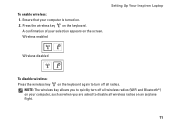
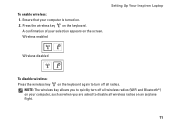
... (WiFi and Bluetooth®) on your selection appears on . 2. Wireless enabled
Setting Up Your Inspiron Laptop
Wireless disabled
To disable wireless: Press the wireless key on the keyboard.
NOTE: The wireless key allows you are asked to turn off all wireless radios on an airplane flight.
11
Press the wireless key on the...
Setup Guide - Page 14


Setting Up Your Inspiron Laptop
Connect to the Internet (Optional)
To connect to the telephone wall connector before you set up your Internet connection... connect the telephone line to the optional external USB modem and to the Internet, you can purchase one from the Dell website at www.dell.com.
If an external USB modem or WLAN adapter is not a part of your ISP or cellular telephone service ...
Setup Guide - Page 27


... Provides the functionality of a mouse to move the cursor, drag or move selected
items, and left - It supports the Scroll and Zoom features. Using Your Inspiron Laptop
1 Keyboard - Provide left -click by tapping the surface. and right-click functions like those on your hard drive or at support...
Setup Guide - Page 35


...include a camera. 3 Camera (optional) - For more information about displays, see the Dell Technology Guide available on or off. Provides high quality sound for video capture, conferencing,...drive or at support.dell.com/manuals.
33 Provides high quality sound for video conferencing
and voice recording. 2 Camera activity indicator (optional) - Using Your Inspiron Laptop 1 Left digital array ...
Setup Guide - Page 36


... it clicks into place.
34 Using Your Inspiron Laptop
Removing and Replacing the Battery
WARNING: Before you...turn it clicks into place. 3. Slide the battery release latch to the unlock
position until it over. 2.
WARNING: Before removing the battery, shut down the computer, and remove external cables (including the AC adapter).
This computer should only use batteries from Dell...
Setup Guide - Page 38


... upload or download files. After connecting to create presentations, brochures, greeting cards, fliers, and spreadsheets. Using Your Inspiron Laptop
Software Features
NOTE: For more information about the features described in this section, see the Dell Technology Guide available on your computer. Check your purchase order for software installed on your hard drive or...
Setup Guide - Page 39


...its lifetime.
• High performance -
Using Your Inspiron Laptop
Customizing the Desktop
You can use the power options in your operating system to configure... the power settings on your Dell computer provides three default options:
• Balanced/Dell Recommended - Click Personalize, to change the appearance, resolution, wallpaper, screensaver...
Setup Guide - Page 74


Computer Model
Memory
Dell™ Inspiron™ 1546
Computer Information
Processor types
AMD Turion™ X2 Ultra Dual-Core AMD ... Start → Help and Support and select the option to view information about your computer. INSPIRON
Basic Specifications
This section provides information that you may vary by region. For more detailed specifications, see the Comprehensive...
Comprehensive Specifications - Page 1


...,
AMD Athlon X2 Dual-Core) • 512 KB (AMD Sempron) 200 MHz
AMD RS780M/SB700 64-bits 128-bits 2 MB 64-bits
November 2009 Dell™ Inspiron™ 1546: Comprehensive Specifications
This document provides information that you may vary by region. For more information regarding the configuration of your computer, click Start →...
Similar Questions
Does Dell Inspiron 1546 Laptop Have Recovery Partition
(Posted by jktsaaal 9 years ago)
Dell Inspiron 1546 Turns On And Then Turn Back Off Real Slow
dear sir. Dell Inspiron 1546 turns on and then turn back off real slow what could it be i change the...
dear sir. Dell Inspiron 1546 turns on and then turn back off real slow what could it be i change the...
(Posted by Anonymous-132334 10 years ago)
How To Fix A Dell Inspiron N5030 Laptop That Wont Turn On And Beeps
(Posted by imcrbil 10 years ago)

