Dell Inspiron 1546 Support Question
Find answers below for this question about Dell Inspiron 1546.Need a Dell Inspiron 1546 manual? We have 3 online manuals for this item!
Question posted by jktsaaal on August 24th, 2014
Does Dell Inspiron 1546 Laptop Have Recovery Partition
The person who posted this question about this Dell product did not include a detailed explanation. Please use the "Request More Information" button to the right if more details would help you to answer this question.
Current Answers
There are currently no answers that have been posted for this question.
Be the first to post an answer! Remember that you can earn up to 1,100 points for every answer you submit. The better the quality of your answer, the better chance it has to be accepted.
Be the first to post an answer! Remember that you can earn up to 1,100 points for every answer you submit. The better the quality of your answer, the better chance it has to be accepted.
Related Dell Inspiron 1546 Manual Pages
Dell™ Technology Guide - Page 11


... Batteries 141 Using Your Laptop Computer for the First Time 142 Preserving the Life of a Battery 142 Replacing a Battery 143 Checking the Battery Charge 143 Conserving Battery Power 145 Charging the Battery 145 Storing a Battery 146 US Department of Transportation (DOT) Notebook Battery Restrictions 146 Dell™ ControlPoint Power Manager 146
12...
Dell™ Technology Guide - Page 16


Copying Audio and Video Files to Your Laptop Media Device 209
Playing Media Using the Dell Travel Remote . . . . . 210
Adjusting the Volume on Your Computer 210
Enabling S/PDIF Digital Audio Through the Media Software 210
Enabling S/PDIF Digital Audio in the ...
Dell™ Technology Guide - Page 19


... Vista . . . . 269
20 Troubleshooting 271
Troubleshooting Tools 272 Power Lights for Desktop Computers 273 Diagnostic Lights for Desktop Computers . . . . . 274 Diagnostic Lights for Laptop Computers 275 System Messages for Desktop Computers. . . . . 275 System Messages for Laptop Computers . . . . . 276 Windows Hardware Troubleshooter 280 Running the Dell Diagnostics 281
Contents
19
Dell™ Technology Guide - Page 20


Dell Support Center 285
Solving Problems 287 Battery Problems 287 Drive Problems 287 Optical Drive Problems 288 E-Mail, Modem, and ...298 Scanner Problems 299 Sound and Speaker Problems 299 Touch Pad or Mouse Problems for Laptop Computers 301 Video and Monitor Problems 302 Power Lights 304
Dell Technical Update Service 305
21 System Setup 307
Viewing System Settings With the System Setup...
Dell™ Technology Guide - Page 47


... or an LCD cleaner. Monitors and Displays
FOR MORE INFORMATION: To learn more about your computer's display screen, see the Regulatory Compliance Homepage at www.dell.com/regulatory_compliance. Monitors and Displays
47
These solutions can damage the monitor's anti-glare coating. For additional safety best practices information, see the documentation for...
Dell™ Technology Guide - Page 276


... page 307). The system cannot detect a bootable device or partition.
• If the optical drive is your boot device, ensure that the cables are connected and that was running when the message appeared. Contact Dell (see the documentation for Laptop Computers
NOTE: If the message you received is in BIOS setup. HARD DRIVE...
Dell™ Technology Guide - Page 281


..., and ensure that the device that you want to test displays in the system setup program and is located on a hidden diagnostic utility partition on Laptop Computers
NOTE: If your computer does not display a screen image, see "Contacting Dell" in the documentation shipped with your computer, see the Regulatory Compliance Homepage at www...
Setup Guide - Page 5


... 9 Enable or Disable Wireless (Optional 10 Connect to the Internet (Optional 12
Using Your Inspiron Laptop 16 Right Side Features 16 Left Side Features 18 Front Side Features 20 Computer Base Features 24... Drive 30
Display Features 32 Removing and Replacing the Battery 34 Software Features 36 Dell Dock 39
Solving Problems 40 Beep Codes 40 Network Problems 41 Power Problems 41 ...
Setup Guide - Page 7


... ventilation, and a level surface to overheat. CAUTION: Placing or stacking heavy or sharp objects on the computer may cause it to place your Inspiron™ laptop.
Do not store your Dell™ computer in a low-airflow environment, such as a cabinet or drawer when it is powered on all other sides. Restricting the airflow...
Setup Guide - Page 11


Setting Up Your Inspiron Laptop
Set Up Microsoft Windows
Your Dell computer is recommended that you download and install the latest BIOS and drivers for ... accepting license agreements, setting preferences, and setting up Windows for your computer available at support.dell.com.
9 To set up an Internet connection. Doing so may take you will take some time to reinstall the ...
Setup Guide - Page 14


...up your Internet connection.
• If you can purchase one from the Dell website at www.dell.com.
Setting Up a Wired Connection
• If you are using a.../satellite modem connection, contact your ISP or cellular telephone service for setup instructions. Setting Up Your Inspiron Laptop
Connect to the Internet (Optional)
To connect to the telephone wall connector before you set up your...
Setup Guide - Page 27


... Guide on a mouse. 3 Touch pad - and right-click functions like those on your hard drive or at support.dell.com/manuals.
2 Touch pad buttons (2) - Provide left -click by tapping the surface. Using Your Inspiron Laptop
1 Keyboard - For more information on keyboard, see "Touch Pad Gestures" on page 26.
25 It supports the Scroll...
Setup Guide - Page 35


... on selections you made when purchasing your computer, your hard drive or at support.dell.com/manuals.
33 For more information about displays, see the Dell Technology Guide available on or off. Indicates if the camera is on your computer ... 5 Display - Built-in camera for video capture, conferencing, and chat. Using Your Inspiron Laptop 1 Left digital array microphone (optional) -
Setup Guide - Page 36


... unlock
position until it clicks into place. 3.
To remove the battery: 1. This computer should only use batteries from Dell. Turn off the computer and turn it clicks into place.
34 Using Your Inspiron Laptop
Removing and Replacing the Battery
WARNING: Before you begin any of fire or explosion. WARNING: Before removing the battery...
Setup Guide - Page 38


..., and home theater equipment.
36 You can also edit and view digital photographs and images. Using Your Inspiron Laptop
Software Features
NOTE: For more information about the features described in this section, see the Dell Technology Guide available on your computer. After connecting to the Internet, you to organize and create music and...
Setup Guide - Page 39


...High performance -
Provides the highest level of system performance on your desktop:
Windows Vista®
1. Using Your Inspiron Laptop
Customizing the Desktop
You can use the power options in your operating system to configure the power settings on your ... performance when you need it and saves power during periods of your Dell computer provides three default options:
• Balanced...
Setup Guide - Page 41
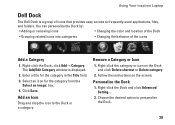
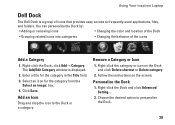
... categories
• Changing the behavior of icons that provides easy access to frequently-used applications, files,
and folders. Remove a Category or Icon
1. Using Your Inspiron Laptop
Dell Dock
The Dell Dock is displayed.
2. Follow the instructions on the Dock and click Delete shortcut or Delete category.
2. Personalize the Dock
1. Right-click the Dock, click...
Setup Guide - Page 49
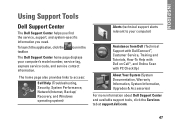
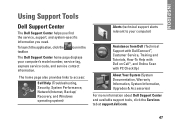
... at support.dell.com.
47
INSPIRON
Using Support Tools
Dell Support Center
The Dell Support Center helps you find the service, support, and system-specific information you need. To launch the application, click the taskbar.
The home page also provides links to access:
Self Help (Troubleshooting, Security, System Performance, Network/Internet, Backup/ Recovery, and Windows...
Setup Guide - Page 74


Computer Model
Memory
Dell™ Inspiron™ 1546
Computer Information
Processor types
AMD Turion™ X2 Ultra Dual-Core..., updating drivers for, and upgrading your computer. For more detailed specifications, see the Comprehensive Specifications at support.dell.com/manuals. For more information regarding the configuration of your computer, click Start → Help and Support and...
Comprehensive Specifications - Page 1


... • AMD Turion X2 Dual-Core • AMD Athlon™ X2 Dual-Core • AMD Sempron™ • 2 MB (AMD Turion X2 Ultra Dual- Dell™ Inspiron™ 1546: Comprehensive Specifications
This document provides information that you may vary by region. For more information regarding the configuration of your computer, click Start →...
Similar Questions
How To Access Dell Inspiron N7010 Recovery Partition Without Disk For Windows 7
(Posted by krajhea 10 years ago)
How To Access Dell Inspiron 1750 Recovery Partition
(Posted by sunchcitynet 10 years ago)

