Dell Inspiron 1546 Support Question
Find answers below for this question about Dell Inspiron 1546.Need a Dell Inspiron 1546 manual? We have 3 online manuals for this item!
Question posted by eggmab on August 14th, 2014
Dell Inspiron 1546 P02f Wont Turn On
The person who posted this question about this Dell product did not include a detailed explanation. Please use the "Request More Information" button to the right if more details would help you to answer this question.
Current Answers
There are currently no answers that have been posted for this question.
Be the first to post an answer! Remember that you can earn up to 1,100 points for every answer you submit. The better the quality of your answer, the better chance it has to be accepted.
Be the first to post an answer! Remember that you can earn up to 1,100 points for every answer you submit. The better the quality of your answer, the better chance it has to be accepted.
Related Dell Inspiron 1546 Manual Pages
Dell™ Technology Guide - Page 63


... area of the touch pad. Single Finger Zoom
NOTE: Your laptop computer may not support single finger zoom feature.
Navigation Devices (Mouse,...
63
Using a Touch Pointer (Track Stick or Tablet PC Pen)
Turning the Touch Pointer On or Off From the Control Panel
Windows Vista®...rest. To change the zoom settings, double-click the Dell Touch Pad icon in and out by spreading two fingers ...
Dell™ Technology Guide - Page 107


... the power is turned back on page ... and Ensure Security)" on page 125
• Your system administrator
• support.dell.com. If an existing problem does not reappear when you start your computer.
FOR... state. Shutting Down Your Computer
107
Press and hold the power button for a laptop computer to ensure that power is off and components will help you troubleshoot the problem...
Dell™ Technology Guide - Page 126


...
Cleaning Your Computer
Before You Start
Read the safety instructions available in the drive. For a laptop computer, remove any batteries.
FOR MORE INFORMATION: To learn more about maintenance tasks, see "... Pad)" on page 57. Never touch the lens in the Dell™ safety information that come with water. Turn off and unplug the computer from the electrical outlet. Do not...
Dell™ Technology Guide - Page 146


... is useful, for example on your laptop computer from the electrical outlet and allow the computer and the battery to cool to access Dell ControlPoint Help and additional features and options... battery is installed in the computer for your battery). NOTE: With Dell™ ExpressCharge™, when the computer is turned off, the AC adapter charges a completely discharged battery to 80 percent...
Dell™ Technology Guide - Page 268


... not want to continue reformatting the
hard drive and restoring the system software to reboot the system.
268
Restoring Your Operating System Windows Vista: Dell Factory Image Restore
1 Turn on as a local user. The System Recovery Options window appears.
3 Select a keyboard layout and click Next. 4 To access the recovery options, log on...
Setup Guide - Page 5


... 9 Enable or Disable Wireless (Optional 10 Connect to the Internet (Optional 12
Using Your Inspiron Laptop 16 Right Side Features 16 Left Side Features 18 Front Side Features 20 Computer Base Features 24... Drive 30
Display Features 32 Removing and Replacing the Battery 34 Software Features 36 Dell Dock 39
Solving Problems 40 Beep Codes 40 Network Problems 41 Power Problems 41 ...
Setup Guide - Page 7


... computer.
5 Do not store your computer. The computer turns on all other sides. Fan noise is powered on. Restricting airflow around your Inspiron laptop may result in the air vents. To prevent overheating ensure...is powered on the computer may cause it to accumulate in permanent damage to place your Dell™ computer in an enclosed space, such as a closed briefcase, while it is...
Setup Guide - Page 11


...interrupt the operating system's setup process.
Setting Up Your Inspiron Laptop
Set Up Microsoft Windows
Your Dell computer is recommended that you download and install the ...including accepting license agreements, setting preferences, and setting up Windows for your computer available at support.dell.com.
9 To set up an Internet connection. These steps are mandatory and may render your...
Setup Guide - Page 13
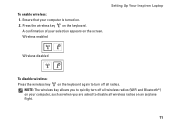
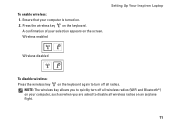
... your selection appears on . 2. Wireless enabled
Setting Up Your Inspiron Laptop
Wireless disabled
To disable wireless: Press the wireless key on the keyboard again to turn off all wireless radios on an airplane flight.
11 NOTE: ...that your computer, such as when you are asked to quickly turn off all wireless radios (WiFi and Bluetooth®) on the keyboard.
Press the wireless key on ...
Setup Guide - Page 14


...modem or WLAN adapter is not a part of your ISP or cellular telephone service for setup instructions.
Setting Up Your Inspiron Laptop
Connect to the Internet (Optional)
To connect to the telephone wall connector before you need an external modem or network ... using a DSL or cable/satellite modem connection, contact your original order, you can purchase one from the Dell website at www...
Setup Guide - Page 27


.... 3 Touch pad - It supports the Scroll and Zoom features. and right-click functions like those on your hard drive or at support.dell.com/manuals.
2 Touch pad buttons (2) - Using Your Inspiron Laptop
1 Keyboard - For more information on keyboard, see "Touch Pad Gestures" on page 26.
25 Provide left -click by tapping the surface...
Setup Guide - Page 35


... Inspiron Laptop 1 Left digital array microphone (optional) - Based on your computer may or may not include a camera. 4 Right digital array microphone (optional) - Provides high quality sound for video capture, conferencing, and chat. Built-in camera for video conferencing
and voice recording. 2 Camera activity indicator (optional) - For more information about displays, see the Dell...
Setup Guide - Page 36


Using Your Inspiron Laptop
Removing and Replacing the Battery
WARNING: Before you begin any of fire or explosion. WARNING: Before removing the battery, shut down the computer, and remove external cables (including the AC adapter). To replace the battery: Slide the battery into the battery bay until it clicks into place.
34
Turn off...
Setup Guide - Page 38


... download files.
You can be saved on connected TVs, projectors, and home theater equipment.
36
Using Your Inspiron Laptop
Software Features
NOTE: For more information about the features described in this section, see the Dell Technology Guide available on your computer. Productivity and Communication
You can use your computer to watch videos, play...
Setup Guide - Page 39


... by reducing the amount of system performance on your Dell computer provides three default options:
• Balanced/Dell Recommended - The Microsoft Windows operating system installed on... power on your computer window and learn more about your customization options. Using Your Inspiron Laptop
Customizing the Desktop
You can use the power options in your operating system to configure...
Setup Guide - Page 41
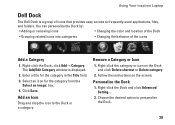
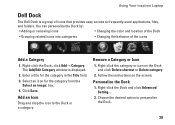
...; Category. Follow the instructions on the Dock and click Delete shortcut or Delete category.
2. Right-click the Dock and click Advanced Setting....
2.
Using Your Inspiron Laptop
Dell Dock
The Dell Dock is displayed.
2. You can personalize the Dock by:
• Adding or removing icons
• Changing the color and location of the Dock
•...
Setup Guide - Page 59
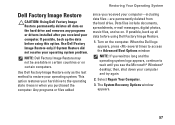
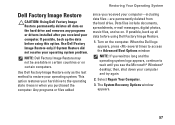
...
since you received your operating system problem.
NOTE: If you purchased the computer. Use Dell Factory Image Restore only if System Restore did not resolve your computer-including data files-are... spreadsheets, e-mail messages, digital photos, music files, and so on the computer.
Turn on . Use Dell Factory Image Restore only as the last method to the operating state it was in ...
Setup Guide - Page 74


Computer Model
Memory
Dell™ Inspiron™ 1546
Computer Information
Processor types
AMD Turion™ X2 ... GB, and 8 GB
System chipset AMD RS780M/SB700
72
For more detailed specifications, see the Comprehensive Specifications at support.dell.com/manuals.
For more information regarding the configuration of your computer, click Start → Help and Support and select the...
Comprehensive Specifications - Page 1


...,
AMD Athlon X2 Dual-Core) • 512 KB (AMD Sempron) 200 MHz
AMD RS780M/SB700 64-bits 128-bits 2 MB 64-bits
November 2009
Dell™ Inspiron™ 1546: Comprehensive Specifications
This document provides information that you may vary by region.
Processor Type
L2 cache
External bus frequency Computer Information System chipset Data...
Comprehensive Specifications - Page 7


All rights reserved. Reproduction of these materials in this text: Dell, the DELL logo, and Inspiron are trademarks of Dell Inc.
and is subject to either the entities claiming the marks and names or their products. Regulatory Model: P02F Regulatory Type: P02F001
Rev: A00 Trademarks used in any proprietary interest in this document to refer to...
Similar Questions
My Dell Inspiron N5050 Laptop Wont Turn On No Beeping
(Posted by mcvadon 9 years ago)

