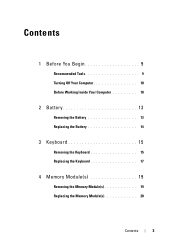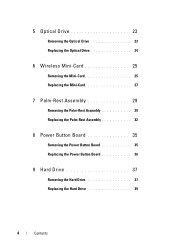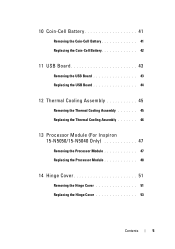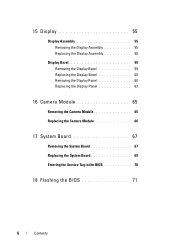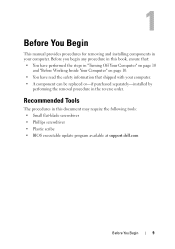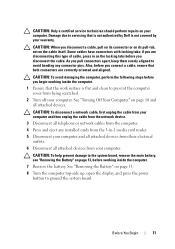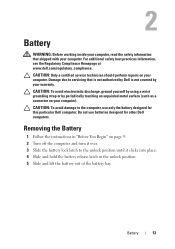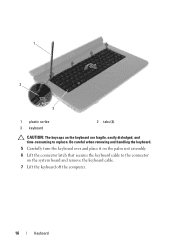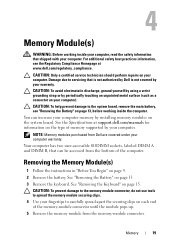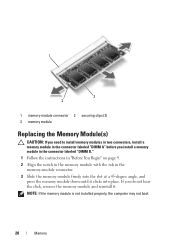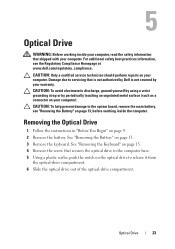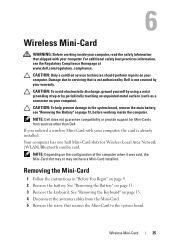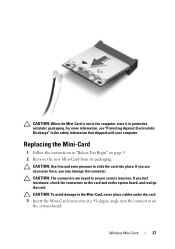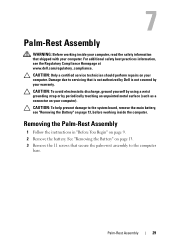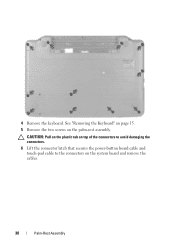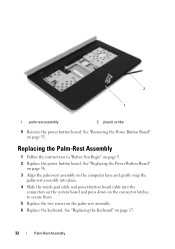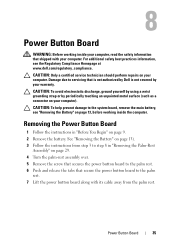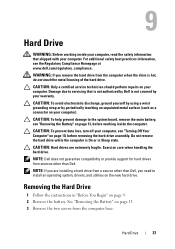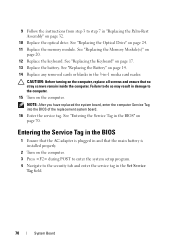Dell INSPIRON 15 Support Question
Find answers below for this question about Dell INSPIRON 15 - Laptop Notebook PC: Intel Pentium Dual Core T4200.Need a Dell INSPIRON 15 manual? We have 2 online manuals for this item!
Question posted by chavezrose7 on January 19th, 2016
Remove Bios Password
Current Answers
Answer #1: Posted by TommyKervz on January 19th, 2016 2:18 AM
Answer #2: Posted by DellJesse1 on January 25th, 2016 8:04 AM
You will need to call Dell Support for them to provide bios reset information. They will verify ownership and then provide you with reset information.
Thank You,
Dell-Jesse1
Dell Social Media and Communities
email:[email protected]
Dell Community Forum.
www.en.community.dell.com
Dell Twitter Support
@dellcares
Dell Facebook Support
www.facebook.com/dell
#iwork4dell
Related Dell INSPIRON 15 Manual Pages
Similar Questions
dell inspiron lappy,intel i3 processor,i installed the windows 7 n then restarted it,and since then ...
How can I recover the password or created a new one?