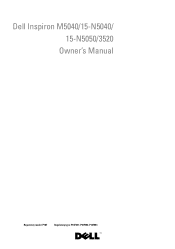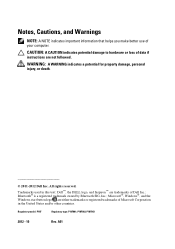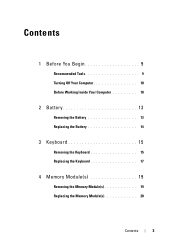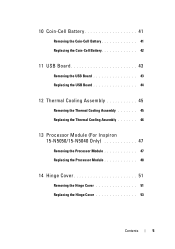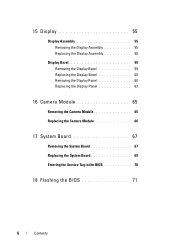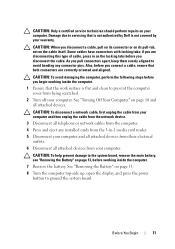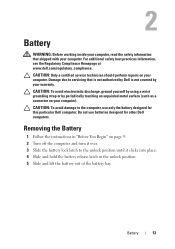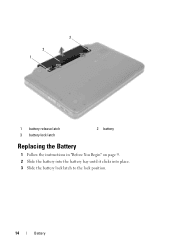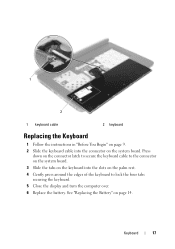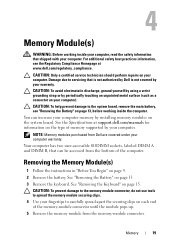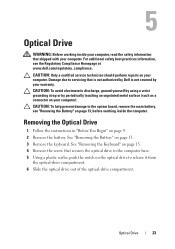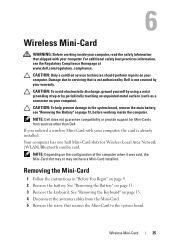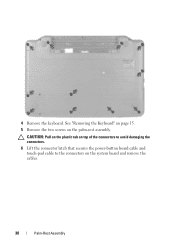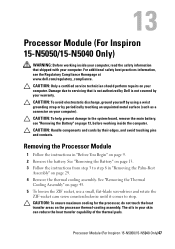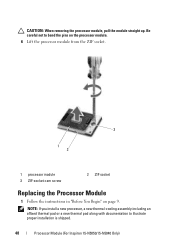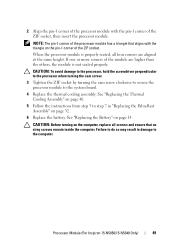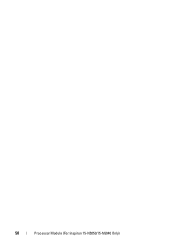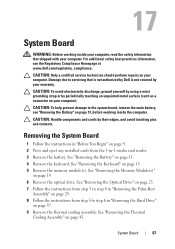Dell INSPIRON 15 Support Question
Find answers below for this question about Dell INSPIRON 15 - Laptop Notebook PC: Intel Pentium Dual Core T4200.Need a Dell INSPIRON 15 manual? We have 2 online manuals for this item!
Question posted by joseSogets on March 20th, 2014
How Do You Get A Password Locked Inspiron 15 N5030
The person who posted this question about this Dell product did not include a detailed explanation. Please use the "Request More Information" button to the right if more details would help you to answer this question.
Current Answers
Related Dell INSPIRON 15 Manual Pages
Similar Questions
Does The Dell Inspiron 15 3521 Have A Recovery Partition
(Posted by Huvedj 10 years ago)
How To Connect An Inspiron 15-n5040 To Tv With Hdmi
(Posted by flyNOTH 10 years ago)
Can I Choose Face Recognation Password Lock For My Inspiron N4030 Lap
(Posted by samnakkunnath 11 years ago)