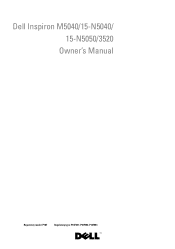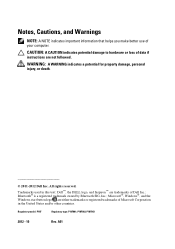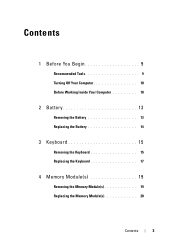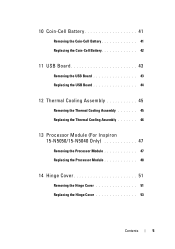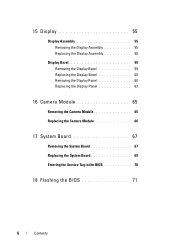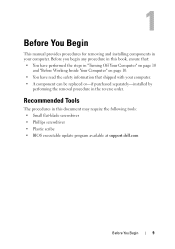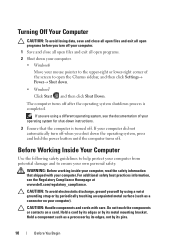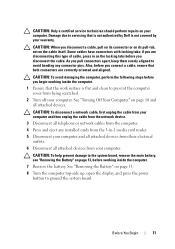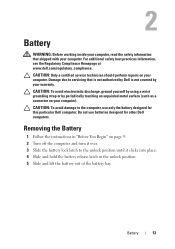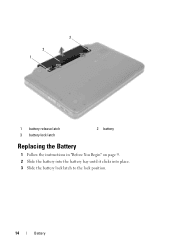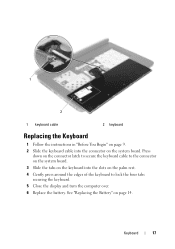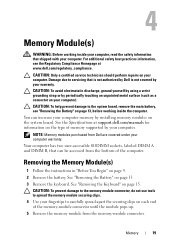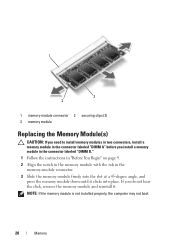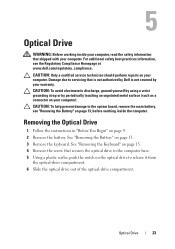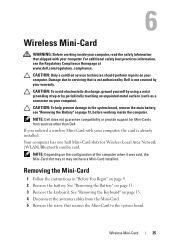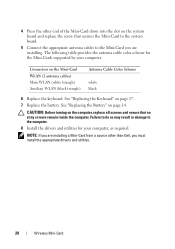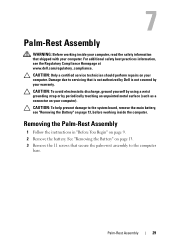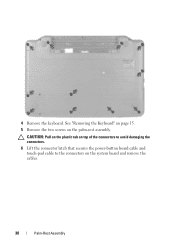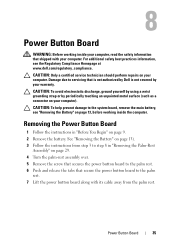Dell INSPIRON 15 Support Question
Find answers below for this question about Dell INSPIRON 15 - Laptop Notebook PC: Intel Pentium Dual Core T4200.Need a Dell INSPIRON 15 manual? We have 2 online manuals for this item!
Question posted by deepikayadav4192 on September 26th, 2012
My Laptop Jst Got Locked Up..nt Accepting Password...what To Do..??
Current Answers
Answer #1: Posted by RathishC on September 26th, 2012 7:57 AM
Try to boot the computer in safe mode. To boot the computer in safe mode, please switch on the computer and start tapping the F8 key which would take you to Advanced Boot Option screen. Using the up and down arrow key, select Safe Mode with networking to boot the computer into Safe Mode.
Please check if you are able to login to the computer.
You can also click on the link below which will give you steps to login into Safe Mode:
If the system accepts the password in safe mode then, would also recommend you to do a system restore and take the system to a prior date when it was working fine. At times it happens due to the updates not being properly installed on the system.
To perform System Restore click on the link below:
You can refer the Dell Article 266590 on www.support.dell.com.
For password issue, please refer to the link below:
You can also refer to the Dell Article 125997 on www.support.dell.com
If the above mentioned steps do not work, would recommend reinstalling windows.
Please reply if you have any further questions.
Thanks & RegardsRathish C
#iworkfordell
Related Dell INSPIRON 15 Manual Pages
Similar Questions
please plug in a supported devices wraning giving for Dell laptop inspiron N5050
How can I recover the password or created a new one?