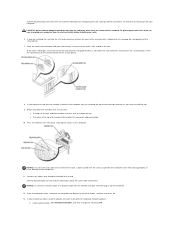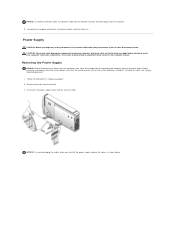Dell I15RN-3647BK Support Question
Find answers below for this question about Dell I15RN-3647BK.Need a Dell I15RN-3647BK manual? We have 1 online manual for this item!
Question posted by kayladybug on October 27th, 2014
Camera Memory Card Slot
can't find slot for memory card?
Current Answers
Related Dell I15RN-3647BK Manual Pages
Similar Questions
Where Is The Second Memory Card Slot On A Dell Latitude D810
(Posted by Mknolav 9 years ago)
How Do I Replace A Memory Card Slot With Broken Tabs Dell Inspiron N7010
(Posted by MiMrS 9 years ago)
Does Dell Inspiron N7110 Have Memory Card Slot
(Posted by sicklsabita 10 years ago)
How To Open A Memory Card Slot On The Dell Inspiron N5110
(Posted by anKSEA 10 years ago)