Dell Inspiron N7110 Support Question
Find answers below for this question about Dell Inspiron N7110.Need a Dell Inspiron N7110 manual? We have 2 online manuals for this item!
Question posted by sicklsabita on October 27th, 2013
Does Dell Inspiron N7110 Have Memory Card Slot
The person who posted this question about this Dell product did not include a detailed explanation. Please use the "Request More Information" button to the right if more details would help you to answer this question.
Current Answers
There are currently no answers that have been posted for this question.
Be the first to post an answer! Remember that you can earn up to 1,100 points for every answer you submit. The better the quality of your answer, the better chance it has to be accepted.
Be the first to post an answer! Remember that you can earn up to 1,100 points for every answer you submit. The better the quality of your answer, the better chance it has to be accepted.
Related Dell Inspiron N7110 Manual Pages
Setup Guide - Page 5


...Enable or Disable Wireless (Optional 12 Set Up Wireless Display (Optional 14 Connect to the Internet (Optional 16
Using Your Inspiron Laptop 18 Right View Features 18 Left View Features 20 Back View Features 24
Front View Features 26 Status Lights and... Replacing the Top Cover (Optional 44 Removing and Replacing the Battery 48 Software Features 50 Dell DataSafe Online Backup 51...
Setup Guide - Page 7


... the computer gets hot. Before Setting Up Your Computer
When positioning your computer, ensure that you allow dust to the computer.
5
Restricting airflow around your Dell Inspiron laptop. WARNING: Do not block, push objects into, or allow easy access to a power source, adequate ventilation, and a level surface to overheat.
Setup Guide - Page 11


... not interrupt the operating system's setup process. Setting Up Your Inspiron Laptop
Set Up the Operating System
Your Dell computer is recommended that you download and install the latest BIOS and...first time, follow the instructions on the operating system and features, go to support.dell.com/MyNewDell. Doing so may take you through several procedures including accepting license agreements...
Setup Guide - Page 12


... Windows. You can be used to restore your computer to create the system recovery media: • Dell DataSafe Local Backup • USB key with a minimum capacity of the Operating System disc). Setting Up Your Inspiron Laptop
Create System Recovery Media (Recommended)
NOTE: It is recommended that you create system recovery media as soon...
Setup Guide - Page 13


Insert the disc or USB key in the computer. 3.
Follow the instructions on page 6). 2. Click Start → All Programs→ Dell DataSafe Local Backup. 4. Setting Up Your Inspiron Laptop To create system recovery media: 1. NOTE: It is connected (see "Connect the AC Adapter" on the screen. Ensure that the AC adapter is recommended that...
Setup Guide - Page 17


Setting Up Your Inspiron Laptop
To set up wireless display: 1. Select your computer. 2. NOTE: For more information about wireless ...on the desktop. Click the Intel Wireless Display icon on the desktop.
Turn on your wireless display adapter from support.dell.com.
Select the appropriate video source for available displays. 8. Select Scan for your TV. Enter the security code ...
Setup Guide - Page 18


...to your ISP or cellular telephone service for setup instructions. Before you can purchase one from dell.com. To set up your Internet connection.
• If you are using a DSL or...up your wireless router, see "Enable or Disable Wireless" on page 12).
2.
Setting Up Your Inspiron Laptop
Connect to the Internet (Optional)
To connect to the Internet, you need an external modem or network ...
Setup Guide - Page 25


... from other particles. NOTE: Your computer ships with a plastic blank installed in -1 Media Card Reader - For
more information on the supported memory cards, see "Specifications" on memory cards. Using Your Inspiron Laptop
5
8-in the media card slot.
Provides a fast and convenient way to view
and share digital photos, music, videos, and documents stored on page 86. Save the...
Setup Guide - Page 46


... the top cover: 1. Press and hold the release button that shipped with your computer. NOTE: You can purchase additional replaceable top covers at dell.com.
44 Using Your Inspiron Laptop
Removing and Replacing the Top Cover (Optional)
WARNING: Before you begin any of the procedures in this section, follow the safety instructions that...
Setup Guide - Page 48


Align the top cover on the display back. 2. Using Your Inspiron Laptop To replace the top cover:
NOTE: Ensure that there are no gaps between the top cover and the display back cover.
46 Slide the top cover until it clicks into place. Ensure that the Dell logo is facing towards the back of the computer while replacing the top cover. 1.
Setup Guide - Page 52


...secure websites). Check your own CDs/DVDs, listen to create presentations, brochures, greeting cards, fliers, and spreadsheets. After connecting to the Internet, you would normally enter this...computer. Using Your Inspiron Laptop
Software Features
FastAccess Facial Recognition
Your computer may have the FastAccess facial recognition feature. This feature helps keep your Dell computer secure by...
Setup Guide - Page 56


...memory module, ensure that the memory module is seated properly. NOTE: To replace parts, see "Contacting Dell" on page 83. Chipset error RAM read/write failure Real Time Clock failure Video card ...the Service Manual at support.dell.com. Possible system board failure - BIOS ROM checksum failure No RAM detected NOTE: If you cannot solve your computer.
INSPIRON
Solving Problems
This section ...
Setup Guide - Page 63


... system events and changes over time. INSPIRON
Using Support Tools
Dell Support Center
All the support you need - The Dell Support Center provides system alerts, performance...Dell Support Center home page displays your computer's model number, service tag, express service code, warranty status, and alerts on your computer. Run hardware diagnostics, see which program occupies the maximum memory...
Setup Guide - Page 86


...
This section provides information that you may vary by region. Computer Model
Memory
Dell Inspiron N7110
Computer Information
System chipset Mobile Intel 6 series
Processor types
Intel Core i3 Intel Core i5 Intel Core i7
Memory module connector
Memory module capacities
Minimum memory
Maximum memory
two user-accessible SODIMM connectors 1 GB, 2 GB, and 4 GB
2 GB
8 GB
Possible...
Setup Guide - Page 87
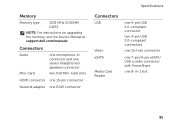
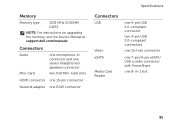
...
USB
Video eSATA
Media Card Reader
one 4-pin USB 2.0-compliant connector
two 4-pin USB 3.0-compliant connectors
one 15-hole connector
one 7-pin/4-pin eSATA/ USB combo connector with PowerShare
one 8-in-1 slot
85
Memory
Memory type
1333 MHz SODIMM DDR3
NOTE: For instructions on upgrading the memory, see the Service Manual at support.dell.com/manuals.
Setup Guide - Page 88
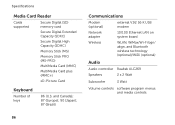
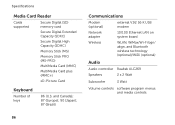
Specifications
Media Card Reader
Cards supported
Secure Digital (SD) memory card
Secure Digital Extended Capacity (SDXC)
Secure Digital High Capacity (SDHC)
Memory Stick (MS)
Memory Stick PRO (MS-PRO)
MultiMedia Card (MMC)
MultiMedia Card plus (MMC+)
xD-Picture Card
Keyboard
Number of keys
86 (U.S. and Canada); 87 (Europe); 90 (Japan); 87 (Brazil)
86
Communications
Modem (optional)
...
Service Manual - Page 45
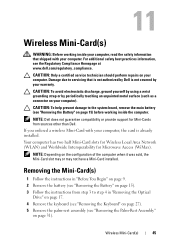
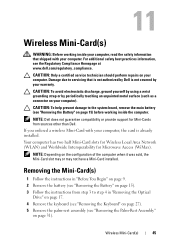
... it was sold, the Mini-Card slot may or may not have a Mini-Card installed. Your computer has two half Mini-Card slots for Wireless Local Area Network (WLAN) and Worldwide Interoperability for Mini-Cards from step 3 to the system board, remove the main battery (see the Regulatory Compliance Homepage at www.dell.com/regulatory_compliance.
For additional...
Service Manual - Page 48


... "Replacing the Keyboard" on page 29). 8 Follow the instructions from a source other end of the Mini-Card down into the slot on page 16).
3 Insert the Mini-Card connector at a 45-degree angle into the system-board connector.
4 Press the other than Dell, you must install the appropriate drivers and utilities.
48
Wireless Mini...
Service Manual - Page 69
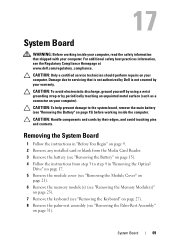
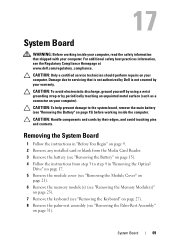
...
CAUTION: Handle components and cards by their edges, and ...Memory Module(s)"
on page 23). 7 Remove the keyboard (see "Removing the Keyboard" on page 27). 8 Remove the palm-rest assembly (see the Regulatory Compliance Homepage at www.dell.com/regulatory_compliance.
17
System Board
WARNING: Before working inside your computer, read the safety information that is not authorized by Dell...
Service Manual - Page 79
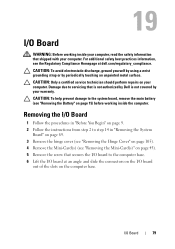
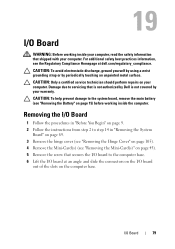
...6 Lift the I/O board at dell.com/regulatory_compliance. I/O Board
79 CAUTION... an angle and slide the connectors on the I/O board
out of the slots on page 45). 5 Remove the screw that shipped with your computer. ... step 2 to the system board, remove the main battery (see "Removing the Mini-Card(s)" on the computer base.
CAUTION: To avoid electrostatic discharge, ground yourself by using a...
Similar Questions
How To Open A Memory Card Slot On The Dell Inspiron N5110
(Posted by anKSEA 10 years ago)
Does The Dell N7110 Have A Sim Card Slot? Thanks.
Does the Dell N7110 have a sim card slot? Thanks.
Does the Dell N7110 have a sim card slot? Thanks.
(Posted by sharonode 11 years ago)
Memory Card.
I have a memory card that is 2GB from an Olympus camera. I am trying to insert it into the memory ca...
I have a memory card that is 2GB from an Olympus camera. I am trying to insert it into the memory ca...
(Posted by casa81986 11 years ago)

