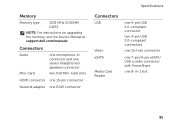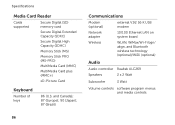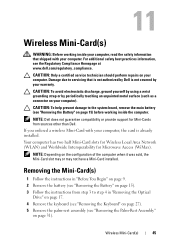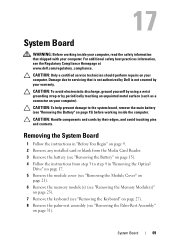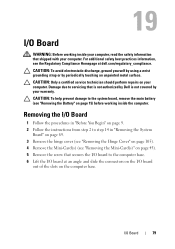Dell Inspiron N7110 Support Question
Find answers below for this question about Dell Inspiron N7110.Need a Dell Inspiron N7110 manual? We have 2 online manuals for this item!
Question posted by zmppayd on September 7th, 2013
Inspiron N7110 How To Use Sd Memory Card Slot
The person who posted this question about this Dell product did not include a detailed explanation. Please use the "Request More Information" button to the right if more details would help you to answer this question.
Current Answers
Related Dell Inspiron N7110 Manual Pages
Similar Questions
Does Dell Inspiron N7110 Have Memory Card Slot
(Posted by sicklsabita 10 years ago)
How To Use The Sd Memory Card Reader On The Dell E6520 Laptop
(Posted by Vermohay 10 years ago)
How Can I Reset My Password On My Inspiron N7110 Without Using My Memory Card
(Posted by andrea1daniels 11 years ago)
Does The Dell N7110 Have A Sim Card Slot? Thanks.
Does the Dell N7110 have a sim card slot? Thanks.
Does the Dell N7110 have a sim card slot? Thanks.
(Posted by sharonode 11 years ago)