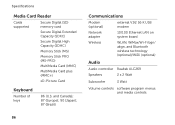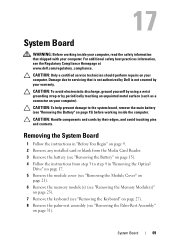Dell Inspiron N7110 Support Question
Find answers below for this question about Dell Inspiron N7110.Need a Dell Inspiron N7110 manual? We have 2 online manuals for this item!
Question posted by andrea1daniels on November 5th, 2012
How Can I Reset My Password On My Inspiron N7110 Without Using My Memory Card
The person who posted this question about this Dell product did not include a detailed explanation. Please use the "Request More Information" button to the right if more details would help you to answer this question.
Current Answers
Answer #1: Posted by NiranjanvijaykumarAtDell on November 6th, 2012 4:15 AM
Hello andrea1daniels,
I am from Dell Social Media and Community.
If you are asking about the system login password, it cannot be reset without the memory as you have to boot the system into windows environment to change the password.
Let me know if you need any further assistance.
Dell-Niranjan
Twitter: @NiranjanatDell
I am from Dell Social Media and Community.
If you are asking about the system login password, it cannot be reset without the memory as you have to boot the system into windows environment to change the password.
Let me know if you need any further assistance.
Dell-Niranjan
Twitter: @NiranjanatDell
NiranjanAtDell
Dell Inc
Related Dell Inspiron N7110 Manual Pages
Similar Questions
Does Dell Inspiron N7110 Have Memory Card Slot
(Posted by sicklsabita 10 years ago)
Memory Card.
I have a memory card that is 2GB from an Olympus camera. I am trying to insert it into the memory ca...
I have a memory card that is 2GB from an Olympus camera. I am trying to insert it into the memory ca...
(Posted by casa81986 11 years ago)