Dell Latitude D810 Support Question
Find answers below for this question about Dell Latitude D810.Need a Dell Latitude D810 manual? We have 1 online manual for this item!
Question posted by Mknolav on June 20th, 2014
Where Is The Second Memory Card Slot On A Dell Latitude D810
The person who posted this question about this Dell product did not include a detailed explanation. Please use the "Request More Information" button to the right if more details would help you to answer this question.
Current Answers
There are currently no answers that have been posted for this question.
Be the first to post an answer! Remember that you can earn up to 1,100 points for every answer you submit. The better the quality of your answer, the better chance it has to be accepted.
Be the first to post an answer! Remember that you can earn up to 1,100 points for every answer you submit. The better the quality of your answer, the better chance it has to be accepted.
Related Dell Latitude D810 Manual Pages
Quick Reference Guide - Page 2
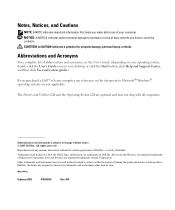
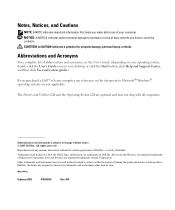
.... disclaims any proprietary interest in any references in this text: Dell, the DELL logo, and Latitude are optional and may be used in this document to Microsoft® Windows® operating systems are not applicable. Abbreviations and Acronyms
For a complete list ...
Quick Reference Guide - Page 3
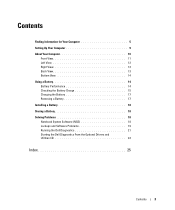
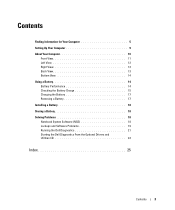
... 17 Removing a Battery 17 Installing a Battery 18 Storing a Battery 18 Solving Problems 18 Notebook System Software (NSS 18 Lockups and Software Problems 19 Running the Dell Diagnostics 21 Starting the Dell Diagnostics From the Optional Drivers and Utilities CD 22
Index 25
Contents
3
Quick Reference Guide - Page 5
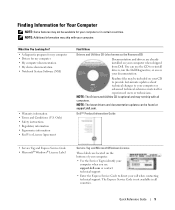
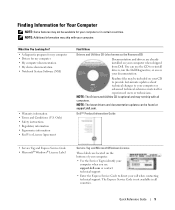
... your CD to provide last-minute updates about technical changes to direct your computer when shipped from Dell.
Only) • Safety instructions • Regulatory information • Ergonomics information • End ...all countries. NOTE: Additional information may be found at support.dell.com. What Are You Looking For? • A diagnostic program for my computer • ...
Quick Reference Guide - Page 6
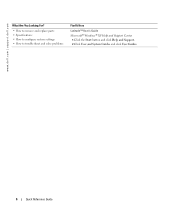
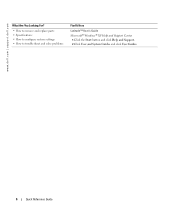
www.dell.com | support.dell.com
What Are You Looking For?
• How to remove and replace parts • Specifications • How to configure system settings • How to troubleshoot and solve problems
Find It Here
Latitude™ User's Guide Microsoft® Windows® XP Help and Support Center
1 Click the Start button and...
Quick Reference Guide - Page 7
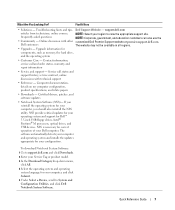
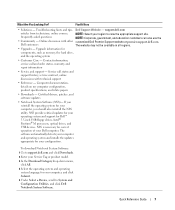
... and operating system and installs the updates appropriate for your operating system and support for components, such as memory, the hard drive, and the operating system
• Customer Care - Troubleshooting hints and tips, Dell Support Website - Service call and order status, warranty, and repair information
• Service and support - Online discussion with...
Quick Reference Guide - Page 8
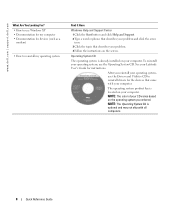
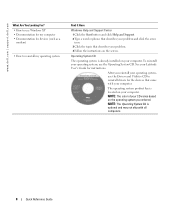
.... 4 Follow the instructions on your computer. After you ordered. To reinstall your computer. See your Latitude User's Guide for the devices that describes your problem and click the arrow
icon. 3 Click the... The operating system product key is optional and may not ship with your computer. www.dell.com | support.dell.com
What Are You Looking For? • How to use Windows XP • ...
Quick Reference Guide - Page 9
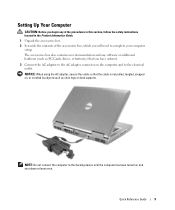
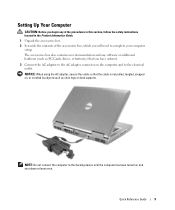
... computer to complete your computer
setup.
Quick Reference Guide
9 Setting Up Your Computer
CAUTION: Before you begin any software or additional hardware (such as PC Cards, drives, or batteries) that the cable is not pulled, tangled, stepped on, or crushed by objects such as chair legs or desk supports. NOTICE: When...
Quick Reference Guide - Page 10
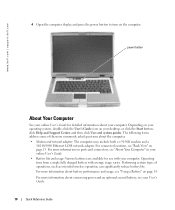
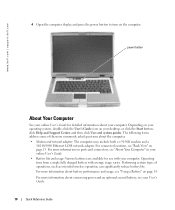
..., such as extended wireless operation, can significantly reduce battery life. For more information on ports and connectors, see "Back View" on the computer.
www.dell.com | support.dell.com
4 Open the computer display and press the power button to turn on page 13. power button
About Your Computer
See your online User...
Quick Reference Guide - Page 11
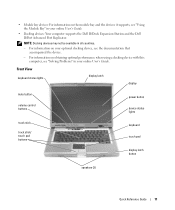
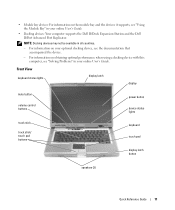
... and the devices it supports, see "Using the Module Bay" in your online User's Guide.
• Docking devices: Your computer supports the Dell D/Dock Expansion Station and the Dell D/Port Advanced Port Replicator. For information on obtaining optimal performance when using a docking device with this computer, see the documentation that accompanied the...
Quick Reference Guide - Page 12
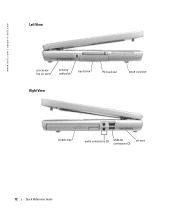
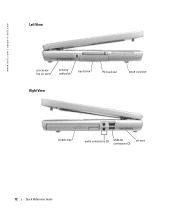
www.dell.com | support.dell.com
Left View
processorfan air vent
security cable slot
hard drive
PC Card slot
smart card slot
Right View
module bay
audio connectors (2) USB 2.0
air vent
connectors (2)
12
Quick Reference Guide
Quick Reference Guide - Page 14


...of your User's Guide. Depending on operating conditions. For more information about the Dell warranty for your computer, see your computer.
14
Quick Reference Guide
Use a ...decreases over time. www.dell.com | support.dell.com
Bottom View
battery
battery-bay latch release
Mini PCI card/ modem/memory module cover
processor-fan air vent docking device slot
air vent
Using a ...
Quick Reference Guide - Page 15
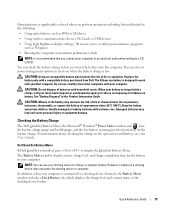
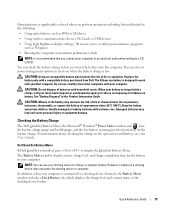
...a docking device does not power the docking device or computer. Checking the Battery Charge
The Dell QuickSet Battery Meter, the Microsoft® Windows® Power Meter window and icon, the ...; Using optical drives, such as DVD or CD drives
• Using wireless communications devices, PC Cards, or USB devices
• Using high-brightness display settings, 3D screen savers, or other computers...
Quick Reference Guide - Page 16
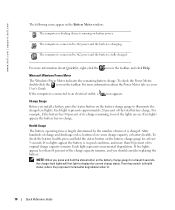
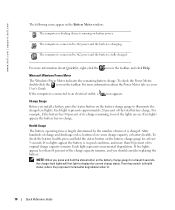
... the battery charge gauge for at least 3 seconds.
For more information about QuickSet, right-click the icon in the taskbar, and click Help. www.dell.com | support.dell.com
The following icons appear in good condition, and more than 60 percent of the charge capacity remains, and you should consider replacing the...
Quick Reference Guide - Page 18
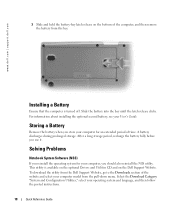
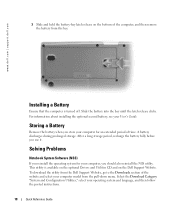
...
3 Slide and hold the battery-bay latch release on the Dell Support Website. Storing a Battery
Remove the battery when you store your computer, you... Select the Download Category "System and Configuration Utilities," select your User's Guide. To download the utility from the Dell Support Website, go to the Downloads section of the computer, and then remove the battery from the pull-down menu...
Quick Reference Guide - Page 19
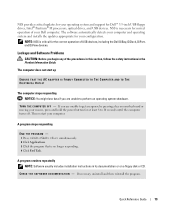
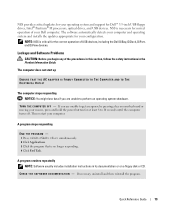
Lockups and Software Problems
CAUTION: Before you begin any of USB devices, including the Dell D/Bay, D/Dock, D/Port, and D/View devices. TU R N T H E C O M P U T E R O F F...and operating system and installs the updates appropriate for correct operation of your Dell computer. Then restart your operating system and support for Dell™ 3.5-inch USB floppy drives, Intel® Pentium® M ...
Quick Reference Guide - Page 20
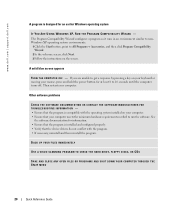
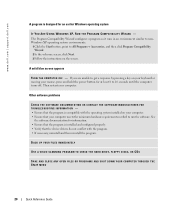
... that the program is installed and configured properly. • Verify that your computer meets the minimum hardware requirements needed to run the software.
www.dell.com | support.dell.com
A program is compatible with the operating system installed on your computer. • Ensure that the device drivers do not conflict with the program...
Quick Reference Guide - Page 21
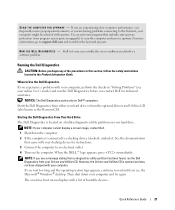
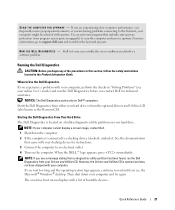
... the operating system logo appears, continue to wait until you begin any of bootable devices. Quick Reference Guide
21 S C A N T H E C O M P U T E R F O R S P Y W A R E - For more information, go to support.dell.com and search for instructions. 3 Connect the computer to scan the computer and remove spyware. See the documentation
that came with your Drivers and Utilities...
Quick Reference Guide - Page 22
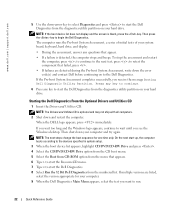
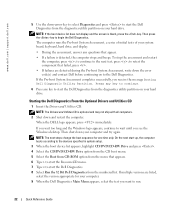
... • If failures are listed,
select the version appropriate for one time only. Starting the Dell Diagnostics From the Optional Drivers and Utilities CD
1 Insert the Drivers and Utilities CD. NOTE: ... hard drive, and display.
• During the assessment, answer any key to start the Dell Diagnostics from the numbered list.
The computer runs the Pre-boot System Assessment, a series of ...
Quick Reference Guide - Page 23
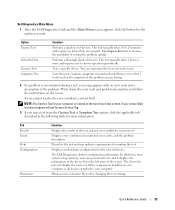
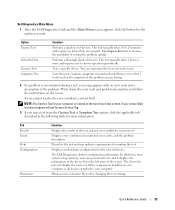
... attached to your part. Allows you cannot resolve the error condition, contact Dell. Dell Diagnostics Main Menu
1 After the Dell Diagnostics loads and the Main Menu screen appears, click the button for the option you want to run a test from system setup, memory, and various internal tests, and it displays the information in the...
Quick Reference Guide - Page 24
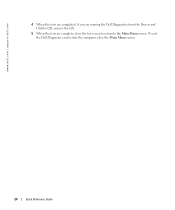
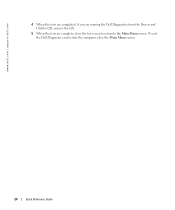
To exit the Dell Diagnostics and restart the computer, close the test screen to return to the Main Menu screen. www.dell.com | support.dell.com
4 When the tests are completed, if you are running the Dell Diagnostics from the Drivers and Utilities CD, remove the CD.
5 When the tests are complete, close the Main Menu screen.
24
Quick Reference Guide
Similar Questions
Where Is The Part Number On A Dell Latitude D810 Motherboard?
(Posted by duffuadi3 9 years ago)
How To Get Dell Latitude D810 Video Card To Work In Windows 7
(Posted by paing 9 years ago)

