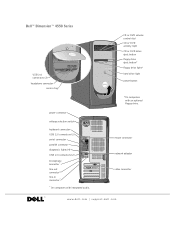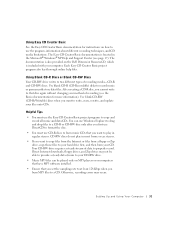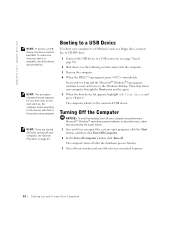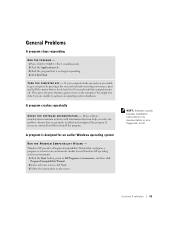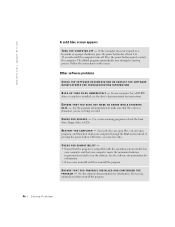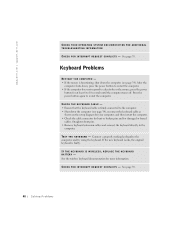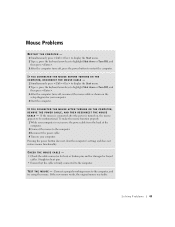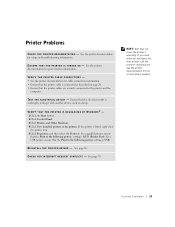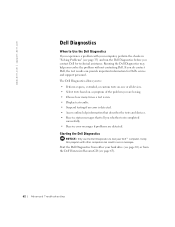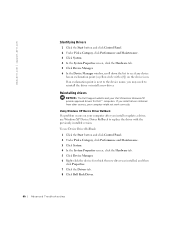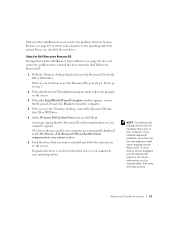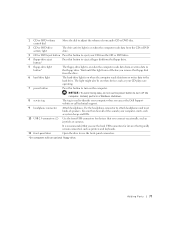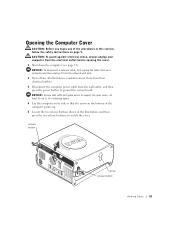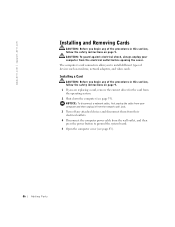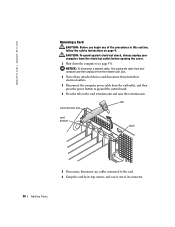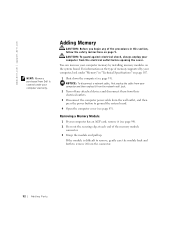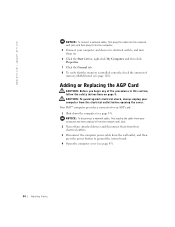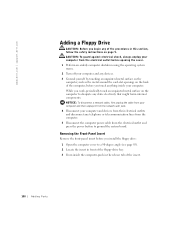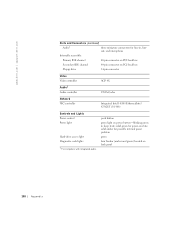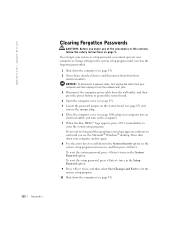Dell Dimension 4550 Support Question
Find answers below for this question about Dell Dimension 4550.Need a Dell Dimension 4550 manual? We have 2 online manuals for this item!
Question posted by Jojme on July 16th, 2014
How To Fix A Dell Dimension 4550 Power Button
Current Answers
Answer #1: Posted by DellJesse1 on July 16th, 2014 6:12 AM
You will need to replace the bezel that has the power button. You can call Dell spare parts in the US at 1-877-717-3355 to purchase one. The part number is
3H339 Complete Front Bezel Assembly (includes Power Button),Thank You,
Dell-Jesse1
Dell Social Media and Communities
email:[email protected]
Dell Community Forum.
www.en.community.dell.com
Dell Twitter Support
@dellcares
Dell Facebook Support
www.facebook.com/dell
#iwork4dell
Related Dell Dimension 4550 Manual Pages
Similar Questions
The power button in my Dell Precision 690 workstation has fallen off the front panel and cannot be a...
manual says power button is on the front right side of the front facia. It is not there. I assumed i...