Dell Dimension 4550 Support Question
Find answers below for this question about Dell Dimension 4550.Need a Dell Dimension 4550 manual? We have 2 online manuals for this item!
Question posted by dragalntin on June 6th, 2014
How To Remove The Power Button In Dell Dimension 4550
The person who posted this question about this Dell product did not include a detailed explanation. Please use the "Request More Information" button to the right if more details would help you to answer this question.
Current Answers
There are currently no answers that have been posted for this question.
Be the first to post an answer! Remember that you can earn up to 1,100 points for every answer you submit. The better the quality of your answer, the better chance it has to be accepted.
Be the first to post an answer! Remember that you can earn up to 1,100 points for every answer you submit. The better the quality of your answer, the better chance it has to be accepted.
Related Dell Dimension 4550 Manual Pages
Dell Dimension 4550 Owner's Manual - Page 1
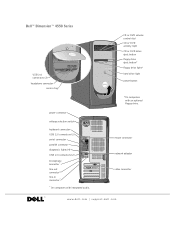
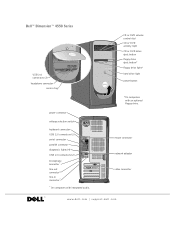
... activity light CD or DVD drive eject button floppy drive eject button* floppy drive light* hard drive light power button
*On computers with integrated audio. mouse connector
network adapter
video connector
www.dell.com | support.dell.com
Dell™ Dimension™ 4550 Series
USB 2.0 connectors (2) headphone connector
service tag
power connector voltage selection switch keyboard connector...
Dell Dimension 4550 Owner's Manual - Page 31
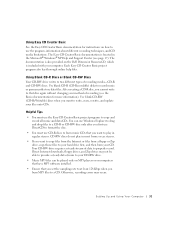
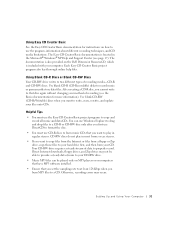
.... Your CD-RW drive requires a steady stream of data to two different types of recording (see page 17).
The documentation is also provided on the Dell Dimension ResourceCD, which is located in most home or car stereos.
• If you want to play in the Microsoft® Windows® XP Help and...
Dell Dimension 4550 Owner's Manual - Page 34
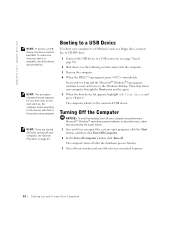
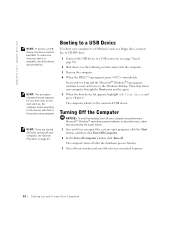
... Windows desktop.
To make sure that your computer, see the following section) and restart the computer.
3 Turn on page 45. Then shut down (see "General Problems" on the computer.
4 When the DELL™...USB connector (see page 76 and page 78).
2 Shut down your computer by pressing the power button. 1 Save and close any open files, exit any other devices connected to wait until you ...
Dell Dimension 4550 Owner's Manual - Page 46
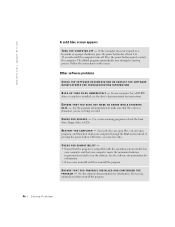
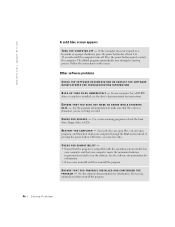
...Pro b l em s If your computer through the Start menu instead of pressing the power button.
See the software documentation for information. • If necessary, uninstall and then reinstall... program to make sure that your computer meets the minimum hardware requirements needed to run the software. www.dell.com | support.dell.com
A solid blue screen appears
TU R N T H E C O M P U T E...
Dell Dimension 4550 Owner's Manual - Page 48
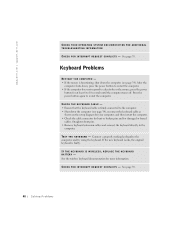
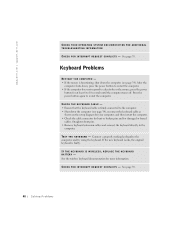
...If the computer does not respond to a keystroke or the mouse, press the power
button for damaged or frayed
cables.
www.dell.com | support.dell.com
CHECK YOUR OPERATING SYSTEM DOCUMENTATION FOR ADDITIONAL
TROUBLESHOOTING INFORMATION
C H E C K...If the mouse is faulty. Straighten bent pins. • Remove keyboard extension cables and connect the keyboard directly to 10 seconds until the computer turns off...
Dell Dimension 4550 Owner's Manual - Page 49
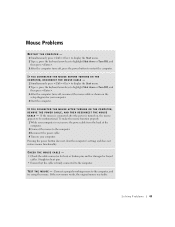
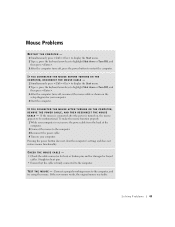
... N E C T E D T H E M O U S E A F T E R T U R N I N G O N T H E C O M P U T E R, REMOVE THE POWER CABLE, AND THEN RECONNECT THE MOUSE C AB L E - CHECK THE MOUSE CABLE - • Check the cable connector for bent or broken pins and for your computer. ...the new mouse works, the original mouse was faulty.
Pressing the power button does not clear the computer's settings and does not restore mouse...
Dell Dimension 4550 Owner's Manual - Page 53
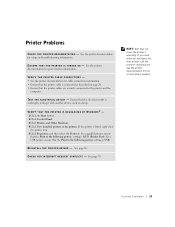
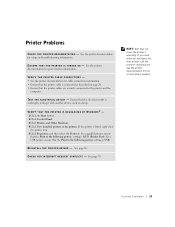
...the Start button. 2 Click Control Panel. 3 Click Printers and Other Hardware. 4 Click View installed printers or fax printers. HINT: Dell does ... H E P R I N T E R D R I C A L O U T L E T -
See the printer documentation for power button information. Ensure that the printer cables are securely connected to the following port(s): setting is working by testing it with another device, such as...
Dell Dimension 4550 Owner's Manual - Page 62
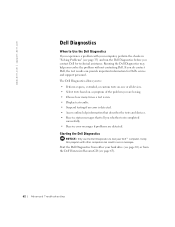
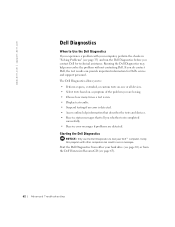
... and support personnel.
Using this program with your computer, perform the checks in error messages. Starting the Dell Diagnostics
NOTICE: Only use the Dell Diagnostics to test your hard drive (see page 63) or from the Dell Dimension ResourceCD (see page 35) and run . • Display test results. • Suspend testing if an error...
Dell Dimension 4550 Owner's Manual - Page 66
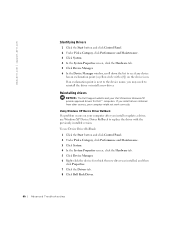
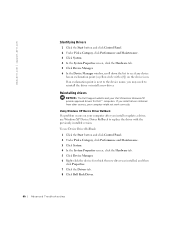
.... 5 Click Device Manager. 6 Right-click the device for Dell™ computers. www.dell.com | support.dell.com
Identifying Drivers
1 Click the Start button and click Control Panel. 2 Under Pick a Category, click ...Windows XP Device Driver Rollback to replace the driver with a [!]) on your Dell Dimension ResourceCD provide approved drivers for which the new driver was installed, and then
click...
Dell Dimension 4550 Owner's Manual - Page 67
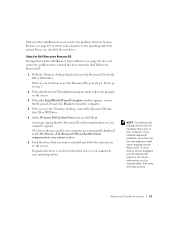
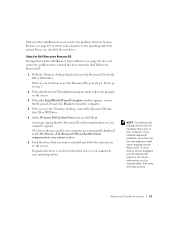
...then reinstall the driver from the Dell Dimension ResourceCD:
1 With the Windows desktop displayed, insert the ResourceCD into the CD or DVD drive.
5 At the Welcome Dell System Owner screen, click Next. ...follow the prompts on the screen.
3 When the InstallShield Wizard Complete window appears, remove the ResourceCD and click Finish to restart the computer.
4 When you installed additional ...
Dell Dimension 4550 Owner's Manual - Page 77
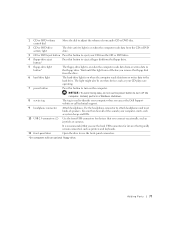
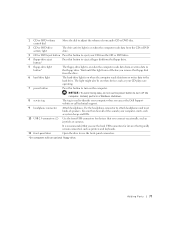
...floppy drive. Attach headphones.Use the headphone connector to use the power button to turn on when the computer reads data from or writes ...Dell Support website or call technical support. It is recommended that you use the back USB connectors for devices that typically remain connected, such as your CD player are operating.
7 power button
Press this button to turn off before you remove...
Dell Dimension 4550 Owner's Manual - Page 83
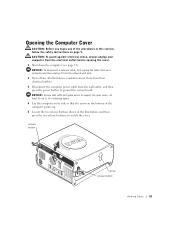
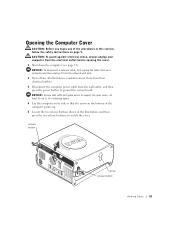
...Turn off any of the procedures in this section, follow the safety instructions on the bottom of desktop space. 4 Lay the computer on its side so that the arrow on page 9. NOTICE: ... devices and disconnect them from their electrical outlets. 3 Disconnect the computer power cable from the wall outlet, and then press the power button to support the open cover-at least 30 cm (1 ft) of the...
Dell Dimension 4550 Owner's Manual - Page 86
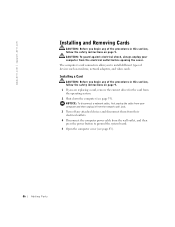
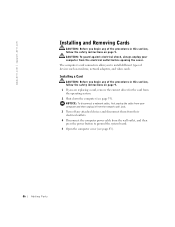
...).
86 A d d i n g Pa r ts
www.dell.com | support.dell.com
Installing and Removing Cards
CAUTION: Before you begin any of the procedures in this section, follow the safety instructions on page 9. 1 If you are replacing a card, remove the current driver for the card from the wall outlet, and then press the power button to install different types...
Dell Dimension 4550 Owner's Manual - Page 90
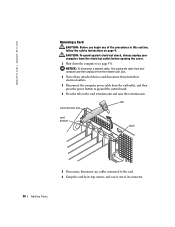
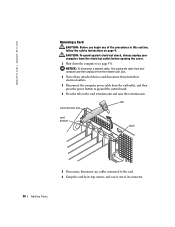
...your computer from the wall outlet, and then press the power button to the card. 6 Grasp the card by its connector.
90 A d d i n g Pa r ts www.dell.com | support.dell.com
Removing a Card
CAUTION: Before you begin any of its ... them from their electrical outlets. 3 Disconnect the computer power cable from the electrical outlet before opening the cover. 1 Shut down the computer (see page 33).
Dell Dimension 4550 Owner's Manual - Page 92
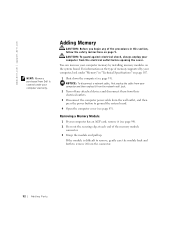
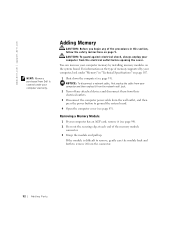
www.dell.com | support.dell.com
HINT: Memory purchased from Dell is difficult to remove, gently ease the module back and forth to remove it from the wall outlet, and then press the power button to ground the system board.
4 Open the computer cover (see page 33). CAUTION: To guard against electrical shock, always unplug your computer warranty...
Dell Dimension 4550 Owner's Manual - Page 94
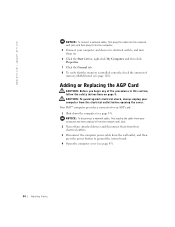
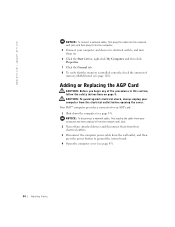
... the computer. 5 Connect your computer from the wall outlet, and then press the power button to electrical outlets, and turn them from their electrical outlets. 3 Disconnect the computer power cable from the electrical outlet before opening the cover. www.dell.com | support.dell.com
NOTICE: To connect a network cable, first plug the cable into the...
Dell Dimension 4550 Owner's Manual - Page 97


...telephone or telecommunication lines from the computer.
6 Disconnect the computer power cable from the wall outlet, and then press the power button to the hard drive using the operating system menu.
3 ... the rails to ground the system board.
7 Open the computer cover (see page 83).
8 Remove the two green plastic rails from the inside your computer.
2 Perform an orderly computer shutdown using ...
Dell Dimension 4550 Owner's Manual - Page 100
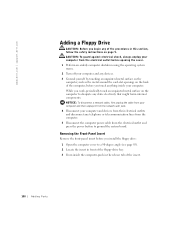
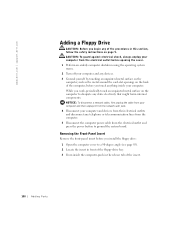
... page 9. CAUTION: To guard against electrical shock, always unplug your computer from the electrical outlet and press the power button to dissipate any static electricity that might harm internal components. Removing the Front-Panel Insert
Remove the front-panel insert before you install the floppy drive: 1 Open the computer cover to a 90-degree angle...
Dell Dimension 4550 Owner's Manual - Page 108
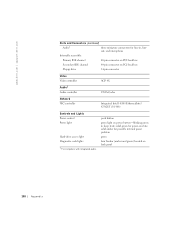
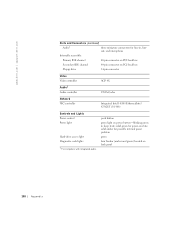
www.dell.com | support.dell.com
Ports and Connectors (continued)
Audio1
three miniature connectors for power-on state; push button
green light on power button-blinking green in , lineout, and microphone
Internally accessible:
Primary IDE channel
40-pin connector on PCI local bus
Secondary IDE channel
40-pin connector on ...
Dell Dimension 4550 Owner's Manual - Page 112
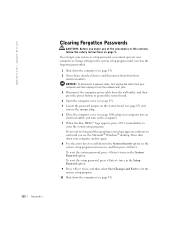
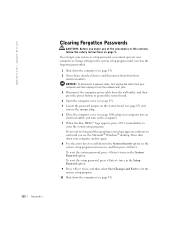
...(see page 85) and remove the jumper plug. 6 Close the computer cover (see the Microsoft® Windows® desktop. To reset the setup ...DELL™ logo appears, press immediately to enter the system setup program. Then shut down your computer and then unplug it from the network wall jack. 3 Disconnect the computer power cable from the wall outlet, and then press the power button...
Similar Questions
How To Clear Bios Setup Password Dell Dimension 4550
(Posted by agroeper 10 years ago)

