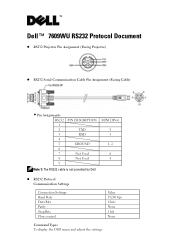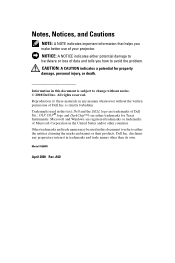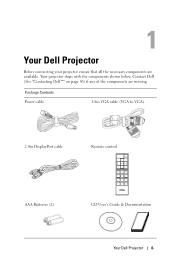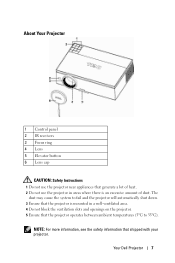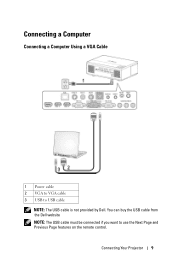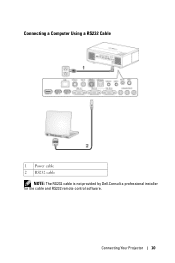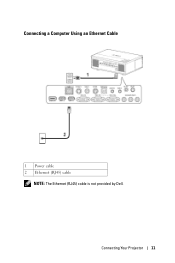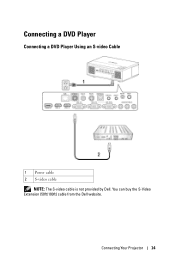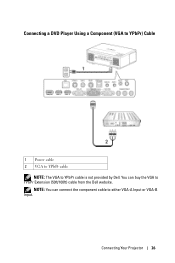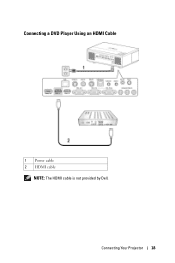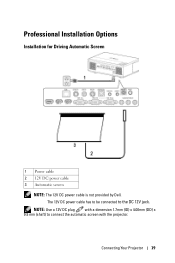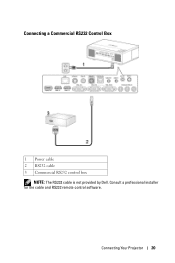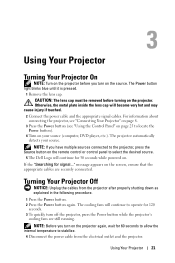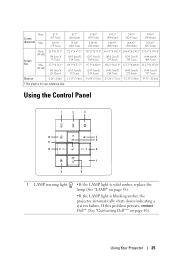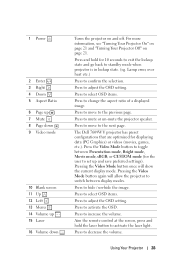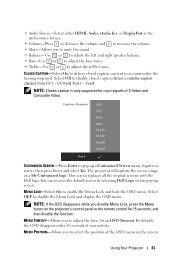Dell 7609WU Support Question
Find answers below for this question about Dell 7609WU - WUXGA DLP Projector.Need a Dell 7609WU manual? We have 2 online manuals for this item!
Question posted by basic98 on November 23rd, 2010
Who Is The Manufacturing This Projector Dell 7609wu?dell Not Supporting
How I can get Service Manual?and whio is real manufactory?
Current Answers
Related Dell 7609WU Manual Pages
Similar Questions
M109s Dlp Projector Dell Logo With A Black Bar Beneath Logo Will Not Disappear
projector displays dell logo with a black bar on the screen underneath the logo and above the menu b...
projector displays dell logo with a black bar on the screen underneath the logo and above the menu b...
(Posted by drrthw 8 years ago)
I Put Password For Min And I For Gate It ...... How Can I Do The Saftwears ??
(Posted by naom20032001 10 years ago)
I Was Gifted A New Dell 4210x Projector , I Need A Manual To Learn
(Posted by Bautistasat 10 years ago)
We Need A New Main Board For Our Dell 7609w Projector. Where Can We Purchase One
(Posted by potter50236 11 years ago)