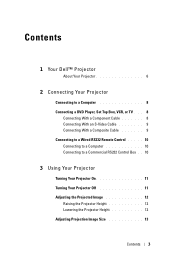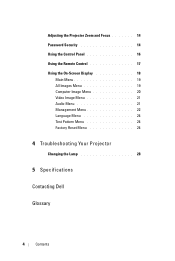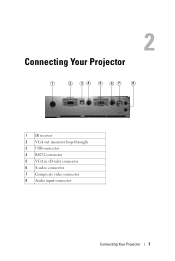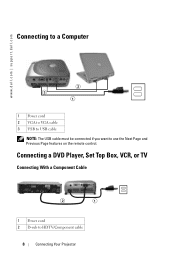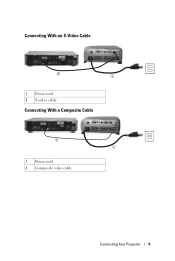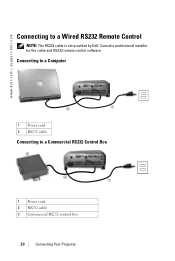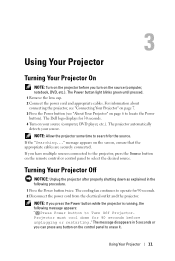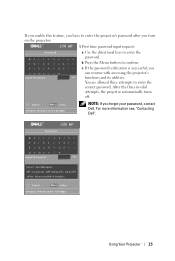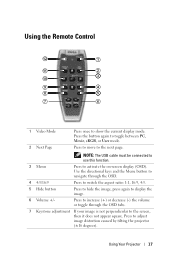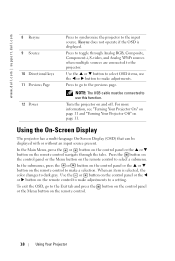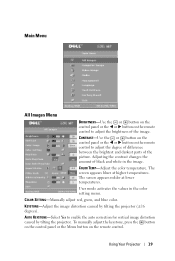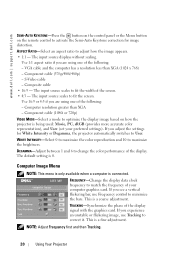Dell 1201MP Support Question
Find answers below for this question about Dell 1201MP.Need a Dell 1201MP manual? We have 2 online manuals for this item!
Question posted by naom20032001 on February 16th, 2014
I Put Password For Min And I For Gate It ...... How Can I Do The Saftwears ??
Current Answers
Answer #1: Posted by BusterDoogen on February 16th, 2014 10:35 AM
First time password input request:
a Use the directional keys to enter the password.
b Press the Menu button to confirm.
c If the password verification is successful, you can resume with accessing the projector's
functions and its utilities.
You are allowed three attempts to enter the correct password. After the three invalid attempts, the projector automatically turns off.
NOTE: If you forget your password, contact
Dell. For more information see, "Contacting Dell"
U.S.A. (Austin, Texas)
Dell Services for the Deaf, Hard-of-Hearing, or Speech-Impaired
toll-free: 1-877-DELLTTY ; (1-877-335-5889)
I hope this is helpful to you!
Please respond to my effort to provide you with the best possible solution by using the "Acceptable Solution" and/or the "Helpful" buttons when the answer has proven to be helpful. Please feel free to submit further info for your question, if a solution was not provided. I appreciate the opportunity to serve you!
Related Dell 1201MP Manual Pages
Similar Questions
Factory restores the projector, and now requests a 4-digit password that we do not have
Are there instructions on line to change the bulb of the 1201MP Projector lamp