Dell 1250 Color Support Question
Find answers below for this question about Dell 1250 Color.Need a Dell 1250 Color manual? We have 3 online manuals for this item!
Question posted by pam98075 on December 13th, 2011
The Ctd Sensor Is Dirty
Need to know how to clean CTD Sensor on Dell 1250c
Current Answers
There are currently no answers that have been posted for this question.
Be the first to post an answer! Remember that you can earn up to 1,100 points for every answer you submit. The better the quality of your answer, the better chance it has to be accepted.
Be the first to post an answer! Remember that you can earn up to 1,100 points for every answer you submit. The better the quality of your answer, the better chance it has to be accepted.
Related Dell 1250 Color Manual Pages
User's Guide - Page 3
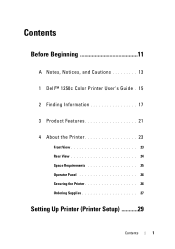
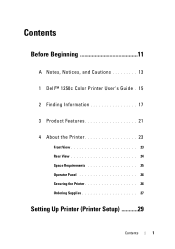
Contents
Before Beginning 11
A Notes, Notices, and Cautions 13
1 Dell™ 1250c Color Printer User's Guide . 15
2 Finding Information 17
3 Product Features 21
4 About the Printer 23
Front View 23 Rear View 24 Space Requirements 25 Operator Panel 26 Securing the Printer 26 Ordering Supplies 27
Setting Up Printer (Printer Setup 29
Contents
1
User's Guide - Page 9
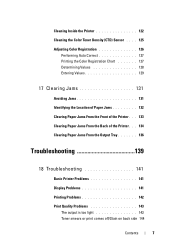
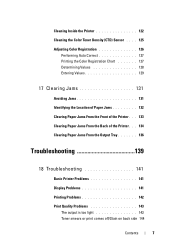
... Inside the Printer 122 Cleaning the Color Toner Density (CTD) Sensor . . . . 125 Adjusting Color Registration 126
Performing Auto Correct 127 Printing the Color Registration Chart 127 Determining Values 128 Entering Values 129
17 Clearing Jams 131
Avoiding Jams 131 Identifying the Location of Paper Jams 132 Clearing Paper Jams From the Front of the Printer . . . 133 Clearing Paper...
User's Guide - Page 17
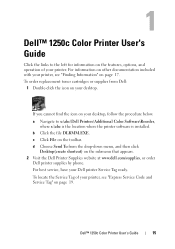
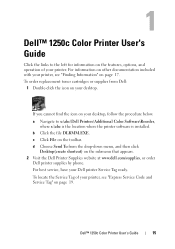
... Tag ready. b Click the file DLRMM.EXE. For best service, have your desktop, follow the procedure below. Dell™ 1250c Color Printer User's Guide
15 d Choose Send To from Dell:
1 Double-click the icon on your printer, see "Finding Information" on page 17. a Navigate to the left for information on the features, options, and operation of...
User's Guide - Page 25
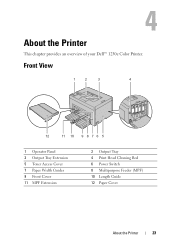
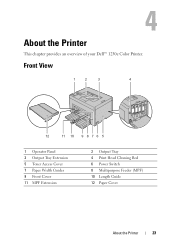
Front View
1
2
3
4
12
11 10 9 8 7 6 5
1 Operator Panel 3 Output Tray Extension 5 Toner Access Cover 7 Paper Width Guides 9 Front Cover 11 MPF Extension
2 Output Tray 4 Print Head Cleaning Rod 6 Power Switch 8 Multipurpose Feeder (MPF) 10 Length Guide 12 Paper Cover
About the Printer
23
4
About the Printer
This chapter provides an overview of your Dell™ 1250c Color Printer.
User's Guide - Page 29
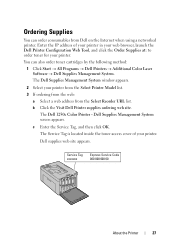
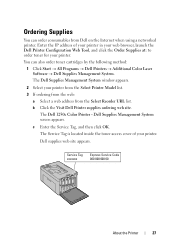
... Select Reorder URL list.
The Dell 1250c Color Printer - The Service Tag is located inside the toner access cover of your printer in your web browser, launch the Dell Printer Configuration Web Tool, and click the Order Supplies at: to order toner for your printer. The Dell Supplies Management System window appears.
2 Select your printer. c Enter the Service Tag, and...
User's Guide - Page 33
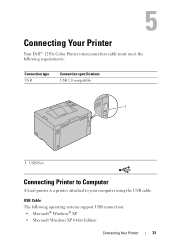
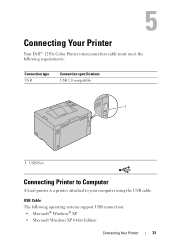
...Cable The following requirements:
Connection type USB
Connection specifications USB 2.0 compatible
1
1 USB Port
Connecting Printer to Computer
A local printer is a printer attached to your computer using the USB cable. 5
Connecting Your Printer
Your Dell™ 1250c Color Printer interconnection cable must meet the following operating systems support USB connection: • Microsoft®...
User's Guide - Page 47
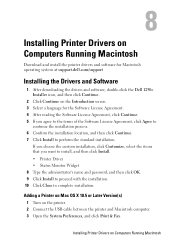
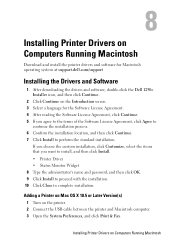
... and software, double-click the Dell 1250c Installer icon, and then click Continue.
2 Click Continue on the printer. 2 Connect the USB cable between the printer and Macintosh computer. 3 Open the...Confirm the installation location, and then click Continue. 7 Click Install to complete installation. Adding a Printer on Mac OS X 10.5 or Later Version(s)
1 Turn on the Introduction screen. 3 Select ...
User's Guide - Page 85
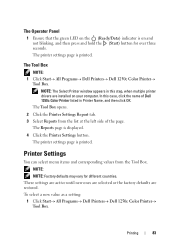
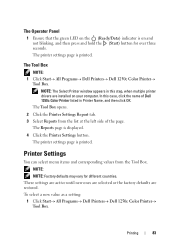
... vary for over three seconds.
The Tool Box
NOTE: 1 Click Start All Programs Dell Printers Dell 1250c Color Printer
Tool Box. To select a new value as a setting:
1 Click Start All Programs Dell Printers Dell 1250c Color Printer Tool Box. Printer Settings
You can select menu items and corresponding values from the list at the left...
User's Guide - Page 86
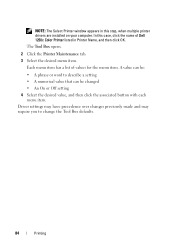
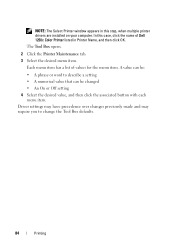
... :
• A phrase or word to change the Tool Box defaults.
84
Printing The Tool Box opens.
2 Click the Printer Maintenance tab. 3 Select the desired menu item. Each menu item has a list of Dell 1250c Color Printer listed in this case, click the name of values for the menu item.
A value can be changed • An...
User's Guide - Page 102
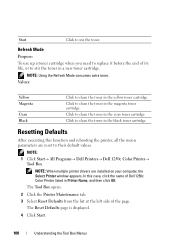
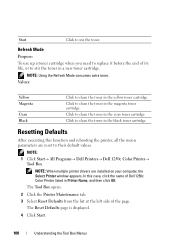
.... Resetting Defaults
After executing this case, click the name of Dell 1250c Color Printer listed in Printer Name, and then click OK.
Click to clean the toner in the cyan toner cartridge.
Click to clean the toner in the magenta toner cartridge. In this function and rebooting the printer, all the menu parameters are installed on your computer...
User's Guide - Page 105
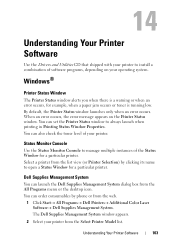
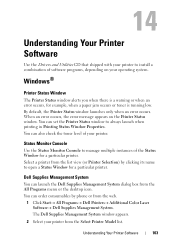
... from the web.
1 Click Start All Programs Dell Printers Additional Color Laser Software Dell Supplies Management System. Dell Supplies Management System
You can set the Printer Status window to open a Status Window for a particular printer. Windows®
Printer Status Window
The Printer Status window alerts you when there is a warning or when an error occurs...
User's Guide - Page 106
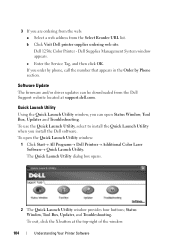
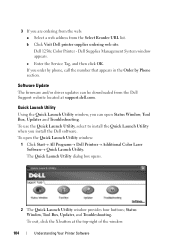
... Visit Dell printer supplies ordering web site. Dell 1250c Color Printer - c Enter the Service Tag, and then click OK.
Status Window, Tool Box, Updater, and Troubleshooting. Quick Launch Utility
Using the Quick Launch Utility window, you install the Dell software. The Quick Launch Utility dialog box opens.
2 The Quick Launch Utility window provides four buttons; Dell Supplies...
User's Guide - Page 107
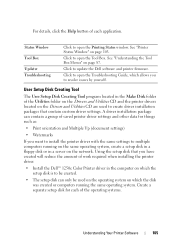
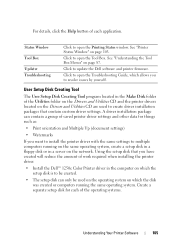
For details, click the Help button of work required when installing the printer driver. • Install the Dell™ 1250c Color Printer driver in the computer on which the
setup disk is to be used to create driver installation packages that you have created will reduce the ...
User's Guide - Page 113
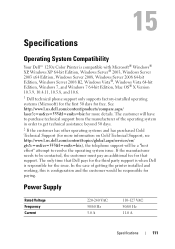
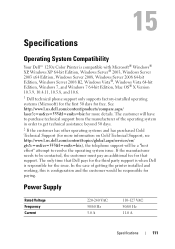
...-127 VAC 50/60 Hz 11.0 A
Specifications
111 If the manufacturer needs to get technical assistance beyond 30 days. 2 If the customer has ...dell.com/content/topics/global.aspx/services/en/ gts?c=us &cs=555&l=en&s=biz for more details. In the case of the operating system in order to be responsible for paying. 15
Specifications
Operating System Compatibility
Your Dell™ 1250c Color Printer...
User's Guide - Page 127
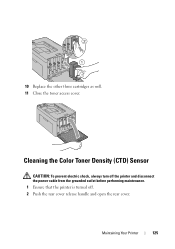
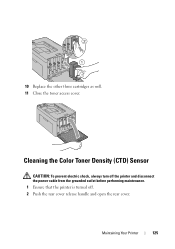
... other three cartridges as well. 11 Close the toner access cover. Y
Cleaning the Color Toner Density (CTD) Sensor
CAUTION: To prevent electric shock, always turn off the printer and disconnect the power cable from the grounded outlet before performing maintenance. 1 Ensure that the printer is turned off. 2 Push the rear cover release handle and open the...
User's Guide - Page 128
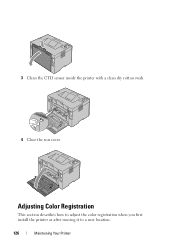
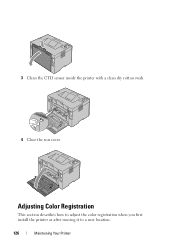
Adjusting Color Registration
This section describes how to adjust the color registration when you first install the printer or after moving it to a new location.
126
Maintaining Your Printer 3 Clean the CTD sensor inside the printer with a clean dry cotton swab. 4 Close the rear cover.
User's Guide - Page 129
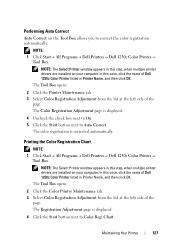
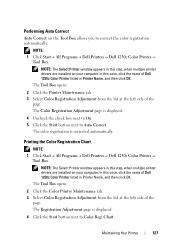
... computer. NOTE: 1 Click Start All Programs Dell Printers Dell 1250c Color Printer
Tool Box. The color registration is corrected automatically.
The Tool Box opens. 2 Click the Color Printer Maintenance tab. 3 Select Color Registration Adjustment from the list at the left side of Dell 1250c Color Printer listed in Printer Name, and then click OK.
User's Guide - Page 131
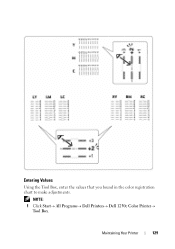
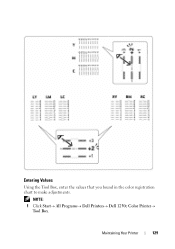
Maintaining Your Printer
129 Entering Values
Using the Tool Box, enter the values that you found in the color registration chart to make adjustments.
NOTE: 1 Click Start All Programs Dell Printers Dell 1250c Color Printer
Tool Box.
User's Guide - Page 132
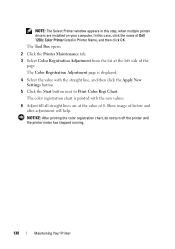
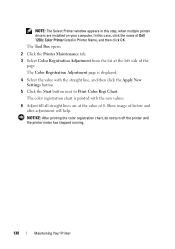
... click the Apply New Settings button.
5 Click the Start button next to Print Color Regi Chart. NOTE: The Select Printer window appears in this case, click the name of Dell 1250c Color Printer listed in Printer Name, and then click OK. Show image of 0. The color registration chart is displayed.
4 Select the value with the new values.
6 Adjust...
Quick Reference
Guide - Page 1
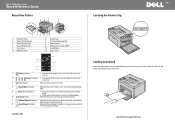
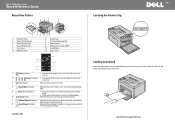
...and hold this button to print the Report pages. Dell™ 1250c Color Printer
Quick Reference Guide
About Your Printer
1
2
3
4
12
1 Operator Panel 3... Output Tray Extension 5 Toner Access Cover 7 Paper Width Guides 9 Front Cover 11 MPF Extension
11 10
9 8 76 5
2 Output Tray 4 Print Head Cleaning...
Similar Questions
Dell Cnw Colour Printer Ctd Sensor Error
need to clean dirty sensor on dell 1355cnw colour printer
need to clean dirty sensor on dell 1355cnw colour printer
(Posted by tonyw94693 9 years ago)
092-310 Ctd Sensor Dirty. Cleaned But Cant Clear Message And Print.
(Posted by sharon50005 11 years ago)
Coming Up With A Message Ctd
Sensor Dirty. What Does This Mean?
(Posted by steve82070 11 years ago)

