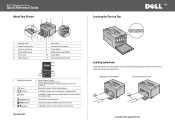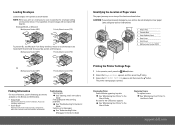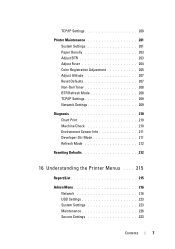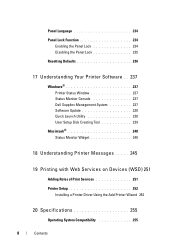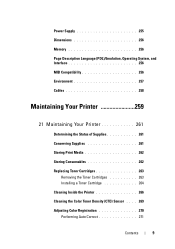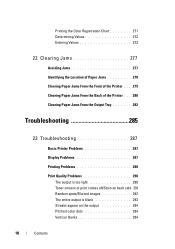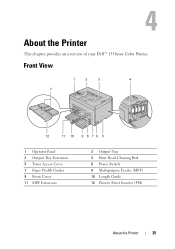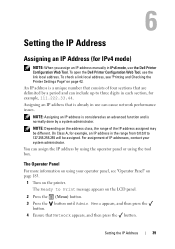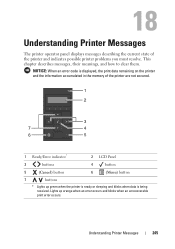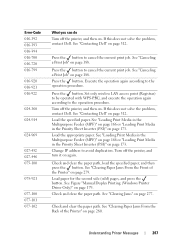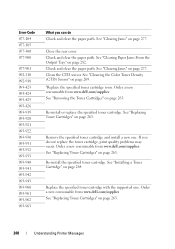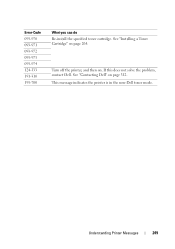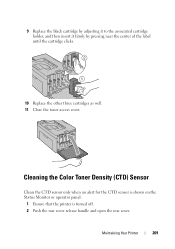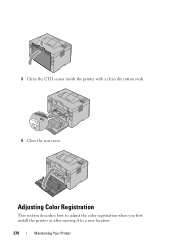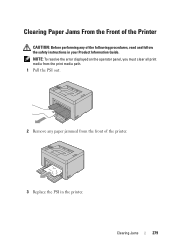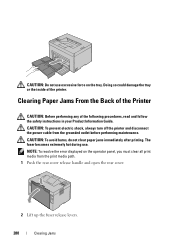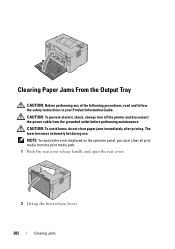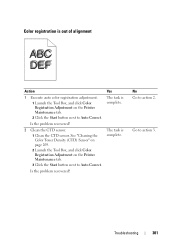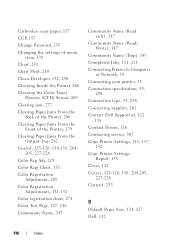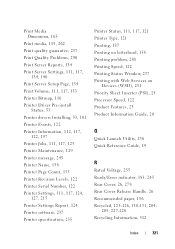Dell 1350CNW Support Question
Find answers below for this question about Dell 1350CNW.Need a Dell 1350CNW manual? We have 3 online manuals for this item!
Question posted by sharon50005 on November 6th, 2012
092-310 Ctd Sensor Dirty. Cleaned But Cant Clear Message And Print.
Current Answers
Answer #1: Posted by RathishC on November 6th, 2012 9:23 AM
Here is the link, which would show you the steps to clean CTD sensor. Once you click the link, please navigate to page Number - 269
Hope this is the only information you required.
Thanks & RegardsRathish C
#iworkfordell
Related Dell 1350CNW Manual Pages
Similar Questions
Need to know how to clean CTD Sensor on Dell 1250c