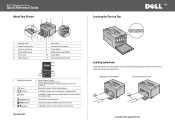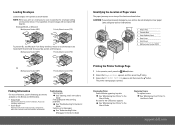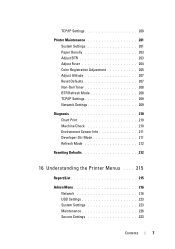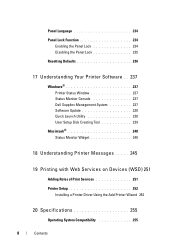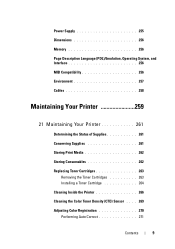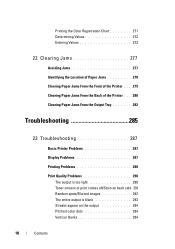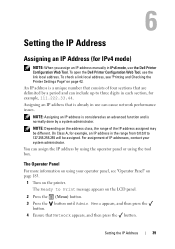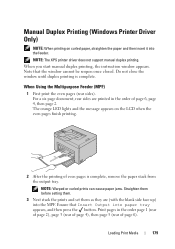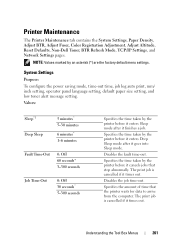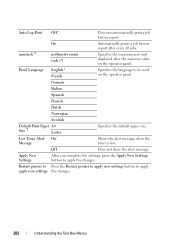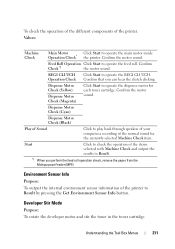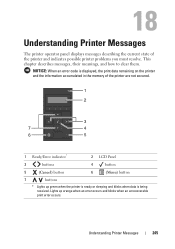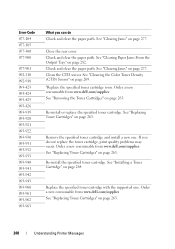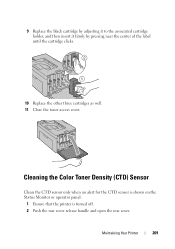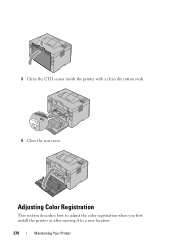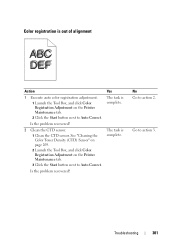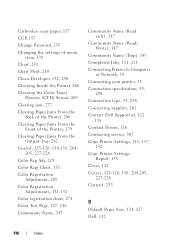Dell 1350CNW Support Question
Find answers below for this question about Dell 1350CNW.Need a Dell 1350CNW manual? We have 3 online manuals for this item!
Question posted by steve82070 on July 23rd, 2012
Coming Up With A Message Ctd Sensor Dirty. What Does This Mean?
Current Answers
Answer #1: Posted by NiranjanvijaykumarAtDell on July 23rd, 2012 2:00 AM
I am from Dell Social Media and Community.
It means that either dirt or ink that has dried needs to be cleaned for Color Toner Density (CTD).
Please follow the link below and locate: Cleaning the Color Toner Density (CTD) Sensor (Page - 269)
http://support.dell.com/support/edocs/systems/prn1350cnw/en/1350c_UG_EN.pdf
Let me know if you need any further assistance, I will be glad to help you.
Dell-Niranjan
NiranjanAtDell
Dell Inc
Related Dell 1350CNW Manual Pages
Similar Questions
My printer Dell 1350cnw
Need to know how to clean CTD Sensor on Dell 1250c