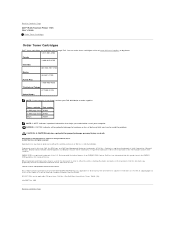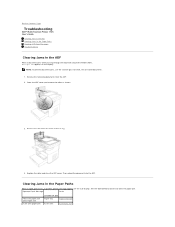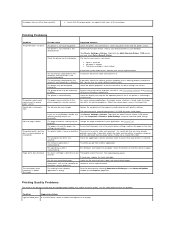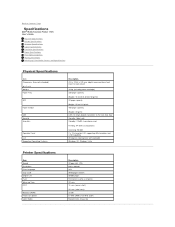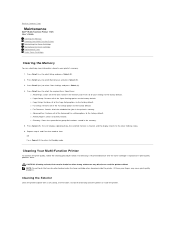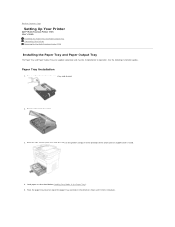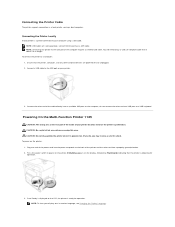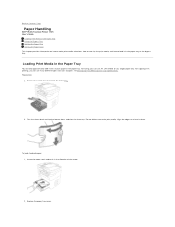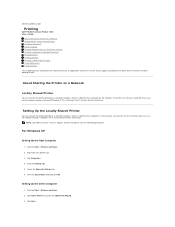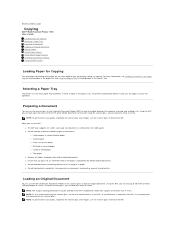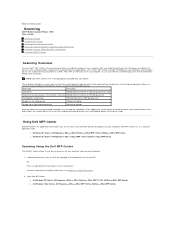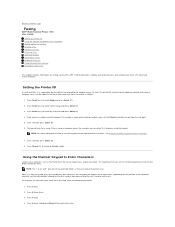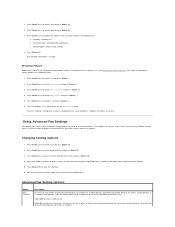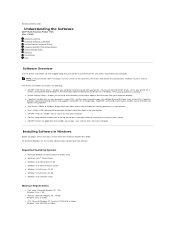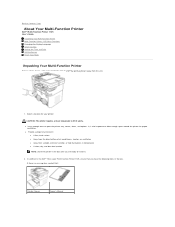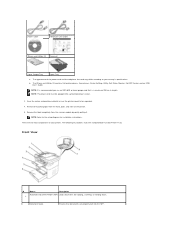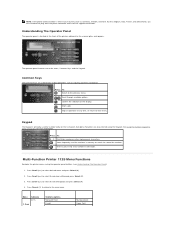Dell 1125 Mono Laser Support Question
Find answers below for this question about Dell 1125 Mono Laser.Need a Dell 1125 Mono Laser manual? We have 1 online manual for this item!
Question posted by ehay on December 26th, 2012
How Do I Get Incoming Fax
I am able to send FAXes, but do not know how to configure for incoming FAX vs phone vs answering machinge.
Current Answers
Answer #1: Posted by NiranjanvijaykumarAtDell on December 29th, 2012 4:02 AM
Hello ehay,
I am from Dell Social Media and Community.
Please follow the link below to find the steps to set up incoming fax on your printer.
http://support.dell.com/support/edocs/systems/PRN1125/en/P1125en/ug_chaph.htm#wp1064016
If this has not helped you or if you need any further assistance, feel free to message me on Twitter. I will be happy to assist and Happy Holidays to you and your family.
Dell-Niranjan
Twitter: @NiranjanatDell
I am from Dell Social Media and Community.
Please follow the link below to find the steps to set up incoming fax on your printer.
http://support.dell.com/support/edocs/systems/PRN1125/en/P1125en/ug_chaph.htm#wp1064016
If this has not helped you or if you need any further assistance, feel free to message me on Twitter. I will be happy to assist and Happy Holidays to you and your family.
Dell-Niranjan
Twitter: @NiranjanatDell
NiranjanAtDell
Dell Inc
Related Dell 1125 Mono Laser Manual Pages
Similar Questions
Wireless Laser Printer B1160w - Printer - B/w - Laser Failure Error When
inputting wireless code
inputting wireless code
(Posted by MWHEXlil 10 years ago)
Is There A Dell Laser Mono Printer 1125 Mfp Driver For Mac
(Posted by michelcursed 10 years ago)
Where Can I Find A Mac Os System Driver For A
1125 Dell Printer?
(Posted by lefky7 11 years ago)