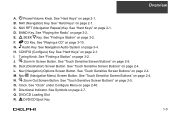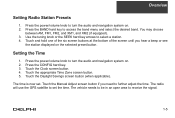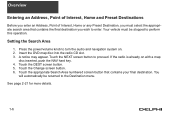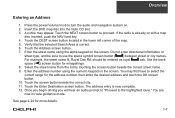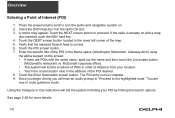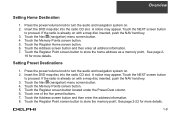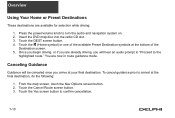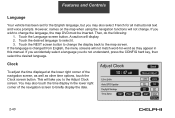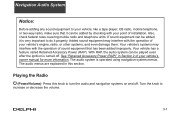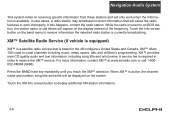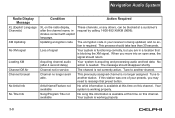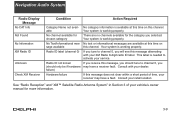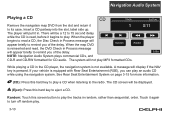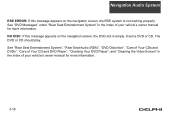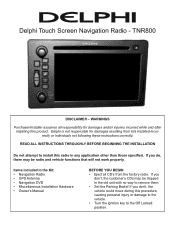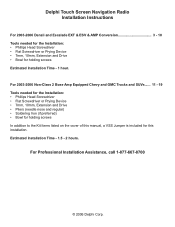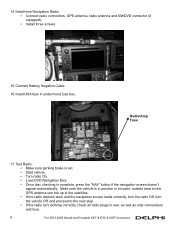DELPHI TNR800 Support Question
Find answers below for this question about DELPHI TNR800 - Navigation System With DVD-ROM.Need a DELPHI TNR800 manual? We have 2 online manuals for this item!
Question posted by YOREL13 on March 7th, 2014
Touch Screen Not Working Properly .
When You Touch Screen It Responds To Another Item .. Even When You Try To Calibrate Unit . Adolph
Current Answers
Related DELPHI TNR800 Manual Pages
Similar Questions
Navigation Question
i try to play a dvd or enter navigation and it says something about make sure map dvd is ok or aomet...
i try to play a dvd or enter navigation and it says something about make sure map dvd is ok or aomet...
(Posted by hondaboy600 8 years ago)
Radio not working
The radio scans to different stations after about an hour
The radio scans to different stations after about an hour
(Posted by jangraju 10 years ago)
Navigation Map Cd/dvd
I have a 2006 Chevy avalanche that needs the nav map cd. What can I get that is current asnfar as th...
I have a 2006 Chevy avalanche that needs the nav map cd. What can I get that is current asnfar as th...
(Posted by bovinebully1999 11 years ago)
How Do I Get My Xm Roady 2 Led Screen To Start Displaying Information Again?
My XM Roady 2 no longerdisplays any information in the LED window. The backlight stillworks and the ...
My XM Roady 2 no longerdisplays any information in the LED window. The backlight stillworks and the ...
(Posted by sporjazz 13 years ago)