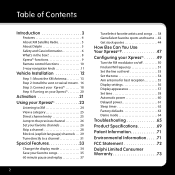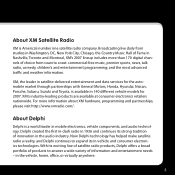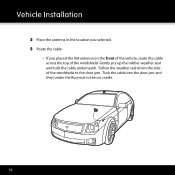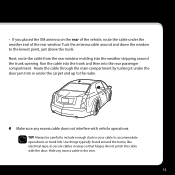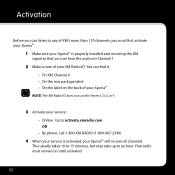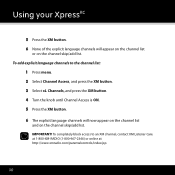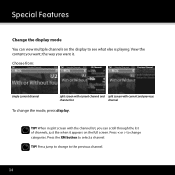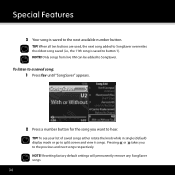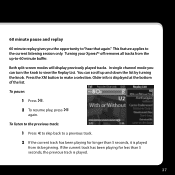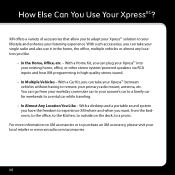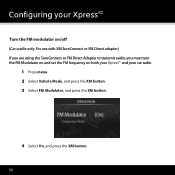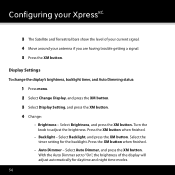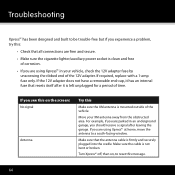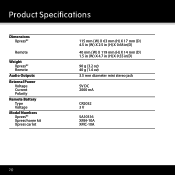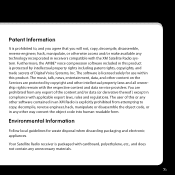DELPHI XpressRC - XM Radio Tuner Support and Manuals
Get Help and Manuals for this DELPHI item

View All Support Options Below
Free DELPHI XpressRC manuals!
Problems with DELPHI XpressRC?
Ask a Question
Free DELPHI XpressRC manuals!
Problems with DELPHI XpressRC?
Ask a Question
Most Recent DELPHI XpressRC Questions
Xpressrc Xm Radio Turning Off
"Please wait" shows on screen when turning on, then immediately powers down.
"Please wait" shows on screen when turning on, then immediately powers down.
(Posted by mmcn 7 years ago)
Radio not working
The radio scans to different stations after about an hour
The radio scans to different stations after about an hour
(Posted by jangraju 10 years ago)
Backlit Remote?
is there a backlit remote.Its hard to use the remote in the car at night
is there a backlit remote.Its hard to use the remote in the car at night
(Posted by mmcn 11 years ago)
Xpress Rci Settings Forgotten -- Now Won't Even Turn Off! Backgrounds Lost.
The settings are lost, including preset channels, background images, backlight level. Now the unit w...
The settings are lost, including preset channels, background images, backlight level. Now the unit w...
(Posted by Dan98783 12 years ago)
DELPHI XpressRC Videos
Popular DELPHI XpressRC Manual Pages
DELPHI XpressRC Reviews
We have not received any reviews for DELPHI yet.