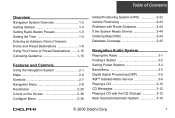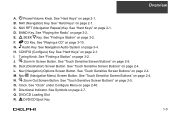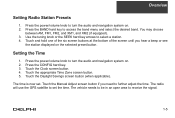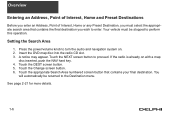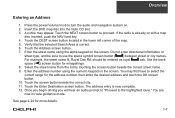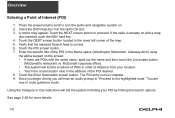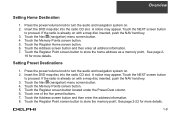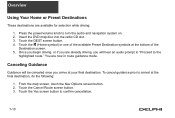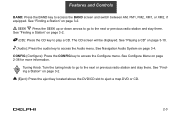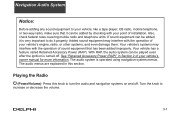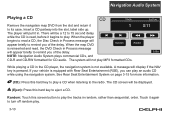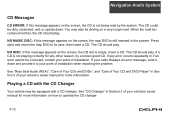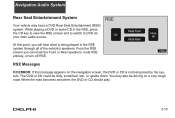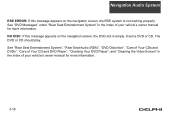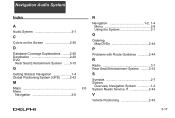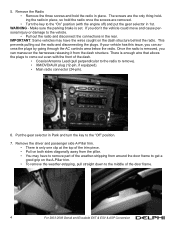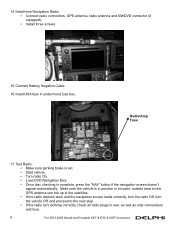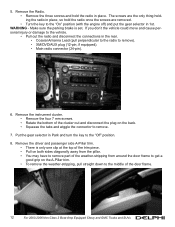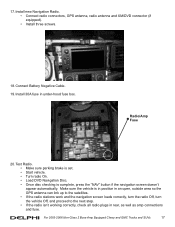DELPHI TNR800 Support Question
Find answers below for this question about DELPHI TNR800 - Navigation System With DVD-ROM.Need a DELPHI TNR800 manual? We have 2 online manuals for this item!
Question posted by hondaboy600 on August 21st, 2015
Navigation Question
i try to play a dvd or enter navigation and it says something about make sure map dvd is ok or aomething. I am looking for the map dvd and cant find it. So, my question is how to i get the map updated?
Current Answers
Related DELPHI TNR800 Manual Pages
Similar Questions
Will Not Turn On
my delphi skyfi sa10000 will not turn on no matter what I try, is there a way to reset it? Help!
my delphi skyfi sa10000 will not turn on no matter what I try, is there a way to reset it? Help!
(Posted by mrsbennett126 7 years ago)
Manual Question
Is this the same manual for the Delphi Roady XT sa10276? The model with the number sa10276 comes in ...
Is this the same manual for the Delphi Roady XT sa10276? The model with the number sa10276 comes in ...
(Posted by Anonymous-66754 11 years ago)
Navigation Map Cd/dvd
I have a 2006 Chevy avalanche that needs the nav map cd. What can I get that is current asnfar as th...
I have a 2006 Chevy avalanche that needs the nav map cd. What can I get that is current asnfar as th...
(Posted by bovinebully1999 11 years ago)
My Old Delphi Roady Xt Sa10175 Suddenly Has No Audio. Help!
(Posted by carolmitchum 12 years ago)