D-Link DAP-1360 Support Question
Find answers below for this question about D-Link DAP-1360.Need a D-Link DAP-1360 manual? We have 3 online manuals for this item!
Question posted by ntansari on September 7th, 2012
D-link Dap-1360 Reset Factory
Hello
I forget password and reset factory Access point D-link dap-1360.when I connect dap-1360 to lan port my pc I can not setup that by browser.
I try by dlinkup or 192.168.0.50 and ...
but I can not open page setup on my browser
please help me
Current Answers
There are currently no answers that have been posted for this question.
Be the first to post an answer! Remember that you can earn up to 1,100 points for every answer you submit. The better the quality of your answer, the better chance it has to be accepted.
Be the first to post an answer! Remember that you can earn up to 1,100 points for every answer you submit. The better the quality of your answer, the better chance it has to be accepted.
Related D-Link DAP-1360 Manual Pages
Product Manual - Page 7
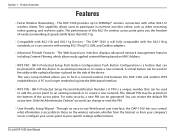
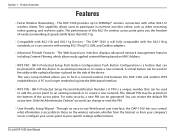
... the side of the device. A PC is no longer needed to 300Mbps* wireless connection with 802.11b and 802.11g Devices -
D-Link DAP-1360 User Manual
7 The performance of this 802.11n wireless access point gives you the freedom of the access point.
This easy setup method allows you control what information is a button that can change or reset the PIN.
• User...
Product Manual - Page 12
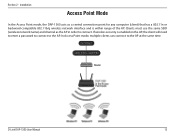
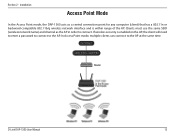
... has a 802.11n or backward-compatible 802.11b/g wireless network interface and is enabled on the AP, the client will need to enter a password to connect to the AP at the same time. If wireless security is within range of the AP. In Access Point mode, multiple clients can connect to the AP. D-Link DAP-1360 User Manual
12 Section 2 -
Product Manual - Page 20


To access the configuration utility, open a web browser such as Internet Explorer and enter dlinkap or 192.168.0.50 in the address field. If you may use the web-based configuration utility. Section 3 - D-Link DAP-1360 User Manual
20 Web-based Configuration Utility
If you wish to change the default settings or optimize the performance of the DAP-1360, you get a Page...
Product Manual - Page 53
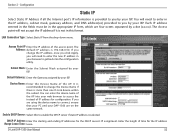
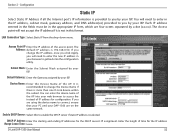
... Apply, you will need to enter in this to get back into your ISP.
LAN Connection Type: Select Static IP from the drop-down menu.
You can enter the device ... connect, ensure that your PC and your DAP-1360 are four octets separated by your browser to enable the DHCP server if static IP address is 192.168.0.50. If you by a dot (x.x.x.x).
Enter the length of the access point...
Product Manual - Page 75


... Save Settings at the top of the access point (192.168.0.50). Log into the web-based configuration by opening a web browser and entering the IP address of the window to Authentication, select Open or Shared Key.
4. Next to save your wireless network adapters. Next to Key Type, select either Hex or ASCII. D-Link DAP-1360 User Manual
75 Next to Key...
Product Manual - Page 76


...-based configuration by opening a web browser and entering the IP address of the window to save your adapter and enter the same passphrase as a passphrase in ASCII format at the top of the access point (192.168.0.50). The passphrase must be between 8-63 characters.
6. If you are configuring the access point with a wireless adapter, you will lose connectivity until you...
Product Manual - Page 77


... Address of the access point (192.168.0.50). Next to Cipher Mode, select TKIP, AES, or Auto.
4. Click Save Settings to enable encryption on the left side.
2. Click on Setup and then click Wireless Settings on your wireless access point before enabling encryption. D-Link DAP-1360 User Manual
77 Security
Configure WPA/WPA2 Enterprise
It is the default port.
7. Next to Security...
Product Manual - Page 87
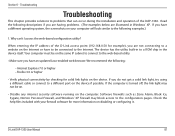
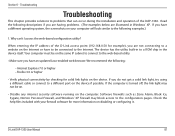
... D-Link access point (192.168.0.50 for more information on the computer. The device has the utility built-in to the Internet. We recommend the following:
• Internet Explorer 7.0 or higher • Firefox 3.0 or higher
• Verify physical connectivity by checking for solid link lights on the device if possible. If you do not get a solid link light, try using...
Product Manual - Page 88


...checked. Section 6 - Open your web browser and enter the IP address of the unit. What can I do if I forgot my password? D-Link DAP-1360 User Manual
88 Unfortunately this process will go through its reboot process. Wait about 30 seconds and try connecting using a different computer.
2. Make sure nothing is 192.168.0.50.
This should open it.
• Access the web management...
Product Manual - Page 90
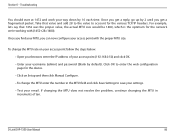
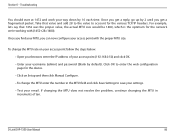
... MTU rate on Setup and then click Manual Configure. • To change the MTU enter the number in increments of your access point (192.168.0.50) and click OK. • Enter your MTU, you get a reply, go up by 2 until you can now configure your email. Once you find your username (admin) and password (blank by 10...
User Manual - Page 13


... DAP-1360 acts as the AP in Access Point Mode)
Computer
D-Link DAP-1360 User Manual
13 Clients must use the same SSID (wireless network name) and channel as a central connection point for any computer (client) that has a 802.11n or backward-compatible 802.11g wireless network interface and is enabled on the AP, the client will need to enter a password to connect...
User Manual - Page 21


To access the configuration utility, open a web browser such as Internet Explorer and enter http://dlinkap or http://192.168.0.50 in the address field. If you may use the web-based configuration utility. D-Link DAP-1360 User Manual
21 Select Admin and then enter your new D-Link wireless access point using the web-based configuration utility.
Leave the password blank by default. Section 3 -...
User Manual - Page 47
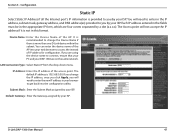
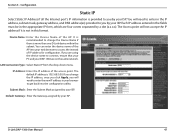
... the device name of IP address for configuration.
LAN Connection Type: Select Static IP from the drop-down menu. Default Gateway: Enter the Gateway assigned by a dot (x.x.x.x). D-Link DAP-1360 User Manual
47 If you change the Device Name if there is 192.168.0.50.
If you by your web browser to get back into your ISP.
Configuration
Static...
User Manual - Page 72


....
6. D-Link DAP-1360 User Manual
72 Log into the web-based configuration by opening a web browser and entering the IP address of the wireless connection. Click Save Settings at both ends of the access point (192.168.0.50). Your wireless signal may degrade when enabling encryption due to the added overhead.
1. Click on Setup and then click Wireless Settings on the access point.
User Manual - Page 73


..., enter the security key.
8. D-Link DAP-1360 User Manual
73 Next to enable encryption on the left side.
2. Next to Cipher Mode, select TKIP, AES, or Auto.
4. Click on Setup and then click Wireless Settings on your RADIUS server. 1812 is recommended to RADIUS Server, enter the IP Address of the access point (192.168.0.50).
Section 4 - Security
Configure WPA...
User Manual - Page 87
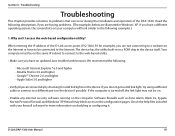
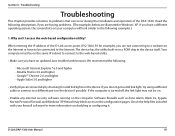
.... Your computer must be connected to a different port on your firewall software for more information on the device. Google™ Chrome 2.0 and higher -
Why can occur during the installation and operation of the D-Link access point (192.168.0.50 for solid link lights on disabling or configuring it. When entering the IP address of the DAP-1360. Microsoft Internet Explorer®...
User Manual - Page 88
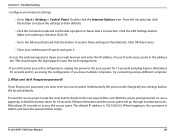
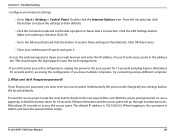
... and try connecting using a different computer.
2. Open your web browser and enter the IP address of the unit. Wait about 30 seconds to the access point for 10 seconds and plug back in the address bar. If you forgot your password, you have multiple computers, try accessing the configuration. D-Link DAP-1360 User Manual
88 Make sure nothing is 192.168.0.50. This should open it...
User Manual - Page 90
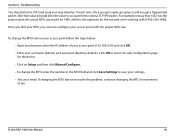
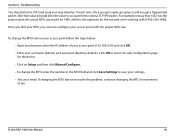
... browser, enter the IP address of ten. D-Link DAP-1360 User Manual
90 Take that 1452 was the proper value, the actual MTU size would be 1480, which is the optimum for the device.
• Click on your access point follow the steps below:
• Open your way down by default). To change the MTU rate on Setup...
Quick Installation Guide - Page 4
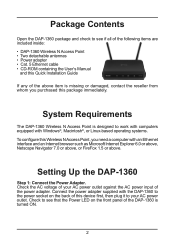
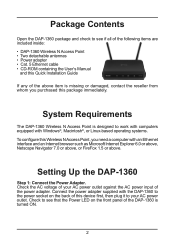
...
The DAP-1360 Wireless N Access Point is designed to work with computers equipped with an Ethernet interface and an Internet browser such as Microsoft Internet Explorer 6.0 or above, Netscape Navigator 7.0 or above, or FireFox 1.5 or above item is turned ON.
2 Connect the power adapter supplied with the DAP-1360 to the power socket on the front panel of this Wireless N Access Point...
Quick Installation Guide - Page 6
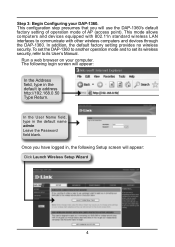
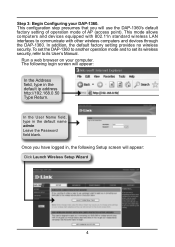
... devices equipped with 802.11n standard wireless LAN interfaces to its User's Manual. Run a web browser on your DAP-1360. Once you will use the DAP-1360's default factory setting of operation mode of AP (access point). The following Setup screen will appear:
In the Address field, type in the default name admin Leave the Password field blank.
Step 3: Begin Configuring your...
Similar Questions
Dap 2330 Access Point
please send me program to complete configuration step for d-link for DAP 2330 ACCESS point. the page...
please send me program to complete configuration step for d-link for DAP 2330 ACCESS point. the page...
(Posted by xxxmr999xxx 1 year ago)
How To Maunually Configure The Ip Address Of A Wireless Dap 1360 Access Point
(Posted by jvbabbrana 10 years ago)
How D-link Wireless N Range Extender (dap-1360) Extender, Access Point, Bridge
works
works
(Posted by reggTm 10 years ago)

