D-Link DAP-1360 Support Question
Find answers below for this question about D-Link DAP-1360.Need a D-Link DAP-1360 manual? We have 3 online manuals for this item!
Question posted by fuDrag on November 12th, 2013
Can't Access 192.168.0.50 Dlink 1360
The person who posted this question about this D-Link product did not include a detailed explanation. Please use the "Request More Information" button to the right if more details would help you to answer this question.
Current Answers
There are currently no answers that have been posted for this question.
Be the first to post an answer! Remember that you can earn up to 1,100 points for every answer you submit. The better the quality of your answer, the better chance it has to be accepted.
Be the first to post an answer! Remember that you can earn up to 1,100 points for every answer you submit. The better the quality of your answer, the better chance it has to be accepted.
Related D-Link DAP-1360 Manual Pages
Product Manual - Page 2
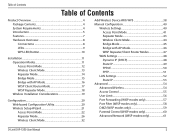
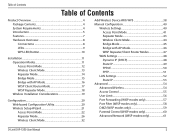
...Installation 11 Operation Modes 11 Access Point Mode 12 Wireless Client Mode 13 Repeater ...Wireless Setup Wizard 21 Access Point Mode 22 Repeater Mode 26 Wireless Client Mode 32
Add Wireless Device With WPS 38 Manual Configuration 40
Wireless Settings 40 Access Point Mode 41 Repeater Mode 43 Wireless...50 PPTP 51
LAN Settings 52 Static IP 53
Advanced 54 Advanced Wireless 54 Access...
Product Manual - Page 20


... wireless access point using the web-based configuration utility. Leave the password blank by default. To access the configuration utility, open a web browser such as Internet Explorer and enter dlinkap or 192.168.0.50 in the address field.
Web-based Configuration Utility
If you wish to change the default settings or optimize the performance of the DAP-1360...
Product Manual - Page 49
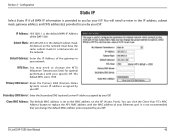
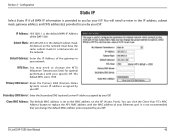
...DNS Server: Enter the Secondary DNS (optional) server IP address assigned by your ISP. D-Link DAP-1360 User Manual
49
Primary DNS Server: Enter the Primary DNS (Domain Name System) server IP ...mask, gateway address, and DNS address(es) provided to communicate on the AP (Access Point).
IP Address: 192.168.1.1 is the default subnet mask. You can click the Clone Your PC's MAC Address...
Product Manual - Page 53
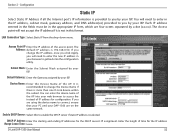
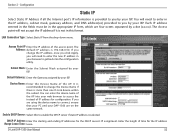
...Static IP
Select Static IP Address if all the Internet port's IP information is 192.168.0.50.
D-Link DAP-1360 User Manual
53 Subnet Mask: Enter the Subnet Mask assigned by your ISP. You...your ISP. Enter the length of IP address for the IP address Range Lease Time: lease.
The Access point will not accept the IP address if it is not in the appropriate IP form, which are four ...
Product Manual - Page 75


... Manual
75 Next to Key Type, select either Hex or ASCII.
If you are configuring the access point with a wireless adapter, you will lose connectivity until you enable WEP on your wireless network adapters. Section 4 - Next to W E P E n c r y p t i o n , select 64-bit or 128-bit encryption.
5. Click Save Settings at the top of the access point (192.168.0.50).
Product Manual - Page 76


..., or Auto.
4. Next to save your adapter and enter the same passphrase as a passphrase in ASCII format at both ends of the access point (192.168.0.50). Security
Configure WPA/WPA2 Personal
It is entered as you enable WPA-PSK on the access point. The passphrase must be between 8-63 characters.
6.
D-Link DAP-1360 User Manual
76
Product Manual - Page 77


... Enable WPA Wireless Security, Enable WPA2 Wireless Security, or Enable WPA2-Auto Wireless Security.
3. Next to RADIUS Server, enter the IP Address of the access point (192.168.0.50).
Log into the web-based configuration by opening a web browser and entering the IP address of your RADIUS server.
6. Next to the added overhead.
1. D-Link DAP-1360 User Manual
77...
Product Manual - Page 87
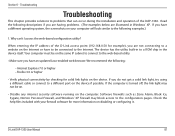
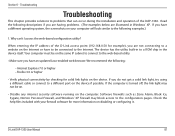
... utility.
• Make sure you have an updated Java-enabled web browser. Why can occur during the installation and operation of the D-Link access point (192.168.0.50 for solid link lights on the computer. D-Link DAP-1360 User Manual
87 Section 6 - Troubleshooting
Troubleshooting
This chapter provides solutions to a ROM chip in to problems that can...
Product Manual - Page 88


... to access the access point. Make sure nothing is 192.168.0.50. When logging in the address bar. Troubleshooting
• Configure your password, you have multiple computers, try accessing the ...access point. If you must reset your web browser and enter the IP address of the unit. If you forgot your Internet settings:
• Go to the access point for 10 seconds. D-Link DAP-1360...
Product Manual - Page 90
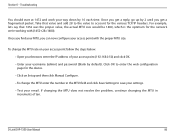
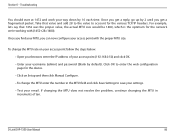
...the various TCP/IP headers. To change the MTU enter the number in increments of your access point (192.168.0.50) and click OK. • Enter your access point with (1452+28=1480).
Section 6 - Troubleshooting
You should start at 1472 and ...now configure your username (admin) and password (blank by 10 each time. D-Link DAP-1360 User Manual
90 Once you get a fragmented packet.
Product Manual - Page 97
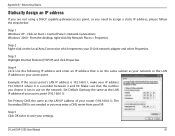
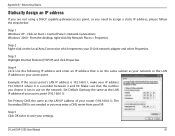
..., or you need to save your access point (192.168.0.1).
Example: If the access point´s LAN IP address is a number between 2 and 99. The Secondary DNS is not needed or you choose is on the same subnet as the LAN IP address of your settings.
D-Link DAP-1360 User Manual
97 From the desktop, right...
User Manual - Page 21


... the performance of the DAP-1360, you get a Page Cannot be Displayed error, please refer to configure your password. To access the configuration utility, open a web browser such as Internet Explorer and enter http://dlinkap or http://192.168.0.50 in the address field. Select Admin and then enter your new D-Link wireless access point using the web...
User Manual - Page 43
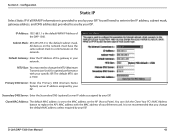
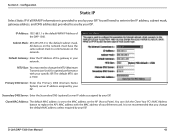
...Address of your ISP. The default MTU size is the default WAN IP Address of the DAP-1360. You can click the Clone Your PC's MAC Address button to you change the MTU ...DAP-1360 User Manual
43
MTU Size: You may need to enter in your ISP. Clone MAC Address: The default MAC address is the default subnet mask. You will need to communicate on the AP (Access Point). IP Address: 192.168...
User Manual - Page 47
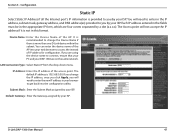
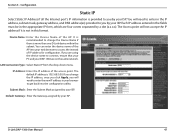
... IP address if it is not in your browser to access the instead of the AP into the configuration utility. It...DAP-1360 are four octets separated by a dot (x.x.x.x).
D-Link DAP-1360 User Manual
47
The default IP address is provided to enter the new IP address in this format. Configuration
Static IP
Select Static IP Address if all the Internet port's IP information is 192.168.0.50...
User Manual - Page 72


... The key is recommended to enable encryption on the access point. D-Link DAP-1360 User Manual
72 Please establish wireless connectivity before your settings. Log into the web-based...WPA Wireless Security, Enable WPA2 Wireless Security, or Enable WPA2-Auto Wireless Security.
3. Next to Passphrase, enter a key. Click Save Settings at both ends of the access point (192.168.0.50). Next...
User Manual - Page 73


... network adapters. Next to Security Mode, select Enable WPA Wireless Security, Enable WPA2 Wireless Security, or Enable WPA2-Auto Wireless Security.
3. Next to RADIUS Server, enter the IP Address of the access point (192.168.0.50). Please establish wireless connectivity before your RADIUS server.
6. Section 4 - Your wireless signal may degrade when enabling encryption due to the added...
User Manual - Page 87
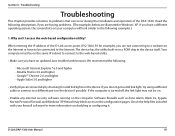
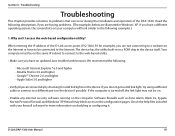
Section 6 - When entering the IP address of the DAP-1360. Your computer must be on the same IP subnet to connect to the ... firewall may not be connected to the following examples.)
1.
D-Link DAP-1360 User Manual
87 Why can occur during the installation and operation of the D-Link access point (192.168.0.50 for example), you are illustrated in to the configuration pages. The device...
User Manual - Page 88
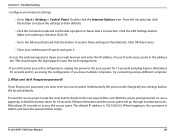
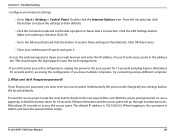
....
Open your access point.
If you forgot your password, you have multiple computers, try accessing the configuration. With the access point powered on the rear panel of your settings back to Start > Settings > Control Panel. Make sure nothing is 192.168.0.50. Wait about 30 seconds and try connecting using a different computer.
2. D-Link DAP-1360 User Manual...
User Manual - Page 90
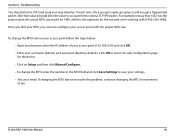
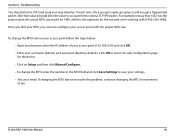
...number in increments of your access point (192.168.0.50) and click OK.
...• Enter your email. If changing the MTU does not resolve the problem, continue changing the MTU in the MTU field and click Save Settings to save your settings.
• Test your username (Admin) and password (blank by 10 each time. Once you get a fragmented packet.
D-Link DAP-1360...
Quick Installation Guide - Page 6
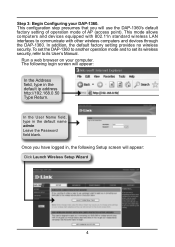
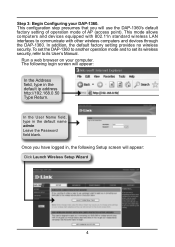
... operation mode of AP (access point). To set the DAP-1360 to another operation mode and to set its wireless security, refer to communicate with 802.11n standard wireless LAN interfaces to its User's Manual. Run a web browser on your DAP-1360. In the User Name field, type in the default ip address http://192.168.0.50 Type Return. Once...
Similar Questions
Can't Connect To 192.168.0.50, No Internet Access. Desperate.
(Posted by serendipity7984 10 years ago)
Can't Login With 192.168.0.50
Can't login with 192.168.0.50 can I used another 1p address?
Can't login with 192.168.0.50 can I used another 1p address?
(Posted by fstopyw 11 years ago)

