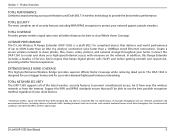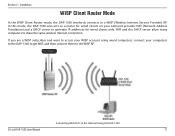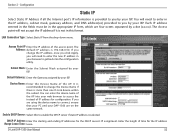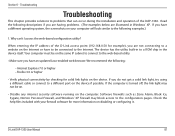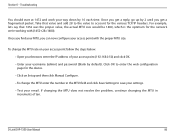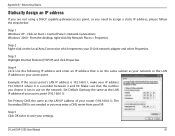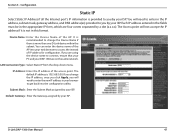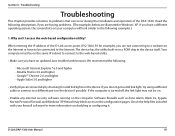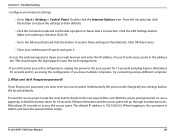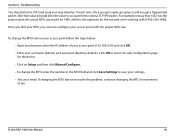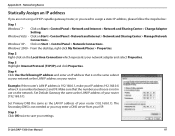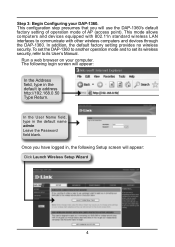D-Link DAP-1360 Support Question
Find answers below for this question about D-Link DAP-1360.Need a D-Link DAP-1360 manual? We have 3 online manuals for this item!
Question posted by serendipity7984 on March 7th, 2014
Can't Connect To 192.168.0.50, No Internet Access. Desperate.
The person who posted this question about this D-Link product did not include a detailed explanation. Please use the "Request More Information" button to the right if more details would help you to answer this question.
Current Answers
Related D-Link DAP-1360 Manual Pages
Similar Questions
Can't Login With 192.168.0.50
Can't login with 192.168.0.50 can I used another 1p address?
Can't login with 192.168.0.50 can I used another 1p address?
(Posted by fstopyw 11 years ago)
Move Fr Tp-link To Dsl-2740b, No Internet Access On One Tablet
Hi I recently changed my router from a TP-LINK TD-W8960N to a D-Link DSL-2740B. I transferred all t...
Hi I recently changed my router from a TP-LINK TD-W8960N to a D-Link DSL-2740B. I transferred all t...
(Posted by xm4212551 12 years ago)
No Internet Access
Are you suppose to be able to get internet access once you configure this device wirelessly ? If you...
Are you suppose to be able to get internet access once you configure this device wirelessly ? If you...
(Posted by dianne64703 12 years ago)