D-Link DAP-1360 Support Question
Find answers below for this question about D-Link DAP-1360.Need a D-Link DAP-1360 manual? We have 3 online manuals for this item!
Question posted by kleitjward on January 26th, 2014
How To Access Dap 1360 192.168.0.50
The person who posted this question about this D-Link product did not include a detailed explanation. Please use the "Request More Information" button to the right if more details would help you to answer this question.
Current Answers
There are currently no answers that have been posted for this question.
Be the first to post an answer! Remember that you can earn up to 1,100 points for every answer you submit. The better the quality of your answer, the better chance it has to be accepted.
Be the first to post an answer! Remember that you can earn up to 1,100 points for every answer you submit. The better the quality of your answer, the better chance it has to be accepted.
Related D-Link DAP-1360 Manual Pages
Product Manual - Page 2
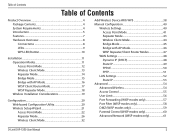
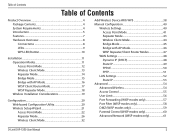
... 49 PPPoE 50 PPTP 51
LAN Settings 52 Static IP 53
Advanced 54 Advanced Wireless 54 Access Control 55 User Limit 56 Port Forwarding (WISP modes only 57 Port Filter (WISP modes only 58 DMZ (WISP modes only 59 Parental Control (WISP modes only 60 Advanced Network (WISP modes only 61
D-Link DAP-1360 User...
Product Manual - Page 20


... as Internet Explorer and enter dlinkap or 192.168.0.50 in the address field.
Leave the password blank by default. If you may use the web-based configuration utility.
Web-based Configuration Utility
If you wish to change the default settings or optimize the performance of the DAP-1360, you get a Page Cannot be Displayed...
Product Manual - Page 49
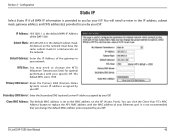
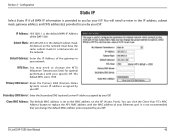
... address assigned by your ISP. Clone MAC Address: The default MAC address is the default WAN IP Address of the DAP-1360. Section 3 - IP Address: 192.168.1.1 is set to communicate on the AP (Access Point).
Secondary DNS Server: Enter the Secondary DNS (optional) server IP address assigned by your ISP.
All devices on the...
Product Manual - Page 53
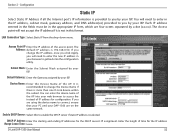
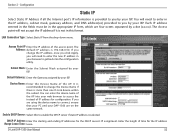
... by a dot (x.x.x.x). If you will need to get back into your ISP. D-Link DAP-1360 User Manual
53 The Access point will need to enter the new IP address in this to change the IP address,... static IP address is 192.168.0.50. If you change the Device Name if there is provided to you by your DAP-1360 are using the device name to access the instead of the access point. Device Name: ...
Product Manual - Page 75


Security
Configure WEP
It is recommended to enable encryption on the access point. Next to save your wireless devices. Make sure you create. Click Save Settings at the top of the access point (192.168.0.50). Log into the web-based configuration by opening a web browser and entering the IP address of the window to Key 1, enter...
Product Manual - Page 76


... Cipher Type, select TKIP, AES, or Auto.
4. D-Link DAP-1360 User Manual
76 Next to the added overhead.
1. The passphrase must be between 8-63 characters.
6. The key is recommended to PSK / EAP, select Personal.
5. Section 4 - Next to enable encryption on the left side.
2. Click Save Settings at both ends of the access point (192.168.0.50).
Product Manual - Page 77


....
1. D-Link DAP-1360 User Manual
77 Security
Configure WPA/WPA2 Enterprise
It is recommended to enable encryption on the left side.
2. Log into the web-based configuration by opening a web browser and entering the IP address of your settings. Next to RADIUS Server, enter the IP Address of the access point (192.168.0.50). Next to...
Product Manual - Page 87
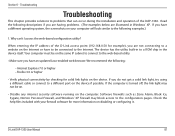
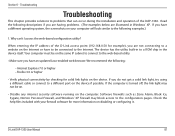
...can occur during the installation and operation of the D-Link access point (192.168.0.50 for example), you have a different operating system, the ... following examples.)
1. When entering the IP address of the DAP-1360. If you are having problems. (The examples below are not connecting to problems that can 't I access the web-based configuration utility? Check the help files included ...
Product Manual - Page 88


...192.168.0.50. Click OK.
• Go to the Advanced tab and click the button to restore these settings to their defaults.
• Click the Connection tab and set the dial-up option to access the access...their defaults. D-Link DAP-1360 User Manual
88 Click the LAN Settings button. Click OK three times.
• Close your access point.
This should open it.
• Access the web management. ...
Product Manual - Page 90
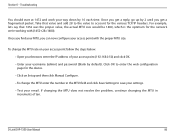
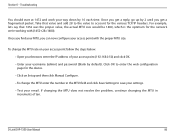
D-Link DAP-1360 User Manual
90 Troubleshooting
You should start at 1472 and work your username (admin) and password (blank by default..., enter the IP address of ten. Once you get a fragmented packet. To change the MTU enter the number in increments of your access point (192.168.0.50) and click OK. • Enter your way down by 2 until you get a reply, go up by 10 each time. Click...
Product Manual - Page 97
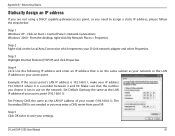
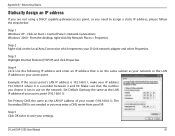
... represents your router (192.168.0.1). Set Primary DNS the same as the LAN IP address of your settings.
Appendix B - Step 4 Click Use the following IP address and enter an IP address that the number you choose is a number between 2 and 99. Step 2 Right-click on the network. D-Link DAP-1360 User Manual
97 Windows...
User Manual - Page 2
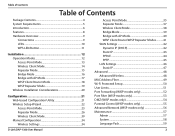
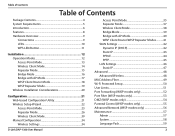
...Wireless Installation Considerations 20
Configuration 21 Web-based Configuration Utility 21 Wireless Setup Wizard 22 Access Point Mode 23 Repeater Mode 26 Wireless Client Mode 30 Manual Configuration 34 Wireless Settings 34
D-Link DAP-1360 User Manual
Access Point Mode 35 Repeater Mode 37 Wireless... 48 Advanced Wireless 48 MAC Address Filter 49 Wi-Fi Protected Setup 50 User Limits ...
User Manual - Page 21


... the web-based configuration utility.
To access the configuration utility, open a web browser such as Internet Explorer and enter http://dlinkap or http://192.168.0.50 in the address field. Web-based Configuration Utility
If you wish to change the default settings or optimize the performance of the DAP-1360, you get a Page Cannot be Displayed...
User Manual - Page 47
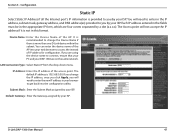
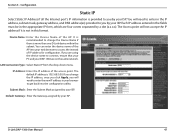
...PC and your browser to you will need to enter in your DAP-1360 are four octets separated by your ISP. If you change the Device Name if there is 192.168.0.50. Configuration
Static IP
Select Static IP Address if all the Internet... in the fields must be in this format. Device Name: Enter the Device Name of the access point. LAN Connection Type: Select Static IP from the drop-down menu.
User Manual - Page 72


...the window to Security Mode, select Enable WPA Wireless Security, Enable WPA2 Wireless Security, or Enable WPA2-Auto Wireless Security.
3. The key is recommended to enable encryption on the left side.
2. Click Save Settings at both ends of the access point (192.168.0.50). Please establish wireless connectivity before your wireless network adapters. Security
Configure WPA/WPA2 Personal...
User Manual - Page 73


...click Wireless Settings on your wireless access point before enabling encryption. Next to Shared Secret, enter the security key.
8. Next to RADIUS Server, enter the IP Address of the access point (192.168.0.50).
... / Enterprise, select Enterprise.
5. D-Link DAP-1360 User Manual
73 Your wireless signal may degrade when enabling encryption due to the added overhead.
1. Please establish...
User Manual - Page 87
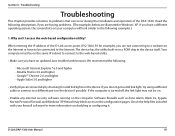
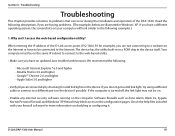
... physical connectivity by checking for more information on disabling or configuring it. D-Link DAP-1360 User Manual
87 If you have to be connected to the following :
-
Why can occur during the installation and operation of the D-Link access point (192.168.0.50 for example), you do not get a solid link light, try using a different cable...
User Manual - Page 88
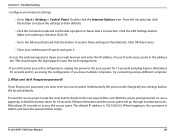
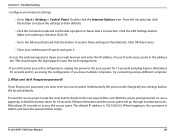
... my password? The default IP address is Admin and leave the password box empty. When logging in, the username is 192.168.0.50. Section 6 - If you have multiple computers, try accessing the configuration. D-Link DAP-1360 User Manual
88 Click the LAN Settings button.
Wait about 30 seconds and try connecting using a different computer.
2. If you...
User Manual - Page 90
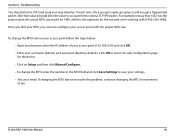
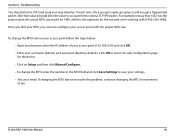
...for the device.
• Click on your access point follow the steps below:
• Open your browser, enter the IP address of ten. D-Link DAP-1360 User Manual
90 Once you get a fragmented...then click Manual Configure.
• To change the MTU enter the number in increments of your access point (192.168.0.50) and click OK.
• Enter your email. For example, lets say that value and...
Quick Installation Guide - Page 6
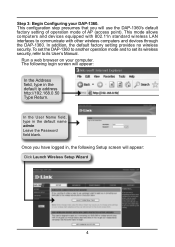
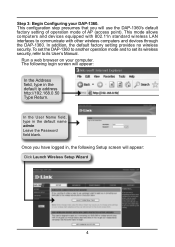
... mode of AP (access point). To set the DAP-1360 to another operation mode and to set its User's Manual. The following Setup screen will appear: Click Launch Wireless Setup Wizard
4
Run a web browser on your DAP-1360. Once you will appear:
In the Address field, type in the default ip address http://192.168.0.50 Type Return. Step...
Similar Questions
Can't Connect To 192.168.0.50, No Internet Access. Desperate.
(Posted by serendipity7984 10 years ago)
Can't Login With 192.168.0.50
Can't login with 192.168.0.50 can I used another 1p address?
Can't login with 192.168.0.50 can I used another 1p address?
(Posted by fstopyw 11 years ago)

