D-Link DAP-1360 Support Question
Find answers below for this question about D-Link DAP-1360.Need a D-Link DAP-1360 manual? We have 3 online manuals for this item!
Question posted by fstopyw on October 14th, 2012
Can't Login With 192.168.0.50
Can't login with 192.168.0.50
can I used another 1p address?
Current Answers
There are currently no answers that have been posted for this question.
Be the first to post an answer! Remember that you can earn up to 1,100 points for every answer you submit. The better the quality of your answer, the better chance it has to be accepted.
Be the first to post an answer! Remember that you can earn up to 1,100 points for every answer you submit. The better the quality of your answer, the better chance it has to be accepted.
Related D-Link DAP-1360 Manual Pages
Product Manual - Page 20


...browser such as Internet Explorer and enter dlinkap or 192.168.0.50 in the address field. Leave the password blank by default. D-Link DAP-1360 User Manual
20
Web-based Configuration Utility
If you...or optimize the performance of the DAP-1360, you how to configure your password.
Type Admin and then enter your new D-Link wireless access point using the web-based configuration utility....
Product Manual - Page 27
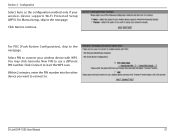
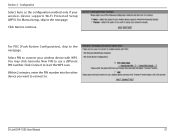
... to the next page.
Select PIN to connect your wireless device supports Wi-Fi Protected Setup (WPS).
For Manual setup, skip to use a different PIN number.
Click Connect to . Within 2 minutes, enter the PIN number into the other device you want to connect to start the WPS scan.
D-Link DAP-1360 User Manual
27
Product Manual - Page 33
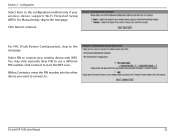
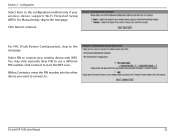
... your wireless device supports Wi-Fi Protected Setup (WPS). Within 2 minutes, enter the PIN number into the other device you want to connect to start the WPS scan. D-Link DAP-1360 User ...Manual
33
Click Connect to .
Click Next to the next page.
For Manual setup, skip to continue. You may click Generate New PIN to use a different PIN number. ...
Product Manual - Page 38
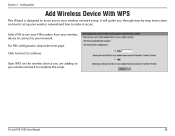
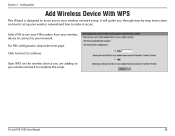
... you are adding to you in your wireless network setup. Select PIN to use your PIN number from your network. D-Link DAP-1360 User Manual
38 For PBC configuration, skip to complete the setup.
Start WPS on how to set up your wireless network and how to your wireless device to connect to make it secure...
Product Manual - Page 53
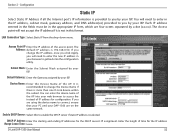
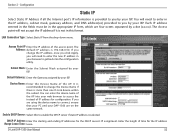
... the subnet.
Subnet Mask: Enter the Subnet Mask assigned by your DAP-1360 are four octets separated by a dot (x.x.x.x). Default Gateway: Enter the Gateway assigned by your web browser to enable the DHCP server if static IP address is 192.168.0.50. Each IP address entered in the fields must be in this to access the instead...
Product Manual - Page 75


... valid. Click Save Settings at the top of the access point (192.168.0.50). Log into the web-based configuration by opening a web browser and entering the IP address of the window to 4 different keys.
7. Make sure you create. Section 4 - Please establish wireless connectivity before your adapter and enter the same WEP key as you...
Product Manual - Page 76


... WPA/WPA2 Personal
It is entered as you enable WPA-PSK on your wireless network adapters. Please establish wireless connectivity before your adapter and enter the same passphrase as a passphrase in ASCII format at the top of the access point (192.168.0.50). Click on Setup and then click Wireless Settings on the left side.
2. Section 4 -
Product Manual - Page 77


...a web browser and entering the IP address of your RADIUS server.
6. Next to Port, enter the port you are using with your wireless access point before enabling encryption. Next to...Server, enter the IP Address of the access point (192.168.0.50). D-Link DAP-1360 User Manual
77 Next to save your wireless network adapters. Next to the added overhead.
1. Your wireless signal may degrade when ...
Product Manual - Page 87
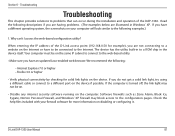
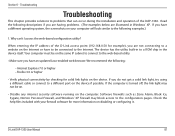
Section 6 - Why can occur during the installation and operation of the D-Link access point (192.168.0.50 for example), you are illustrated in Windows® XP. When entering the IP address of the DAP-1360.
If the computer is turned off, the link light may block access to the configuration pages. Check the help files included with...
Product Manual - Page 88


...use a paperclip to their defaults. Make sure nothing is 192.168.0.50.
D-Link DAP-1360 User Manual
88 With the access point powered on the rear panel of your Internet settings:
• Go to Never Dial a Connection. Troubleshooting
• Configure your D-Link access point in the address... web browser (if open) and open the login page for your access point. When logging in .
Product Manual - Page 90
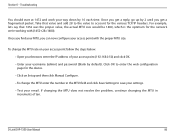
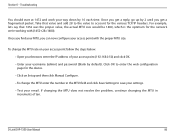
... the IP address of ten. D-Link DAP-1360 User Manual
90 Once you find your MTU, you get a reply, go up by 10 each time. To change the MTU rate on Setup and then click Manual Configure. • To change the MTU enter the number in increments of your access point (192.168.0.50) and click...
Product Manual - Page 91
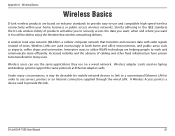
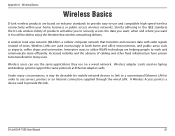
...network (WLAN) is a device used to use and compatible high-speed wireless connectivity within your home, business or public access wireless networks.
Strictly adhering to the IEEE standard, the D-Link wireless family of products will be desirable for many circumstances, it . D-Link DAP-1360 User Manual
91 Wireless Basics
Wireless Basics
D-Link wireless products are helping people to...
User Manual - Page 21


... configuration utility, open a web browser such as Internet Explorer and enter http://dlinkap or http://192.168.0.50 in the address field. If you how to change the default settings or optimize the performance of the DAP-1360, you may use the web-based configuration utility. Web-based Configuration Utility
If you wish to configure your password...
User Manual - Page 47
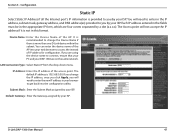
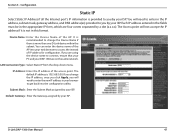
... device within the subnet. D-Link DAP-1360 User Manual
47 It is recommended to change the IP address, once you click Apply, you are using the device name to you by your DAP-1360 are four octets separated by your web browser to you change the Device Name if there is 192.168.0.50.
You can enter the device...
User Manual - Page 72


... both ends of the access point (192.168.0.50).
Security
Configure WPA/WPA2 Personal
It is entered as you enable WPA-PSK on your adapter and enter the same passphrase as a passphrase in ASCII format at the top of the window to save your wireless network adapters. D-Link DAP-1360 User Manual
72 Section 4 - If you...
User Manual - Page 73


... a web browser and entering the IP address of your wireless network adapters. Section 4 - Click Save Settings to Shared Secret, enter the security key.
8. Next to enable encryption on the left side.
2. Security
Configure WPA/WPA2 Enterprise
It is the default port.
7. Next to RADIUS Server, enter the IP Address of the access point (192.168.0.50).
User Manual - Page 88
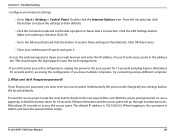
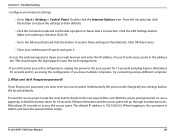
...D-Link access point in the address bar. To reset the access point, locate the reset button (hole) on , use a paperclip to Never Dial a Connection. D-Link DAP-1360 User Manual
88
When logging in...login page for 10 seconds. This should open it.
• Access the web management. Wait about 30 seconds to the access point for 10 seconds and plug back in , the username is 192.168.0.50...
User Manual - Page 90
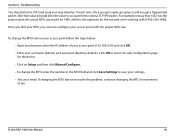
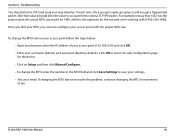
...up by 10 each time. To change the MTU enter the number in increments of your access point (192.168.0.50) and click OK.
• Enter your browser, enter the IP address of ten. If changing the MTU does not resolve the problem, continue changing the MTU in the MTU... add 28 to the value to save your settings.
• Test your access point with (1452+28=1480). D-Link DAP-1360 User Manual
90
User Manual - Page 91


... computer network that wireless networking delivers.
Wireless LANs are used on laptop and desktop systems support the same protocols as airports, coffee shops and universities.
You will allow you want , when and where you to enjoy the freedom that transmits and receives data with radio signals instead of wires. D-Link DAP-1360 User Manual
91...
Quick Installation Guide - Page 6
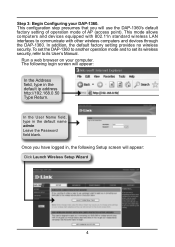
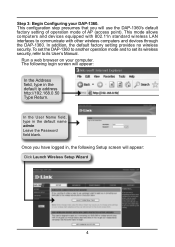
..., the default factory setting provides no wireless security. Once you will use the DAP-1360's default factory setting of operation mode of AP (access point). To set the DAP-1360 to another operation mode and to set its User's Manual. In the User Name field, type in the default ip address http://192.168.0.50 Type Return.
This mode allows...
Similar Questions
How To Maunually Configure The Ip Address Of A Wireless Dap 1360 Access Point
(Posted by jvbabbrana 10 years ago)
Can't Connect To 192.168.0.50, No Internet Access. Desperate.
(Posted by serendipity7984 10 years ago)
Dsl2730b Wireless Router Working Fine,when I Tried 192.168.1.1 It Did Not Open
i tried to configure and encrypt the configuring page did not open please help
i tried to configure and encrypt the configuring page did not open please help
(Posted by shekar 11 years ago)

