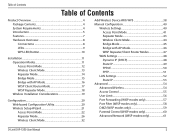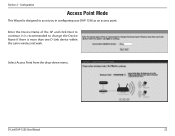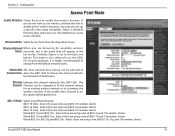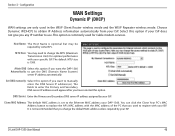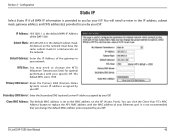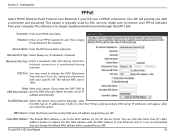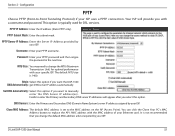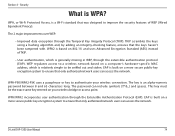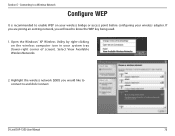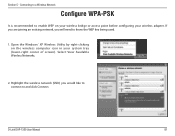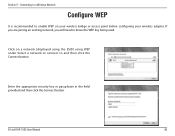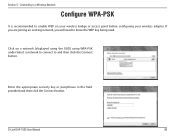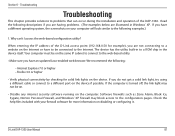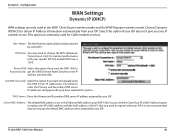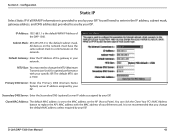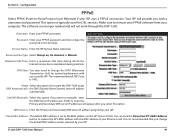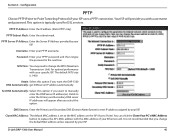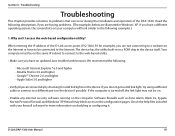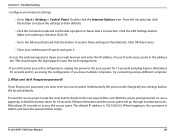D-Link DAP-1360 Support Question
Find answers below for this question about D-Link DAP-1360.Need a D-Link DAP-1360 manual? We have 3 online manuals for this item!
Question posted by jvbabbrana on March 30th, 2014
How To Maunually Configure The Ip Address Of A Wireless Dap 1360 Access Point
The person who posted this question about this D-Link product did not include a detailed explanation. Please use the "Request More Information" button to the right if more details would help you to answer this question.
Current Answers
Answer #1: Posted by freginold on June 18th, 2014 4:50 PM
Hi, page 97 of the user manual shows you how to assign an IP address. If you don't have the user manual, you can download it from D-Link here:
http://www.dlink.com/-/media/Consumer_Products/DAP/DAP%201360/Manual/DAP%201360_C1_Manual_v3_00_EU.pdf
http://www.dlink.com/-/media/Consumer_Products/DAP/DAP%201360/Manual/DAP%201360_C1_Manual_v3_00_EU.pdf
Answer #2: Posted by freginold on June 18th, 2014 4:50 PM
Hi, page 97 of the user manual shows you how to assign an IP address. If you don't have the user manual, you can download it from D-Link here:
http://www.dlink.com/-/media/Consumer_Products/DAP/DAP%201360/Manual/DAP%201360_C1_Manual_v3_00_EU.pdf
http://www.dlink.com/-/media/Consumer_Products/DAP/DAP%201360/Manual/DAP%201360_C1_Manual_v3_00_EU.pdf
Related D-Link DAP-1360 Manual Pages
Similar Questions
How To Configure Dlink Dir 825 As An Access Point
(Posted by edwafoxy 10 years ago)
How Do I Create The Static Ip Address For Dap 1360?
step 1 a.install manual
step 1 a.install manual
(Posted by robinsonri 12 years ago)