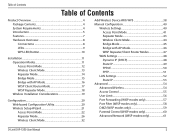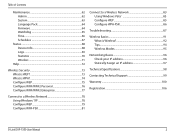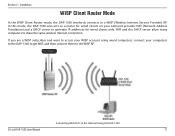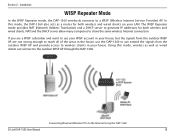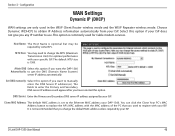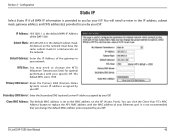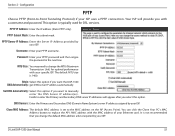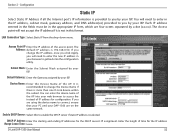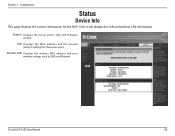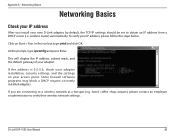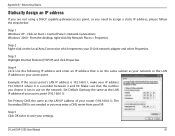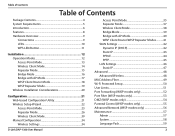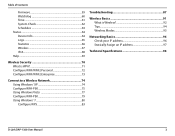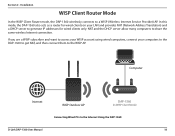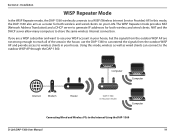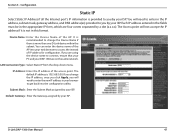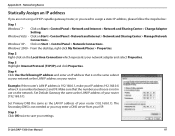D-Link DAP-1360 Support Question
Find answers below for this question about D-Link DAP-1360.Need a D-Link DAP-1360 manual? We have 3 online manuals for this item!
Question posted by robinsonri on July 5th, 2011
How Do I Create The Static Ip Address For Dap 1360?
Current Answers
Answer #1: Posted by kcmjr on July 5th, 2011 12:45 PM
Connect to the WiFi using a PC connected via the wireless or the hardwired port on the back.
Open a browser to http://192.168.1.1
If you have never configured the unit it will load the setup wizard. Step though the steps. One of them will set the WAN IP address.
Static IP assignment is discussed on pages 48, 49 and 53 of the manual. The unit supports many different configuration modes oso rather than explain them all here I recommend that you read the manual and determine the correct operating mode you plan to use so that the setup is done properly.
The default username is "admin" with no password.
I also recommend that you install the most recent firmware. Firmware is available here: http://www.dlink.com/products/?pid=DAP-1360&tab=3. Instructions for applying it are on page 64.
Licenses & Certifications: Microsoft, Cisco, VMware, Novell, FCC RF & Amateur Radio licensed.