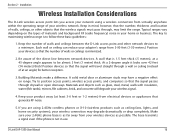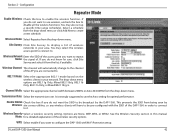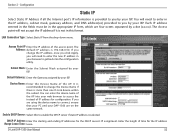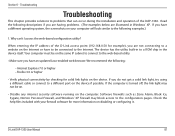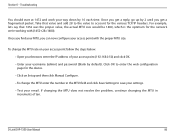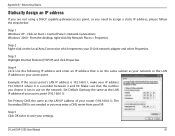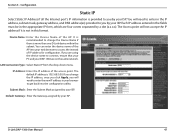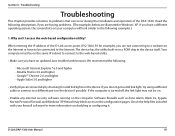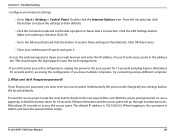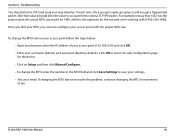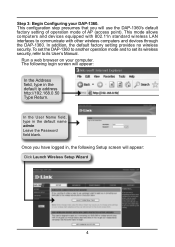D-Link DAP-1360 Support Question
Find answers below for this question about D-Link DAP-1360.Need a D-Link DAP-1360 manual? We have 3 online manuals for this item!
Question posted by xxxmr999xxx on November 15th, 2022
Dap 2330 Access Point
please send me program to complete configuration step for d-link for DAP 2330 ACCESS point. the page 192.168.0.50 not open
Current Answers
Answer #1: Posted by SonuKumar on November 15th, 2022 8:59 AM
Please respond to my effort to provide you with the best possible solution by using the "Acceptable Solution" and/or the "Helpful" buttons when the answer has proven to be helpful.
Regards,
Sonu
Your search handyman for all e-support needs!!
Answer #2: Posted by HelpHero on November 15th, 2022 9:10 AM
Read this manual page 8
https://www.manualslib.com/manual/758991/D-Link-Dap-2330-V-1-0.html?page=8
I hope this is helpful? PLEASE "ACCEPT" and mark it "HELPFUL" to complement my little effort. Hope to bring you more detailed answers.
Helphero
Related D-Link DAP-1360 Manual Pages
Similar Questions
How To Set A Password For Dlink Dap-1360 Access Point
(Posted by Bbroydanba 9 years ago)
Can't Connect To 192.168.0.50, No Internet Access. Desperate.
(Posted by serendipity7984 10 years ago)
Dsl2730b Wireless Router Working Fine,when I Tried 192.168.1.1 It Did Not Open
i tried to configure and encrypt the configuring page did not open please help
i tried to configure and encrypt the configuring page did not open please help
(Posted by shekar 12 years ago)