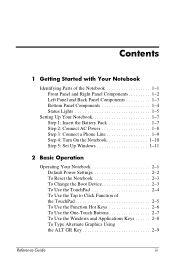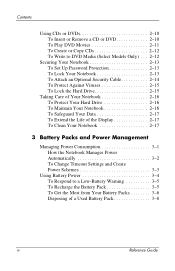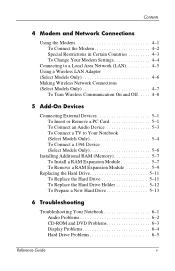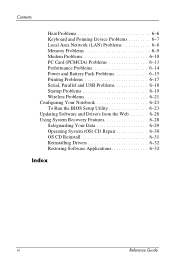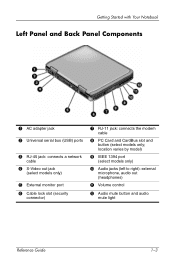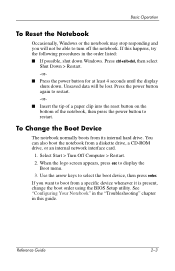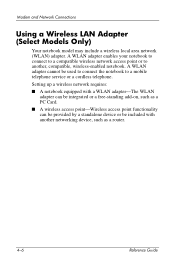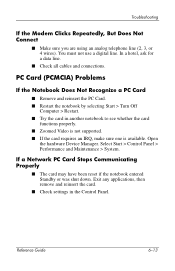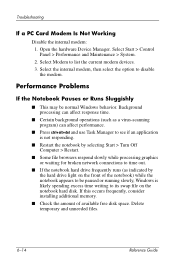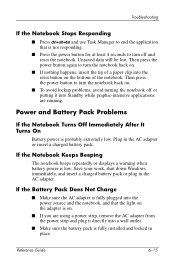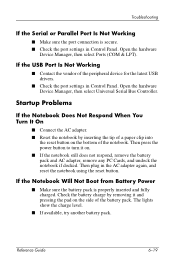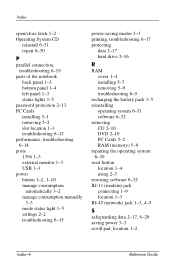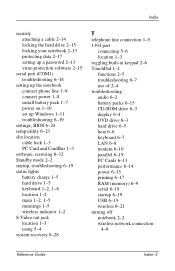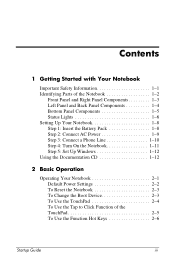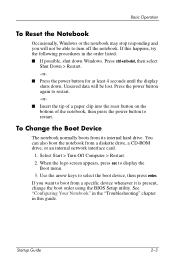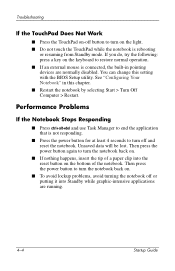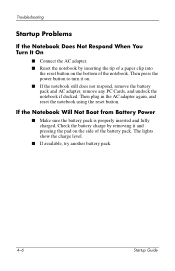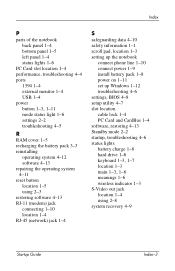Compaq Presario 2200 Support Question
Find answers below for this question about Compaq Presario 2200 - Notebook PC.Need a Compaq Presario 2200 manual? We have 6 online manuals for this item!
Question posted by photogblue on September 28th, 2014
Presario 2200 Free Reset Password
The person who posted this question about this Compaq product did not include a detailed explanation. Please use the "Request More Information" button to the right if more details would help you to answer this question.
Current Answers
Answer #1: Posted by TechSupport101 on September 28th, 2014 5:21 PM
Hi. The Reference Guide and the Startup Guide here has directions on how you can reset the Notebook model - which thing should also over-ride the password.
Answer #2: Posted by sabrie on September 28th, 2014 5:17 PM
visit the link below and try the instructions on it
http://www.experts-exchange.com/Hardware/Components/Q_25000797.html
www.techboss.co.za
Related Compaq Presario 2200 Manual Pages
Similar Questions
How To Remove The Password On A Compaq Presario 2200 Laptop
(Posted by sedaaleco 9 years ago)
How To Reset Password On Compaq Presario Cq56
(Posted by Buffymercky 9 years ago)
How To Reset Password On Compaq Presario V6000
(Posted by boeljust1l 10 years ago)
How Do You Remove The Dvd Drive From A Presario 2200 Laptop?
(Posted by rupejrpm 10 years ago)
Where Is The Cmos Battery Located On A Compaq Presario 2200 Laptop
(Posted by jrvilnay 11 years ago)