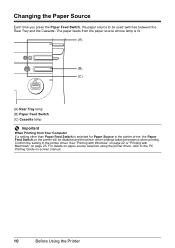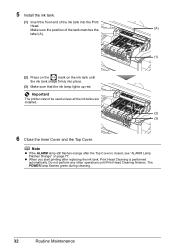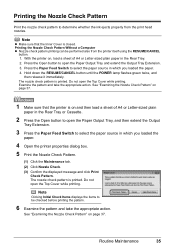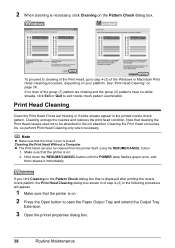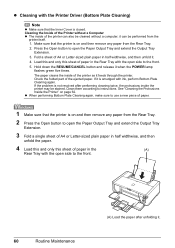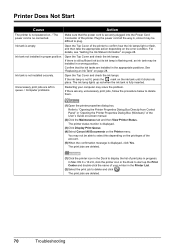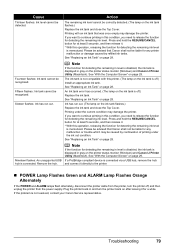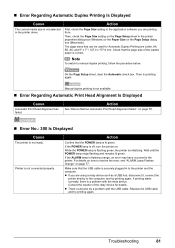Canon iP4500 Support Question
Find answers below for this question about Canon iP4500 - PIXMA Color Inkjet Printer.Need a Canon iP4500 manual? We have 2 online manuals for this item!
Question posted by marianwinkler2013 on May 20th, 2014
Power Lamp Is Not Lit. Please Help Me Marian
Current Answers
Answer #1: Posted by TechSupport101 on May 20th, 2014 10:32 AM
- Unplug the power cable or power module from the electrical outlet.
- Unplug the power cable or power module cable from any power strips or surge suppressors.
- If the product uses a power module with a detachable power cord, unplug the cord from the power module, and then plug it back into the power module.
- Unplug the power cable or power module from the back of the product.
- Wait at least 30 seconds, and then plug in the power cable or power module into the electrical outlet.
- Plug the power cable or power module back into the product.
- Turn the product on.
If this doesnt help, take the printer to another room and plug it in another power source.
If this doesnt help, use a multimeter to check if adapter is giving out right voltage.
If adapter and power source are fine, then your printer has a hardware issue and needs to be repaired by Canon.
Canon Support Center
Hours: Monday-Friday 10:00 a.m. - 10:00 p.m. ET, excluding holidays
Phone: 1-800-OK-CANON (toll free)
1-800-652-2666
TTD: 1-866-251-3752
Source: http://www.justanswer.com/printers/2wdio-canon-ip4500-printer-will-not-turn-on.html
Related Canon iP4500 Manual Pages
Similar Questions
this machine will copy fine but will not print from computer email .new ink cartridges have been in...