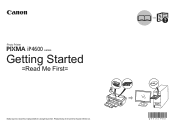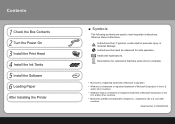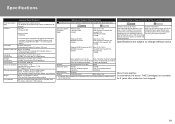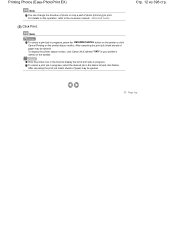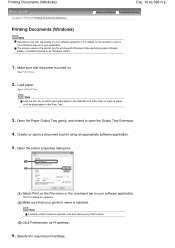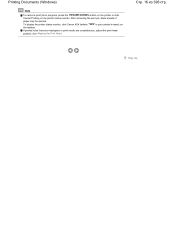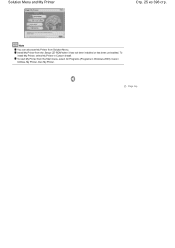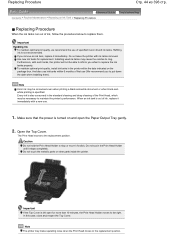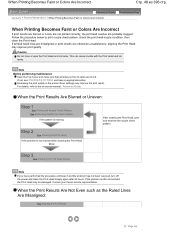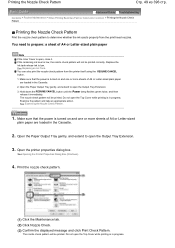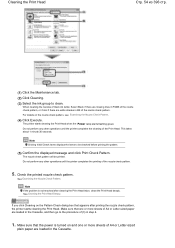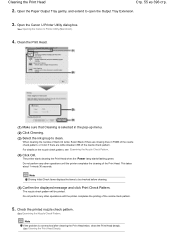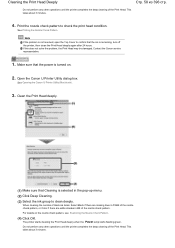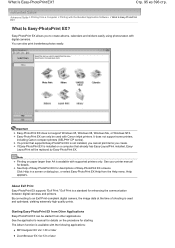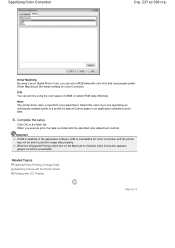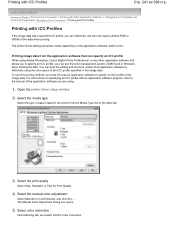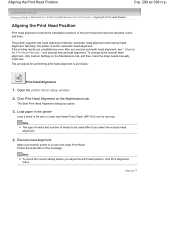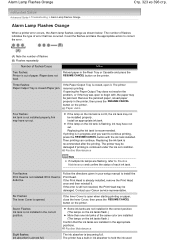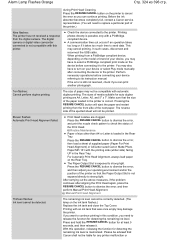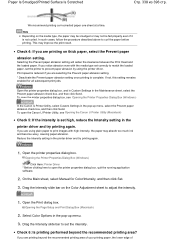Canon iP4600 Support Question
Find answers below for this question about Canon iP4600 - PIXMA Color Inkjet Printer.Need a Canon iP4600 manual? We have 2 online manuals for this item!
Question posted by elkramer on November 19th, 2011
Pixma Mp 150 Printer/copier/scan
this machine will copy fine but will not print from computer email .new ink cartridges have been installed.it goes through the usual process, feeds paper, sounds like printing, exits paper which is blank. please help.
Current Answers
Related Canon iP4600 Manual Pages
Similar Questions
Printer Is Smearing Ink On Front And Back Of Photo Paper
(Posted by jandentonartist 8 years ago)
How Do I Install New Ink Cartridges In Canon Pixma Mg 6120?
(Posted by anniealston8910 9 years ago)
How Can I Change My Printer From Copying To Printing?
How to change the setting from copying to printing? The printer can copy but isn't printing? What ca...
How to change the setting from copying to printing? The printer can copy but isn't printing? What ca...
(Posted by haniffshaneeza 9 years ago)
I Wont To Find The Set Up For Scaner And Printer Pixma Mp 150 Suitable 64bit
I have the scaner and printer Canon Pixma MP 150. I can't install the cd in my compjuter with Windws...
I have the scaner and printer Canon Pixma MP 150. I can't install the cd in my compjuter with Windws...
(Posted by lindita 11 years ago)
Is It Impossible To Print When One Ink Cartridge Is Empty On My Canon Pixma Pro?
My GY ink is out, but I want to print something not even using that color, and it's not letting me. ...
My GY ink is out, but I want to print something not even using that color, and it's not letting me. ...
(Posted by nathanstoner7 12 years ago)