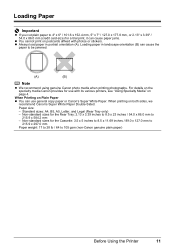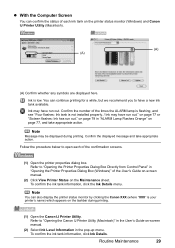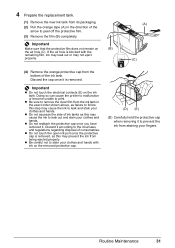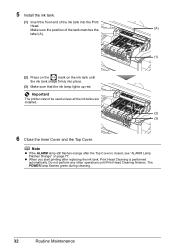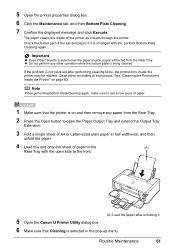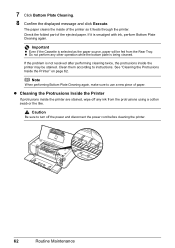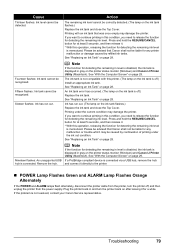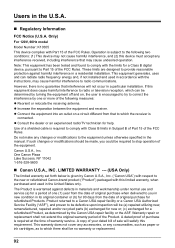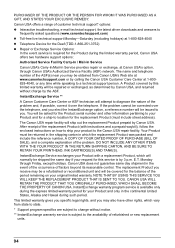Canon iP4500 Support Question
Find answers below for this question about Canon iP4500 - PIXMA Color Inkjet Printer.Need a Canon iP4500 manual? We have 2 online manuals for this item!
Question posted by anniealston8910 on March 23rd, 2015
How Do I Install New Ink Cartridges In Canon Pixma Mg 6120?
The person who posted this question about this Canon product did not include a detailed explanation. Please use the "Request More Information" button to the right if more details would help you to answer this question.
Current Answers
Answer #1: Posted by TommyKervz on March 23rd, 2015 8:11 AM
Follow the instructions on the video here
Related Canon iP4500 Manual Pages
Similar Questions
How Do I Install The Ink Cartridge?
(Posted by Anonymous-146146 9 years ago)
Put In A New Ink Cartridge In My Canon Ipf710 And It Will Not Show New Ink
level
level
(Posted by jefhd 9 years ago)
Can A Defective Ink Cartridge Cause A Print Head Not Installed Message On
ip4500
ip4500
(Posted by oukolis 9 years ago)
What Ink Cartridge Does Canon K10371 Require?
(Posted by prbarbarian 11 years ago)
How Can I,myself, Clear The Ink Sump On My Canon Pixma Mp 210 Printer?
(Posted by nineak 12 years ago)