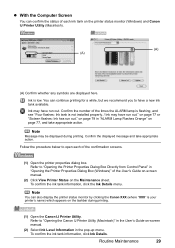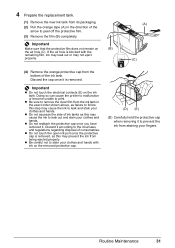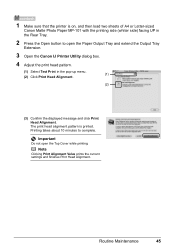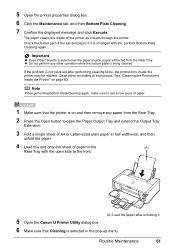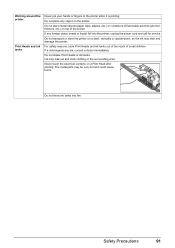Canon iP4500 Support Question
Find answers below for this question about Canon iP4500 - PIXMA Color Inkjet Printer.Need a Canon iP4500 manual? We have 2 online manuals for this item!
Question posted by nineak on August 15th, 2011
How Can I,myself, Clear The Ink Sump On My Canon Pixma Mp 210 Printer?
Current Answers
Answer #1: Posted by christinep on August 26th, 2011 11:32 AM
How to Clean the Canon Mp210 Printer
Difficulty:Moderate
Instructions:
1
Open an application from which you can print, such as a word processing or graphics program. Click the "Print" option to open the Print dialog box.
2
Click the Canon MP210 icon. Click "Preferences" or "Properties."
3
Click the "Maintenance" tab. Click "Deep Cleaning."
4
Turn the Canon MP210 printer on, if it isn't already powered up. Click "Execute" to initiate the deep cleaning routine. Click "OK" when a confirmation message appears on the screen
5
Remove all paper from the feed tray. Click "Roller cleaning" under the "Maintenance" tab. Click "OK" to run the roller cleaning routine. Click "OK" on the confirmation screen.
6
Click the "Bottom Plate Cleaning" icon on the "Maintenance" tab. Insert a sheet of paper into the feeder when directed and click "Execute."
Related Canon iP4500 Manual Pages
Similar Questions
It is on and plugged in. What do I need to do?
I have the scaner and printer Canon Pixma MP 150. I can't install the cd in my compjuter with Windws...
this machine will copy fine but will not print from computer email .new ink cartridges have been in...