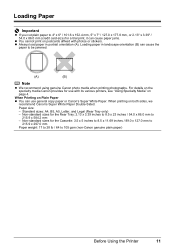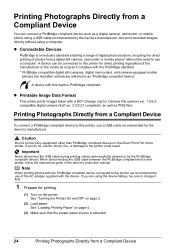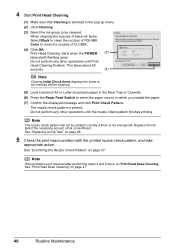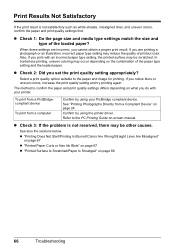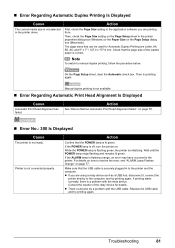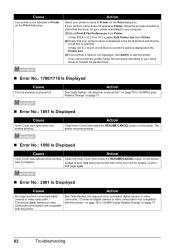Canon iP4500 Support Question
Find answers below for this question about Canon iP4500 - PIXMA Color Inkjet Printer.Need a Canon iP4500 manual? We have 2 online manuals for this item!
Question posted by smayhugh885 on April 23rd, 2014
When I Try To Print With My Canon Pixma Ip4500, It Says The Printer Is Offline.
It is on and plugged in. What do I need to do?
Current Answers
Answer #1: Posted by Odin on April 24th, 2014 2:39 PM
Go to this Canon page and link to the article listed first.
Hope this is useful. Please don't forget to click the Accept This Answer button if you do accept it. My aim is to provide reliable helpful answers, not just a lot of them. See https://www.helpowl.com/profile/Odin.
Related Canon iP4500 Manual Pages
Similar Questions
Canon Pixma Ip4500. Can Only Print 1 Page And Paper Jam Light Comes On. I Rese
I have to reset paper jam light after every print cycle. Solution please.
I have to reset paper jam light after every print cycle. Solution please.
(Posted by jfoglefive 9 years ago)
Canon Pixma Ip4500 Blinking Won't Print
(Posted by masoonor 10 years ago)
I Got A Error Msg Saying Printer Head Not Installed..what Do I Do?
printer head??
printer head??
(Posted by gottcha5150 10 years ago)
Canon Ip90 Says Printer Ready But When I Print It Says Offline.
My Canon IP90 says "printer ready" but when I attempt to print a document it says the printer is off...
My Canon IP90 says "printer ready" but when I attempt to print a document it says the printer is off...
(Posted by christes1 11 years ago)