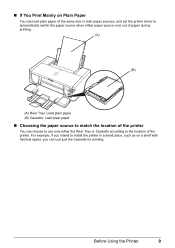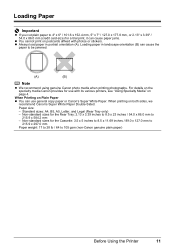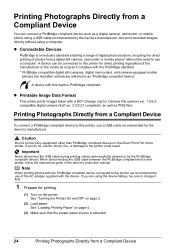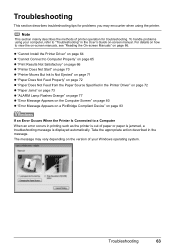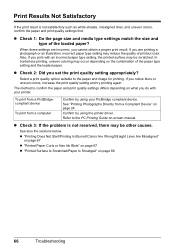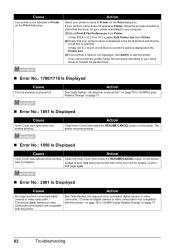Canon iP4500 Support Question
Find answers below for this question about Canon iP4500 - PIXMA Color Inkjet Printer.Need a Canon iP4500 manual? We have 2 online manuals for this item!
Question posted by masoonor on December 19th, 2013
Canon Pixma Ip4500 Blinking Won't Print
The person who posted this question about this Canon product did not include a detailed explanation. Please use the "Request More Information" button to the right if more details would help you to answer this question.
Current Answers
Related Canon iP4500 Manual Pages
Similar Questions
Canon Pixma Ip4500. Can Only Print 1 Page And Paper Jam Light Comes On. I Rese
I have to reset paper jam light after every print cycle. Solution please.
I have to reset paper jam light after every print cycle. Solution please.
(Posted by jfoglefive 9 years ago)
When I Try To Print With My Canon Pixma Ip4500, It Says The Printer Is Offline.
It is on and plugged in. What do I need to do?
It is on and plugged in. What do I need to do?
(Posted by smayhugh885 10 years ago)
Printer Won't Print Any Color
I have a canon pixma ip3500 and it won't print any color. I've changed the ink, print head, done cle...
I have a canon pixma ip3500 and it won't print any color. I've changed the ink, print head, done cle...
(Posted by todd280 10 years ago)
How Can I,myself, Clear The Ink Sump On My Canon Pixma Mp 210 Printer?
(Posted by nineak 12 years ago)
Cannot Print Black Color In Canon Ip3300.
Suddently my canon iP3300 printer cannot print Black color. I can print other color and I also chang...
Suddently my canon iP3300 printer cannot print Black color. I can print other color and I also chang...
(Posted by myatmk 12 years ago)