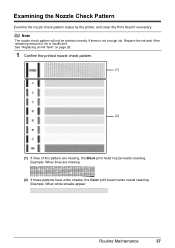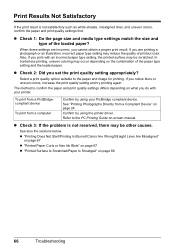Canon iP4500 Support Question
Find answers below for this question about Canon iP4500 - PIXMA Color Inkjet Printer.Need a Canon iP4500 manual? We have 2 online manuals for this item!
Question posted by rinnynick on January 10th, 2013
Why Is Printer Offline
Current Answers
Answer #1: Posted by tintinb on February 4th, 2013 12:35 AM
- Attempt to set the printer to online. Go to "Settings" and then "Printers." Right-click on the printer and select "Use Printer Online."
- Clear any print jobs. Double click on the printer, then go to the "Printer Menu" and select "Cancel All Documents." There could have been a stuck print job that would cause the printer to go offline. Try once again to set the printer back online and try printing a test page.
- Toggle the printer off, then back on. Check to see if the printer is jammed. Check all the network connections to make sure none are loose.
- Restart the computer. If this doesn't work, you will have to reinstall the drivers. Go to "Settings" then "Printers" and select the printer. Right-click on the printer and choose "Properties." Under the "General" or "Details Tab" look for the driver button and select it and choose the driver again. You may also have to download the driver from the printer manufacturer's website.
- Reinstall the printer. Under "Printers" in the "Settings" menu, go back and select the printer, then delete the printer and reinstall it through the "Add printer" wizard. Use the latest printer driver from the printer manufacturer's website.
Source:
http://www.ehow.com/how_4869270_fix-offline-printer.html#ixzz2JuhjZl11
If you have more questions, please don't hesitate to ask here at HelpOwl. Experts here are always willing to answer your questions to the best of our knowledge and expertise.
Regards,
Tintin
Related Canon iP4500 Manual Pages
Similar Questions
when I try printing message appears:
It is on and plugged in. What do I need to do?
I have the scaner and printer Canon Pixma MP 150. I can't install the cd in my compjuter with Windws...