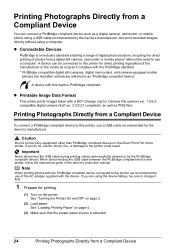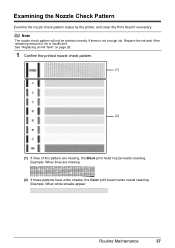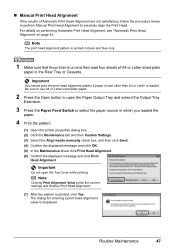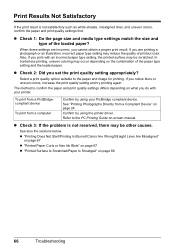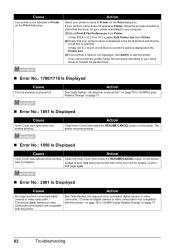Canon iP4500 Support Question
Find answers below for this question about Canon iP4500 - PIXMA Color Inkjet Printer.Need a Canon iP4500 manual? We have 2 online manuals for this item!
Question posted by marilyndunn on February 19th, 2013
How Do You Print In Black Only
Current Answers
Answer #1: Posted by tintinb on February 24th, 2013 6:11 PM
1. Turn on your printer, go to the Start menu on your computer, and then click "Devices and Printers."
2. Right-click on your Canon printer and select "Printing preferences" from the context menu.
3. Open the "Maintenance" tab on the far right and click "Ink Cartridge Settings."
4. Click on the "Ink Cartridge" drop-down menu, select "Black Only" and then click "OK."
5. Click "Apply" and "OK" in the Printing preferences dialog box to save your settings.
Source:
http://www.ehow.com/how_8348473_use-ink-cartridge-canon-printer.html#ixzz2LrvqggHk
If you have more questions, please don't hesitate to ask here at HelpOwl. Experts here are always willing to answer your questions to the best of our knowledge and expertise.
Regards,
Tintin
Related Canon iP4500 Manual Pages
Similar Questions
It is on and plugged in. What do I need to do?
I replaced the large black canon ink and yet I cannot print black as a light keeps coming on telling...
My IP 3300, i try to replace the black&white ink(original, and twice) , but can not print black ...
hello i have a canon ipf9000 printer . my problem is with the black matt color. it doesnt print blac...