Canon iP4500 Support Question
Find answers below for this question about Canon iP4500 - PIXMA Color Inkjet Printer.Need a Canon iP4500 manual? We have 2 online manuals for this item!
Question posted by oukolis on June 18th, 2014
Can A Defective Ink Cartridge Cause A Print Head Not Installed Message On
ip4500
Current Answers
There are currently no answers that have been posted for this question.
Be the first to post an answer! Remember that you can earn up to 1,100 points for every answer you submit. The better the quality of your answer, the better chance it has to be accepted.
Be the first to post an answer! Remember that you can earn up to 1,100 points for every answer you submit. The better the quality of your answer, the better chance it has to be accepted.
Related Canon iP4500 Manual Pages
iP4500 series Quick Start Guide - Page 5


... Maintenance 28 Replacing an Ink Tank 28 Keeping the Best Printing Results 33 When Printing Becomes Faint or Colors Are Incorrect 34 Printing the Nozzle Check Pattern 35 Examining the Nozzle Check Pattern ...........37 Print Head Cleaning 38 Print Head Deep Cleaning 41 Aligning the Print Head 43 Cleaning Your Printer 57
Troubleshooting 63 Cannot Install the Printer Driver 64 Cannot...
iP4500 series Quick Start Guide - Page 6


...Print Head and ink tanks are not complete, follow your computer (or a compatible device). Note
If preparatory operations above are set the printer to turn on your computer.
2
Before Using the Printer
Set this setting in the Maintenance sheet of the printer..." on page 77.
2 Turn on and off the printer when no print data is installed.
Note
Auto Power On/Off Feature You can set into...
iP4500 series Quick Start Guide - Page 32


... it with a new one. See "ALARM Lamp Flashes Orange" on the Print Head Holder.
z If printing becomes faint or white streaks appear despite sufficient ink levels, see the back cover of the printer to replace ink tanks. z Ink lamp is flashing
Flashing slowly (at around 3-second intervals)
......Repeats Ink is in the incorrect position. Routine Maintenance
Replacing an...
iP4500 series Quick Start Guide - Page 34


...-and-white document or when blackand-white printing is not recommended. z Once an ink tank has been installed, do not remove it from the printer and leave it immediately. Color ink is flashing fast.
(1) Push the tab and remove the ink tank. The Print Head Holder moves to maintain the printer's performance.
Close and reopen the Top Cover to return...
iP4500 series Quick Start Guide - Page 36
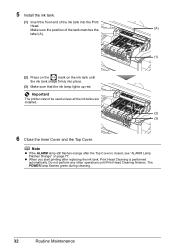
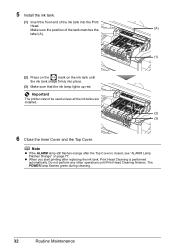
... lamp flashes green during cleaning.
32
Routine Maintenance
Important
The printer cannot be used unless all the ink tanks are installed.
(2) (3)
6 Close the Inner Cover and the Top Cover. Do not perform any other operations until
the ink tank snaps firmly into the Print
Head. 5 Install the ink tank.
(1) Insert the front end of the tank matches the...
iP4500 series Quick Start Guide - Page 37


...
When you press the POWER button to prevent the ink from the wall outlet. Numerous nozzles are installed in the following . Printed area is not used for high-precision printing. When you are using the printer for a long time, print in both black & white and in color, or perform Print Head Cleaning, about once a month to turn off the...
iP4500 series Quick Start Guide - Page 38


... 41. z Increase the Print Quality setting in the ink tanks, the print head nozzles are missing or if white streaks appear
Step 2
See "Print Head Cleaning" on -screen manual.
Step 3
See "Print Head Deep Cleaning" on page 30. When Printing Becomes Faint or Colors Are Incorrect
When printing becomes faint or colors are incorrect even if ink remains in the printer driver settings.
Note...
iP4500 series Quick Start Guide - Page 39
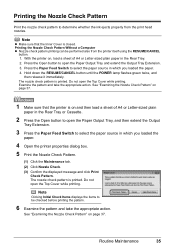
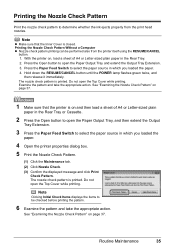
....
4 Open the printer properties dialog box.
5 Print the Nozzle Check Pattern.
(1) Click the Maintenance tab. (2) Click Nozzle Check. (3) Confirm the displayed message and click Print
Check Pattern. See...from the print head nozzles. With the printer on page 37. Printing the Nozzle Check Pattern
Print the nozzle check pattern to determine whether the ink ejects properly from the printer itself ...
iP4500 series Quick Start Guide - Page 42
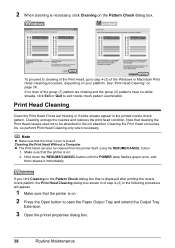
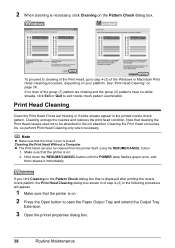
... missing or if white streaks appear in the following procedure will appear.
1 Make sure that the printer is on the Pattern Check dialog box that cleaning the Print Head causes used ink to step 4-(3) of the Windows or Macintosh Print Head Cleaning procedure, depending on page 38. If no white streaks, click Exit or Quit to open...
iP4500 series Quick Start Guide - Page 43


... the Pattern Check dialog box that the printer is insufficient. Routine Maintenance
39
4 Start Print Head Cleaning.
(1) Click the Maintenance tab.
(2) Click Cleaning.
(3) Select the ink group to open the Paper Output Tray and extend the Output Tray
Extension.
3 Open the Canon IJ Printer Utility dialog box.
See "Print Head Deep Cleaning" on .
2 Press the Open button...
iP4500 series Quick Start Guide - Page 44
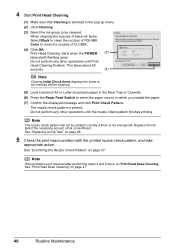
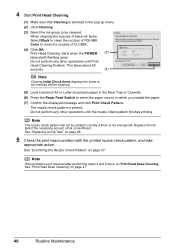
... PGI-5BK, Color to be printed correctly if there is insufficient. Print Head Cleaning starts when the POWER (3)
lamp starts flashing green. Do not perform any other operations until Print
Head Cleaning finishes. See "Replacing an Ink Tank" on page 41.
40
Routine Maintenance
See "Print Head Deep Cleaning" on page 28.
5 Check the print head condition with the printed nozzle check...
iP4500 series Quick Start Guide - Page 45


...:
Select Black to clean the nozzles of PGI-5BK,
Color to be absorbed in which is not printed properly, replace the ink tank of that the printer is on page 28.
If a particular color is a more ink than standard Print Head Cleaning, so perform this procedure only when necessary. Print Head Deep Cleaning starts when the POWER lamp starts flashing...
iP4500 series Quick Start Guide - Page 71


.... Make sure all of ink and the printer does not print, clean the Print Head and then print the nozzle check pattern to perform Print Head Deep Cleaning, see "Getting the Ink Status Information" on page 43 and perform Print Head Alignment.
„ Printed Paper Curls or Has Ink Blots
Cause
Paper is exposed, as photographs or images in deep color, we recommend using Photo...
iP4500 series Quick Start Guide - Page 74
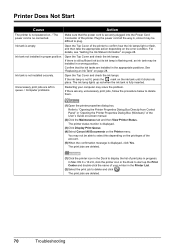
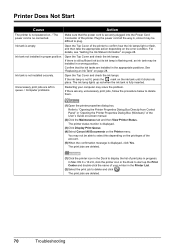
... delete and click .
Unnecessary print jobs are left in queue. / Computer problems.
Restarting your printer in the appropriate positions. The print jobs are installed in the Printer List.
(2)Select the print job to start up red when the ink tank is fully inserted. Printer Does Not Start
Cause
Action
The printer is not powered on the Printer menu. Open the Top...
iP4500 series Quick Start Guide - Page 75


... film is empty.
z If the problem is exposed, as in (A).
Action
Print the nozzle check pattern to perform Print Head Deep Cleaning, see "Getting the Ink Status Information" on page 28. Printer Moves But Ink Is Not Ejected
Cause
Print Head nozzles are due to confirm how the ink lamps light or flash, and then take the appropriate action depending...
iP4500 series Quick Start Guide - Page 81


... printer resumes printing. Possible causes are as this can continue. Replacing the ink tank is open it . Six flashes: Inner Cover is recommended. Possible causes are as shown below. The number of flashes indicates the type of error that the ink tanks are installed in the appropriate positions.
If the Paper Output Tray is defective. Five flashes: Print Head is...
iP4500 series Quick Start Guide - Page 82


... the camera or select Play mode manually after aligning the Print Head again, press the RESUME/CANCEL button to the printer. z The Paper Output Slot is almost full. Cause
Action
Eight flashes: Ink absorber is exposed to strong light.
Disconnect the USB cable connecting the printer and the device, and then reconnect it.
Eleven flashes: Automatic...
iP4500 series Quick Start Guide - Page 84


... the POWER lamp is securely plugged in your printer's name.
(1)Log on page 77. Consult the reseller of the Print Head Holder is not connected properly. Error Message Appears on the Computer Screen
„ Service Error 5100 Is Displayed
Cause
Movement of the relay device for Print to the following the procedure described in to the...
iP4500 series Quick Start Guide - Page 87


... defective or is warming up ends. For details on the PictBridge compliant device and their solution, also refer to clear them. on page 79 in the display on the
printer instead of selecting Continue.
The error messages and operations may occur when printing directly from the computer. For details, see "Five flashes: Print Head is not installed. / Print Head...
iP4500 series Quick Start Guide - Page 96
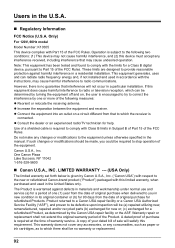
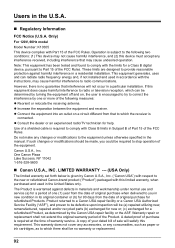
...cause harmful interference to which can radiate radio frequency energy and, if not installed and used in a particular installation. This warranty does not cover any accessories, or any consumables, such as paper or ink cartridges...or relocate the receiving antenna. This equipment generates, uses and can be defective upon inspection will not occur in the United States only. Do not make...
Similar Questions
How Do I Install New Ink Cartridges In Canon Pixma Mg 6120?
(Posted by anniealston8910 9 years ago)
What Ink Cartridge Does Canon K10371 Require?
(Posted by prbarbarian 11 years ago)
Error 54 & 53 (no Print Head Installed) Appear When I Try To Print
As above
As above
(Posted by robinfordham 12 years ago)
Is It Impossible To Print When One Ink Cartridge Is Empty On My Canon Pixma Pro?
My GY ink is out, but I want to print something not even using that color, and it's not letting me. ...
My GY ink is out, but I want to print something not even using that color, and it's not letting me. ...
(Posted by nathanstoner7 12 years ago)
How Can I,myself, Clear The Ink Sump On My Canon Pixma Mp 210 Printer?
(Posted by nineak 12 years ago)

