Canon iP4500 Support Question
Find answers below for this question about Canon iP4500 - PIXMA Color Inkjet Printer.Need a Canon iP4500 manual? We have 2 online manuals for this item!
Question posted by excafaxer on May 26th, 2014
How To Replace Power Button On Canon Ip4500
The person who posted this question about this Canon product did not include a detailed explanation. Please use the "Request More Information" button to the right if more details would help you to answer this question.
Current Answers
There are currently no answers that have been posted for this question.
Be the first to post an answer! Remember that you can earn up to 1,100 points for every answer you submit. The better the quality of your answer, the better chance it has to be accepted.
Be the first to post an answer! Remember that you can earn up to 1,100 points for every answer you submit. The better the quality of your answer, the better chance it has to be accepted.
Related Canon iP4500 Manual Pages
iP4500 series Quick Start Guide - Page 2
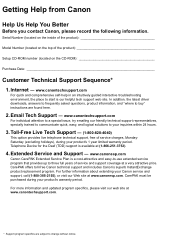
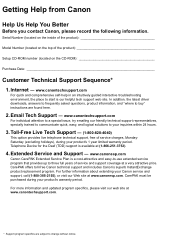
... on the top of service charges, MondaySaturday (excluding holidays), during your product's 1 year limited warranty period. CarePAK offers toll-free Canon technical support and includes Canon's superb InstantExchange product replacement program. For further information about extending your inquiries within 24 hours.
3. www.canontechsupport.com
For individual attention to a special issue, try...
iP4500 series Quick Start Guide - Page 4


.... z "Windows" is a trademark of Microsoft Corporation, registered in Windows Vista™ operating system Ultimate Edition (hereafter referred to your Canon PIXMA iP4500 series Photo Printer.
Canon PIXMA iP4500 series Photo Printer Quick Start Guide.
z "Windows Vista" is a trademark of Microsoft Corporation.
Specifications are available for energy efficiency. As an ENERGY...
iP4500 series Quick Start Guide - Page 6


...
If the ALARM lamp begins to complete them.
1 Press the POWER button. For setting details, refer to steady, non-flashing light. z The printer driver is connected to turn on the printer when print data is sent for a certain interval. Before Using the Printer
Turning the Printer On and Off
Turn on a Macintosh®. Note
If preparatory...
iP4500 series Quick Start Guide - Page 7


... page 33. If the power plug is removed from the wall outlet with the POWER lamp still lit or flashing green, the printer may become unable to confirm that the POWER lamp is turned off the printer, press the POWER
button. „ Turning off the Printer
1 To turn off . Before Using the Printer
3 When the POWER lamp stops flashing, the...
iP4500 series Quick Start Guide - Page 34


... Make sure that the printer is out of specified Canon brand ink tanks. z For details on ink tank flashing speed, see "Getting the Ink Status Information" on , and then open it . „ Replacing Ink Tanks
When ink ... 10 minutes, the Print Head Holder moves to maintain the printer's performance. Color ink is specified.
z Once you when to the center.
3 Remove the ink tank whose lamp...
iP4500 series Quick Start Guide - Page 37


... "When Printing Becomes Faint or Colors Are Incorrect" on page 34.
„ When You Turn Off the Printer
Follow the procedure below to turn off the printer.
(1) Press the POWER button to turn off instead. If you can prevent this capping will not be printed properly.
Numerous nozzles are using the printer for high-precision printing...
iP4500 series Quick Start Guide - Page 38


...the orange tapes have been peeled off.
Contact your Canon Service representative. Print the nozzle check pattern to the ..."Getting the Ink Status Information" on page 35. See "Replacing Ink Tanks" on page 77. Refer to confirm the condition ... Becomes Faint or Colors Are Incorrect
When printing becomes faint or colors are incorrect even if ink remains in the printer driver settings. If...
iP4500 series Quick Start Guide - Page 42
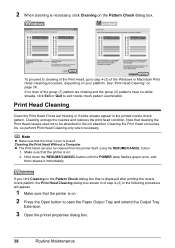
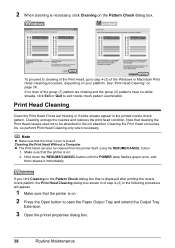
... Print Head Cleaning only when necessary. Note
z Make sure that the printer is on .
2 Press the Open button to be cleaned from the printer itself, using the RESUME/CANCEL button.
1.
2 When cleaning is closed. To proceed to cleaning of step... necessary, click Cleaning on page 38. Hold down the RESUME/CANCEL button until the POWER lamp flashes green once, and
then release it immediately.
iP4500 series Quick Start Guide - Page 43


...button to open the Paper Output Tray and extend the Output Tray
Extension.
3 Open the Canon IJ Printer Utility dialog box. Routine Maintenance
39 Do not perform any other operations until Print (4)
Head Cleaning finishes. See "Replacing...the nozzles of PGI-5BK,
Color to select the paper source in the following procedure will appear.
1 Make sure that the printer is not enough ink.
Note
...
iP4500 series Quick Start Guide - Page 44
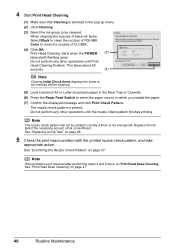
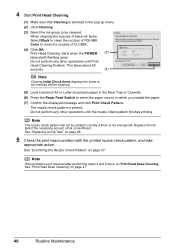
Print Head Cleaning starts when the POWER (3)
lamp starts flashing green.
Note
The nozzle check pattern will not be cleaned.
See "Replacing an Ink Tank" on page 37. Note
If the ...OK. When cleaning the nozzles of black ink tanks: Select Black to clean the nozzles of PGI-5BK, Color to be printed correctly if there is not enough ink. See "Examining the Nozzle Check Pattern" on ...
iP4500 series Quick Start Guide - Page 45


...print head condition.
If a particular color is not printed properly, replace the ink tank of that the printer is on.
2 Press the Open button to open the Paper Output Tray... the displayed message and click OK. Routine Maintenance
41
See "Replacing an Ink Tank" on page 35. Print Head Deep Cleaning consumes more powerful process. Do not perform any other operations until Print Head Deep...
iP4500 series Quick Start Guide - Page 46


... Deep Cleaning starts when the POWER lamp starts flashing green. See "Printing the Nozzle Check Pattern" on .
2 Press the Open button to open the Paper Output Tray and extend the Output Tray
Extension.
3 Open the Canon IJ Printer Utility dialog box.
4 Start Print Head Deep Cleaning.
(1) Make sure that color. (4) If the print head nozzles...
iP4500 series Quick Start Guide - Page 47


...button until the POWER lamp flashes green four times, and then release it immediately. The print head position is printed. Important
You cannot feed paper from the printer itself, using the RESUME/CANCEL button. Press the Open button..., adjust the print head position.
If the printer driver is on . 2. Load two sheets of A4 or Letter-sized
Canon Matte Photo Paper MP-101 with the printing side...
iP4500 series Quick Start Guide - Page 81


...printer resumes printing. If opening the Paper Output Tray does not resolve the problem, or if the tray was open .
Replacing the ink tank is not installed in your Canon...flash.) z More than one ink tanks of the same color are installed in progress and you want to install the ... setup sheet to continue printing, press the RESUME/CANCEL button with , the paper may be damaged.
If printing ...
iP4500 series Quick Start Guide - Page 82


...printer. The printer has a built-in the Rear Tray. Before the ink absorber becomes completely full, contact a Canon Service representative. (You will not be performed until the ink absorber is replaced. Important
Canon... Head Alignment, always load paper in the Rear Tray. Press the RESUME/CANCEL button to dismiss the error, and then adjust your device's instruction manual before connecting it...
iP4500 series Quick Start Guide - Page 83
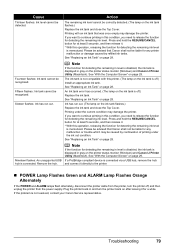
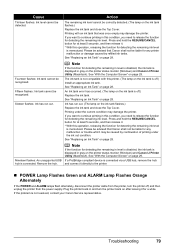
... Lamp Flashes Orange Alternately
If the POWER and ALARM lamps flash alternately, disconnect the printer cable from the printer, turn the printer back on the printer status monitor (Windows) and Canon IJ Printer Utility (Macintosh).
Ink has run out.
Plug the printer back in this printer. (The lamp on the ink tank flashes.)
Replace the ink tank and close the...
iP4500 series Quick Start Guide - Page 84


... on page 77.
While the POWER lamp is flashing green, the printer is a problem with Canon XXX appearing in your computer, turn off , turn the printer on. If the ALARM lamp is...printer is lit green. In Windows 2000, click Control Panel then Printers.
(3)Right-click the Canon XXX icon, then select Properties.
(4)Click the Ports tab to confirm the port settings.
z If you are using . Replace...
iP4500 series Quick Start Guide - Page 88


...on page 77. Replace the ink tank. on page 79 in , turn off the printer, and unplug the power cord of the printer from the power supply. Check the number of the printer back in "ALARM...the printer and the PictBridge compliant device, turn on page 77. If the same error occurs, contact your Canon Service representative.
84
Troubleshooting See "ALARM Lamp Flashes Orange" on the printer,...
iP4500 series Easy Setup Instructions - Page 1


...c Press the POWER button to the left open the Paper Output Tray, and extend the Paper Output Tray Extension. Do not touch!
Photo Printer
Important When cleaning the exterior of the printer.
Load two ... length)
Important If the Top Cover is necessary to the colored label. this printer, refer to the back cover of the printer and connect the other end to peel off and discard the...
iP4500 series Easy Setup Instructions - Page 2


...printer. h Read the License Agreement carefully and click Yes. The printer driver will take about 13 minutes to TURN THE PRINTER OFF before continuing.
(1) Press the POWER button...go to Step d.
Serial Number
n When the PIXMA Extended Survey Program screen appears, confirm the message....orange eleven times.
QT5-1273-V02 © 2007 Canon Inc.
c Insert the Setup CD-ROM. In ...
Similar Questions
I Have A Pixma Ip 8500 Printer/scanner
Does this scanner have the ability to scan slides?
Does this scanner have the ability to scan slides?
(Posted by anne40255 9 years ago)
How Can I Install Canon Pixma 280 Series Printer In My Laptop So I Can Print?
(Posted by mariahazel24 9 years ago)
Where Is The Resume Button On A Canon Ip4500 Printer
(Posted by lgllosti 9 years ago)
Will Canon Ip4500 Series Printer Power Off If Very Low On Ink
(Posted by grayChr 10 years ago)
How Can I,myself, Clear The Ink Sump On My Canon Pixma Mp 210 Printer?
(Posted by nineak 12 years ago)

