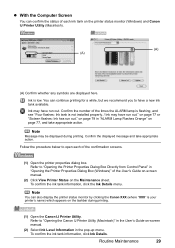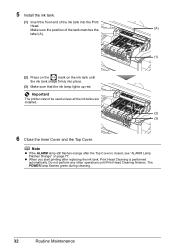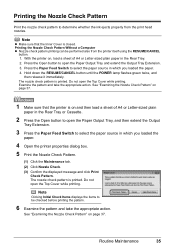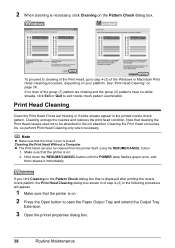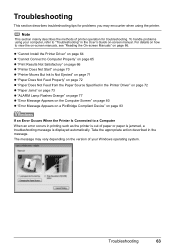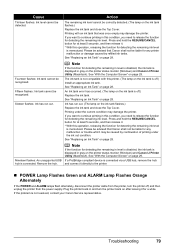Canon iP4500 Support Question
Find answers below for this question about Canon iP4500 - PIXMA Color Inkjet Printer.Need a Canon iP4500 manual? We have 2 online manuals for this item!
Question posted by grayChr on April 11th, 2014
Will Canon Ip4500 Series Printer Power Off If Very Low On Ink
The person who posted this question about this Canon product did not include a detailed explanation. Please use the "Request More Information" button to the right if more details would help you to answer this question.
Current Answers
Related Canon iP4500 Manual Pages
Similar Questions
Operator Error
Canon ip4500 pixma printer. recieve 'operator error' when attempting to print.
Canon ip4500 pixma printer. recieve 'operator error' when attempting to print.
(Posted by mmusso61 9 years ago)
When I Try To Print With My Canon Pixma Ip4500, It Says The Printer Is Offline.
It is on and plugged in. What do I need to do?
It is on and plugged in. What do I need to do?
(Posted by smayhugh885 10 years ago)
How To Connect My Pixma Ip100 Series Printer To A Bluetooth Ipad
(Posted by Rosmarajun 10 years ago)
My Canon Ip3600 Series Printer Does Not Recognize Ink Tank Black : Pgi-220bk.
(Posted by carriasl 10 years ago)
How Can I,myself, Clear The Ink Sump On My Canon Pixma Mp 210 Printer?
(Posted by nineak 12 years ago)