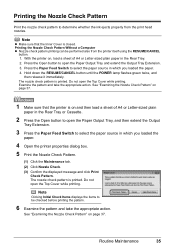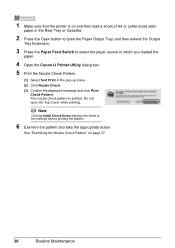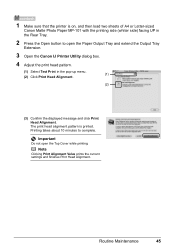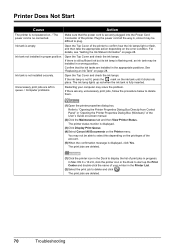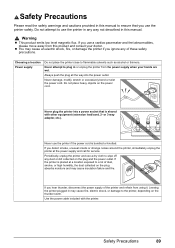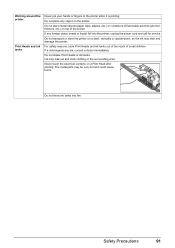Canon iP4500 Support Question
Find answers below for this question about Canon iP4500 - PIXMA Color Inkjet Printer.Need a Canon iP4500 manual? We have 2 online manuals for this item!
Question posted by mmusso61 on October 2nd, 2014
Operator Error
Canon ip4500 pixma printer. recieve 'operator error' when attempting to print.
Current Answers
Answer #1: Posted by TechSupport101 on October 2nd, 2014 5:31 PM
Hi. This could be indicative of a component failure (like the printhead - depending on the number of LED flashing). Do try the following reset though.
- Turn the printer off with the Power button (if available).
- Disconnect the data cable from the printer (not applicable to WiFi, Bluetooth or Infrared) .
- Unplug the printer's power cord for approximately 10 minutes, and then plug it back in. If troubleshooting a communication issue, reconnect the data cable (not applicable to WiFi, Bluetooth or Infrared).
- Turn the printer back on.
Related Canon iP4500 Manual Pages
Similar Questions
5b00 Cause Printer Error Has Occurred. Action Contact The Service Center
my canon pixma ip2870 printer was error code 5B00CausePrinter error has occurred.ActionContact the s...
my canon pixma ip2870 printer was error code 5B00CausePrinter error has occurred.ActionContact the s...
(Posted by aapungg 6 years ago)
Canon Printer 1700 How How To Print On Cd From Your Mac
canon printer 1700 how how to print on cd from your mac?
canon printer 1700 how how to print on cd from your mac?
(Posted by brigid68148 10 years ago)
Error E161-403e Call For Service Canon Ipf710 - Imageprograf Color Inkjet
(Posted by josesuarez88 10 years ago)
I Wont To Find The Set Up For Scaner And Printer Pixma Mp 150 Suitable 64bit
I have the scaner and printer Canon Pixma MP 150. I can't install the cd in my compjuter with Windws...
I have the scaner and printer Canon Pixma MP 150. I can't install the cd in my compjuter with Windws...
(Posted by lindita 11 years ago)