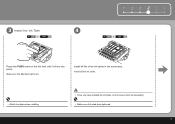Canon iP3600 Support Question
Find answers below for this question about Canon iP3600 - PIXMA Color Inkjet Printer.Need a Canon iP3600 manual? We have 1 online manual for this item!
Question posted by carriasl on July 18th, 2013
My Canon Ip3600 Series Printer Does Not Recognize Ink Tank Black : Pgi-220bk.
The person who posted this question about this Canon product did not include a detailed explanation. Please use the "Request More Information" button to the right if more details would help you to answer this question.
Current Answers
Related Canon iP3600 Manual Pages
Similar Questions
How Can I Install Canon Pixma 280 Series Printer In My Laptop So I Can Print?
(Posted by mariahazel24 9 years ago)
Canon Ip3600 Printer Ink Tank Cannot Recognized
(Posted by rlwi 9 years ago)
Canon Ip3600 Won't Recognize Ink Cartridge
(Posted by gmosdea123 9 years ago)
Printer Does Not Recognize Ink Tank Refill
printer does not recognize ink refilled cartrage
printer does not recognize ink refilled cartrage
(Posted by justindoolittle28 11 years ago)
Ip90 Colour Ink Tank
"Colour ink tak not installed" message reoccurs,,Cannot print already tried everything written in th...
"Colour ink tak not installed" message reoccurs,,Cannot print already tried everything written in th...
(Posted by raydon1 12 years ago)