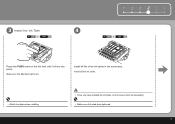Canon iP3600 Support Question
Find answers below for this question about Canon iP3600 - PIXMA Color Inkjet Printer.Need a Canon iP3600 manual? We have 1 online manual for this item!
Question posted by rlwi on August 28th, 2014
Canon Ip3600 Printer Ink Tank Cannot Recognized
The person who posted this question about this Canon product did not include a detailed explanation. Please use the "Request More Information" button to the right if more details would help you to answer this question.
Current Answers
Related Canon iP3600 Manual Pages
Similar Questions
Ink Level Disable In Old Used Ink Tank
how to use old used ink tank with disable ink monitor in canon mageprograph ipf605 printer
how to use old used ink tank with disable ink monitor in canon mageprograph ipf605 printer
(Posted by kamaltalsaniya 8 years ago)
How Much Is Edible Ink Cartridge For Canon Ip3600 Printer
(Posted by shAnni 9 years ago)
My Canon Ip3600 Series Printer Does Not Recognize Ink Tank Black : Pgi-220bk.
(Posted by carriasl 10 years ago)
Can You Find Me A New Canon Print Head #qy600-73-000 For An Ip3600 Printer?
I need one deperately. I need to buy one in Canada so the shipping isn't too expensive. My clients a...
I need one deperately. I need to buy one in Canada so the shipping isn't too expensive. My clients a...
(Posted by mushtodo 12 years ago)
Waste Ink Tank
What does the waste ink tank look like and how do you remove it
What does the waste ink tank look like and how do you remove it
(Posted by rtcowley 12 years ago)