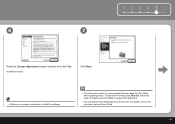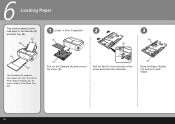Canon iP3600 Support Question
Find answers below for this question about Canon iP3600 - PIXMA Color Inkjet Printer.Need a Canon iP3600 manual? We have 1 online manual for this item!
Question posted by mushtodo on February 25th, 2012
Can You Find Me A New Canon Print Head #qy600-73-000 For An Ip3600 Printer?
I need one deperately. I need to buy one in Canada so the shipping isn't too expensive. My clients are screaming for my cakes, cookies, and cupcakes. Hurry please. Be graceful on the shipping too please. PFT
Current Answers
Related Canon iP3600 Manual Pages
Similar Questions
How To Remove Canon Ip3600 Print Head
(Posted by dmoorva 9 years ago)
How To Unclog The Canon Ip3600 Print Heads
(Posted by casezzzc 10 years ago)
How Do I Put In The Print Head?
(Posted by Anonymous-73435 11 years ago)
How Do I Change The Print Head On A Canon I470d Printer?
(Posted by Johnchapman9x 12 years ago)
Need New Print Head
DOyou know of anyone who sells a replacement printhead for the Canon i960 printer?
DOyou know of anyone who sells a replacement printhead for the Canon i960 printer?
(Posted by friendlywizard 12 years ago)