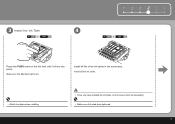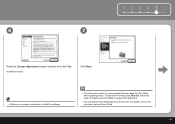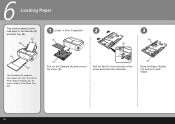Canon iP3600 Support Question
Find answers below for this question about Canon iP3600 - PIXMA Color Inkjet Printer.Need a Canon iP3600 manual? We have 1 online manual for this item!
Question posted by dmoorva on August 20th, 2014
How To Remove Canon Ip3600 Print Head
The person who posted this question about this Canon product did not include a detailed explanation. Please use the "Request More Information" button to the right if more details would help you to answer this question.
Current Answers
Related Canon iP3600 Manual Pages
Similar Questions
How To Remove Ip4700 Print Head
(Posted by bigOarima 10 years ago)
How To Unclog The Canon Ip3600 Print Heads
(Posted by casezzzc 10 years ago)
How Do I Put In The Print Head?
(Posted by Anonymous-73435 11 years ago)
Can You Find Me A New Canon Print Head #qy600-73-000 For An Ip3600 Printer?
I need one deperately. I need to buy one in Canada so the shipping isn't too expensive. My clients a...
I need one deperately. I need to buy one in Canada so the shipping isn't too expensive. My clients a...
(Posted by mushtodo 12 years ago)