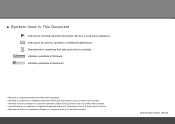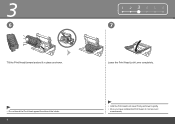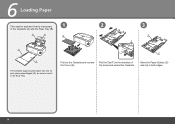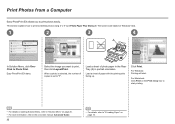Canon iP4700 Support Question
Find answers below for this question about Canon iP4700 - PIXMA Color Inkjet Printer.Need a Canon iP4700 manual? We have 1 online manual for this item!
Question posted by bigOarima on April 8th, 2014
How To Remove Ip4700 Print Head
The person who posted this question about this Canon product did not include a detailed explanation. Please use the "Request More Information" button to the right if more details would help you to answer this question.
Current Answers
Related Canon iP4700 Manual Pages
Similar Questions
Print Head Assembly To Move To The Left
My iPF710 plotter immediately shows error E161-403E. This prevents me from releasing the print head ...
My iPF710 plotter immediately shows error E161-403E. This prevents me from releasing the print head ...
(Posted by philipdrewbrunson 2 years ago)
Is It Possible To Repair The Canon Ip4700 Print Head?
(Posted by kiaz 10 years ago)
Magenta Won't Print
I've refilled cartridges for years with great success. Refilled Magenta, no luck. cleaned, deep clea...
I've refilled cartridges for years with great success. Refilled Magenta, no luck. cleaned, deep clea...
(Posted by mark49767 13 years ago)
Blue Prints?
After 3 perfect prints my photos turned blue with this new printer. The Cyan cartridge was empty whi...
After 3 perfect prints my photos turned blue with this new printer. The Cyan cartridge was empty whi...
(Posted by RPOZNER 13 years ago)